WhatsApp allows you to manually back up your chat history locally or to the Google cloud storage. Also, you can set WhatsApp to automatically create backups as per the chosen frequency, such as daily, weekly, or monthly. In that case, when you lose some important WhatsApp conversations or switch from Android to iPhone, you can handily restore Google Drive WhatsApp backup. This post will guide you to move your created WhatsApp backup from Google Drive to iCloud.
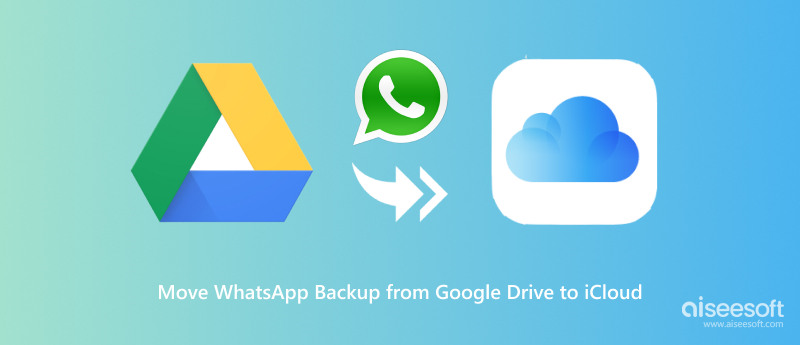
Before telling how to move WhatsApp backup from Google Drive to iCloud, I want to talk about two main reasons why you can’t directly transfer your Google Drive WhatsApp backup to an iPhone.
You can create WhatsApp backups using Google Drive on Android and iCloud on iPhone. However, they employ different encryption methods to secure these backup files. Moreover, the specific file formats used for Google Drive WhatsApp backups are different from iCloud. So, you don’t have a direct transfer option to transfer Google Drive WhatsApp backup to iCloud.
To easily migrate your WhatsApp backup from an Android phone to an iPhone, you can rely on the all-featured Aiseesoft WhatsSync. It offers a simple way to transfer your WhatsApp conversations, text and voice messages, images, and media between Android and iOS devices. Moreover, WhatsSync lets you create WhatsApp backups to your computer and Google Drive. That allows to restore WhatsApp chats from a suitable backup file.
100% seguro. Sem anúncios.
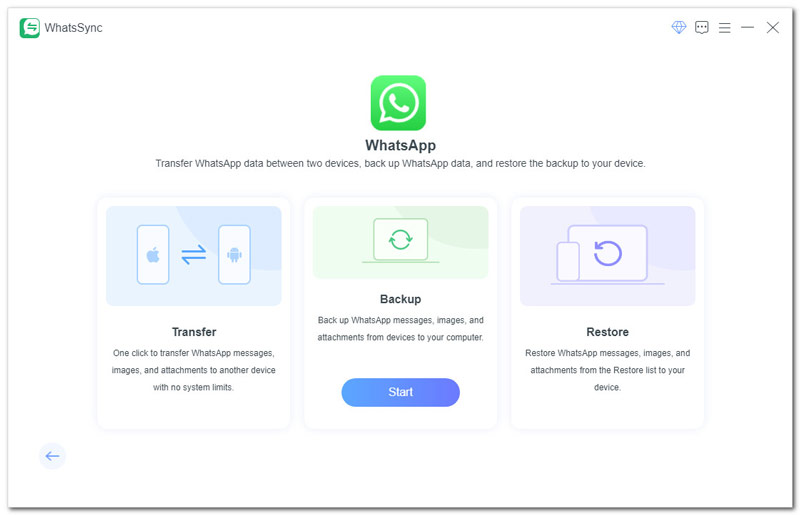
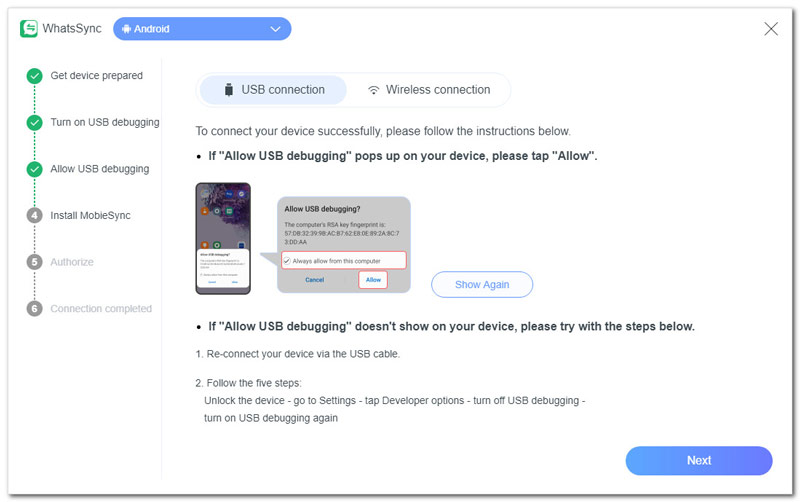
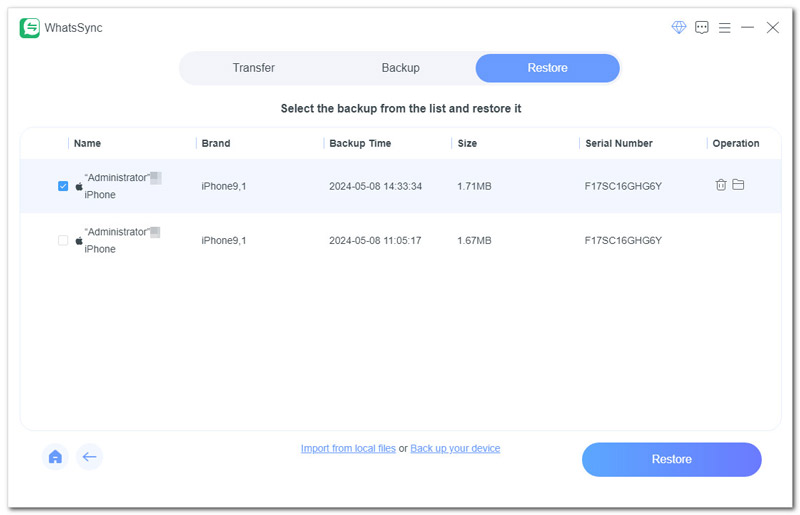
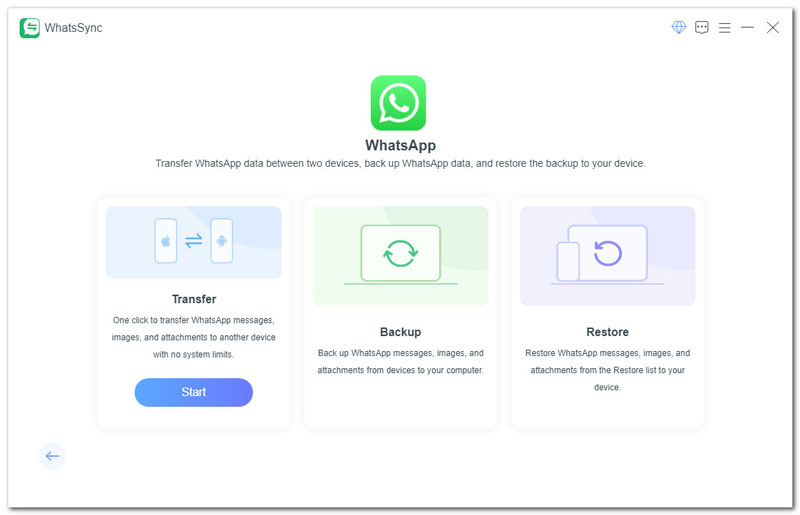
If you just purchased a new iPhone, you can rely on Apple's Move to iOS app to transfer various data, including WhatsApp chats, from your old Android device to it. You are required to move these WhatsApp conversations during the initial iPhone setup.
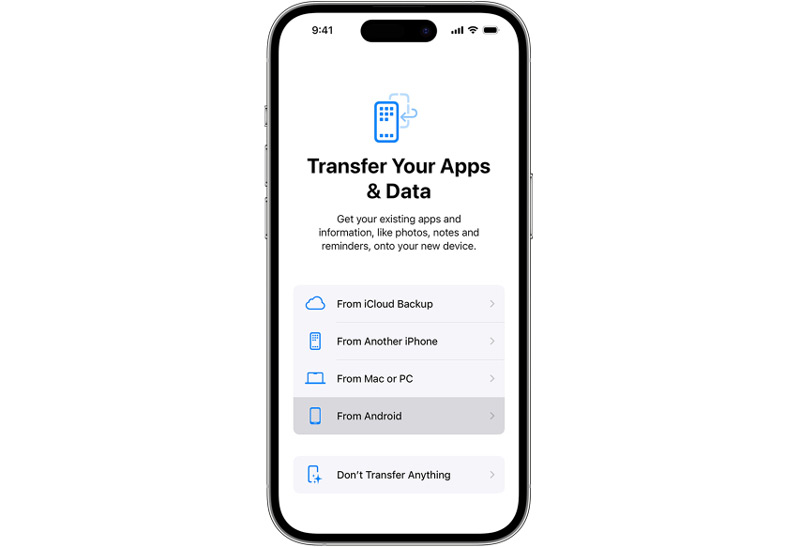
Can I manually move WhatsApp backup to iCloud?
Unfortunately, you are not allowed to directly move a WhatsApp backup from Google Drive to iCloud. Because WhatsApp backups created on Google Drive and iCloud use different encryption methods. They are incompatible. You can rely on a third-party WhatsApp backup transfer like the recommended Aiseesoft WhatsSync to copy your chat history to your new iPhone and then backup it to iCloud.
Can I restore my WhatsApp conversations from Android to iPhone?
WhatsApp allows you to migrate various data from Android to iPhone. When you switch to an iPhone from an Android device, you can restore the associated account information, conversations, communities, chat history, various media files, and more. However, you can’t restore your WhatsApp call history and received media over WhatsApp Channels. You can rely on the Move to iOS app to restore your WhatsApp conversations from Android to iPhone with ease.
How do I download my WhatsApp backup from Google Drive?
Google Drive does not offer a direct option to download your created WhatsApp backup. But you can restore your WhatsApp chat history through the re-installing way. You should ensure that you have an existing Google Account backup.
Open the Google Drive app and sign into your account. Tap Menu and then choose Backups. Now, you can see your WhatsApp backup listed here. To download your WhatsApp backup from Google Drive, you should uninstall WhatsApp and then reinstall it. Enter the same phone number and then restore your messages and media from Google Drive.
Conclusão
Now you can get the detailed steps to transfer your WhatsApp data from an Android device to an iPhone. There is no direct way to move WhatsApp backup from Google Drive to iCloud. However, you can choose to manually restore your Google Drive WhatsApp backup to an iPhone and then back up the data to iCloud.

Uma ferramenta eficiente de transferência do WhatsApp que faz backup e sincroniza rapidamente todos os bate-papos, vídeo/áudio, arquivos, adesivos e muito mais do WhatsApp em dispositivos iOS/Android e serviços de nuvem online.
100% seguro. Sem anúncios.