It’s quite necessary to back up your WhatsApp messages regularly, especially for some important chats, images, videos, and more.
WhatsApp provides a convenient way to connect with family, friends, and colleagues instantly. It lets you share various messages, pictures, and others. To prevent any valuable WhatsApp chats from being lost, you should often mensagens de backup do WhatsApp. This post will guide you to back up your WhatsApp chats on both iPhone and Android phones.
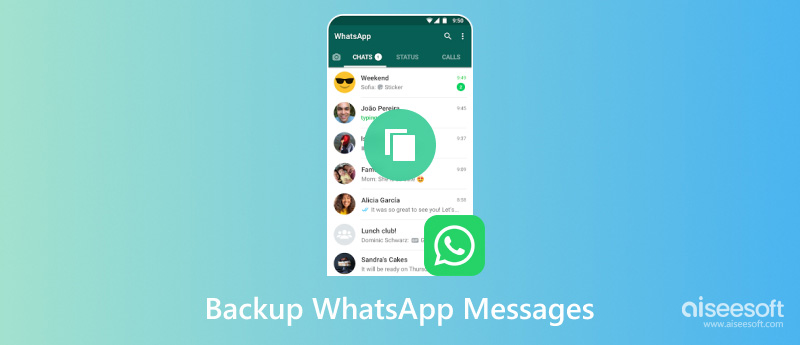
If you prefer a secure way to back up all your WhatsApp messages on your computer or a cloud service like Google Drive, you should try using the popular Aiseesoft WhatsSync. It is mainly used to copy WhatsApp chats and various attached files from your phone to a PC. You can use it to back up WhatsApp messages from your Android or iOS device to a Mac or Windows PC. Moreover, it allows you to restore your deleted and lost WhatsApp data from backups.
100% seguro. Sem anúncios.
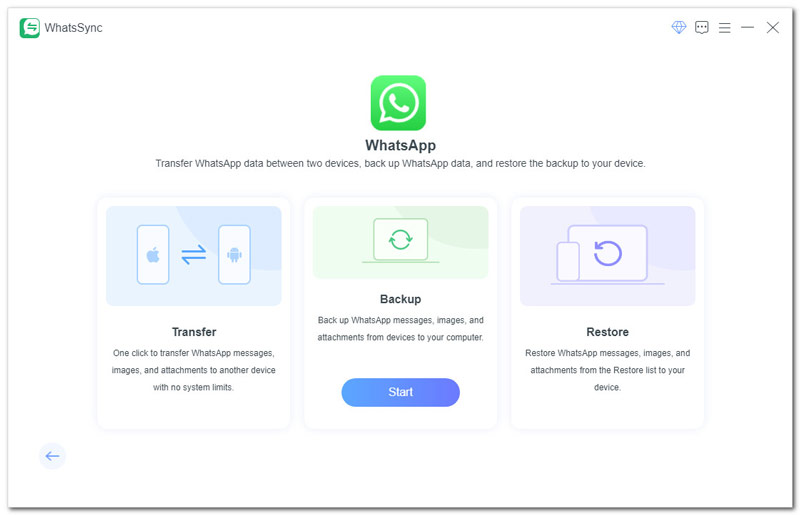
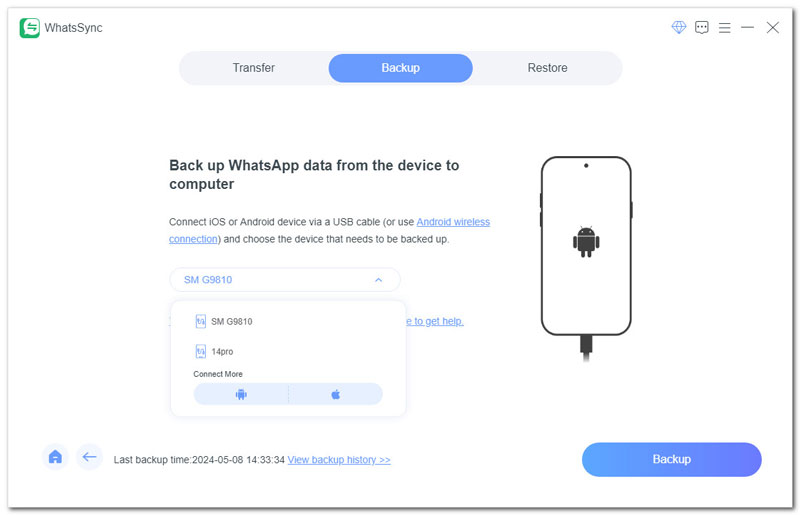
Besides backing up your old WhatsApp chats to a computer, you can also copy these valuable files to Google Drive and iCloud. This part tells how to transfer these WhatsApp messages using your Google and iCloud account.
To back up your old WhatsApp chats to your Google Drive, you should first ensure your Google Account is activated and you can access various Google Play services. Also, you need to make sure your Android phone has enough free storage to create a WhatsApp backup.
You can back up your chats and messages in WhatsApp at any time. Open the app, tap Settings, go to Chats, and then choose Chat backup. As you can see, WhatsApp lets you back up chats to Google Drive daily, weekly, or monthly as you like. Select your Google account and start to make the backup. During this step, you are also allowed to back up WhatsApp messages over Wi-Fi or cellular data.
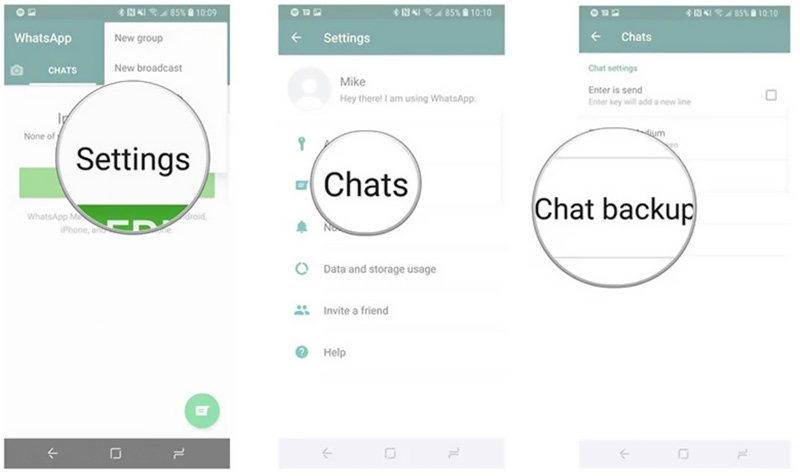
You are suggested backing up your WhatsApp messages to ensure you don't lose recent conversations. Based on your chat volume and available storage, you can choose to back up weekly or monthly.
To back up your WhatsApp conversations to iCloud on an iPhone, you should first check and ensure your iCloud service has enough space. Similar to backing up WhatsApp to Google Drive, you can get a schedule to set up automatically. Open WhatsApp on your iPhone, go to Settings, and tap Auto Backup. Here, you can customize the WhatsApp backup frequency.
You can also manually make a backup of your old WhatsApp chats. When you reach the WhatsApp Settings, tap Chats, choose Chat Backup, and then hit Back Up Now.
WhatsApp doesn't give a direct way to back up a specific conversation. If you only want to back up some specific chats in WhatsApp, you can export them through email.
Whether you are using WhatsApp on an Android phone or iPhone, you should first locate the individual or group chat you want to export.
To share a specific WhatsApp chat on an Android device, you can tap the 3-dot button and choose More. Tap Export Chat and then set if you want to export the associated WhatsApp media files. Choose Without media or Include media based on your needs. Select Mail from the available sharing solutions and enter the target email address.
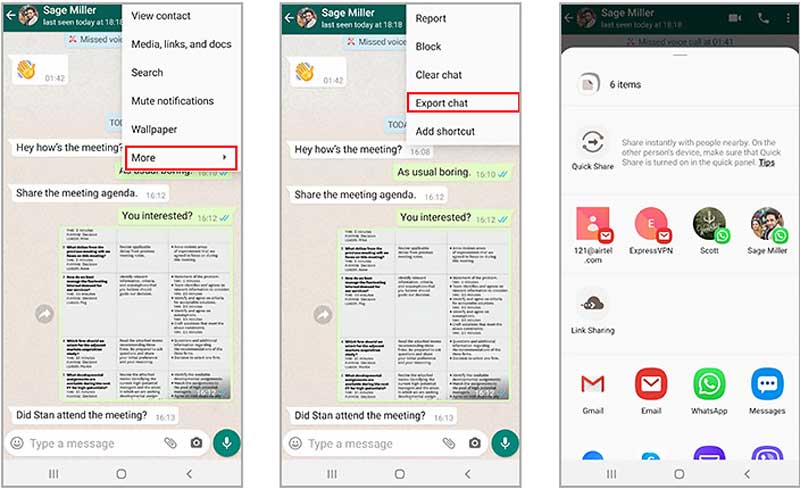
Para back up a specific WhatsApp chat on your iPhone, you can open the conversation and tap the chat name to access the chat info screen. Tap Export Chat and then choose Mail to share it. After that, you can send the main to export the WhatsApp chat with ease.
Can I back up my WhatsApp chat history?
Yes, WhatsApp gives a straightforward way to back up your chat history. To back up your WhatsApp chat history on your Android phone, you can create a backup to Google Drive. As an iOS user, you can choose to back up your WhatsApp chat history to iCloud. You can set up an automatic backup schedule according to your needs. In that case, your WhatsApp conversations will be backed up based on that schedule regularly. Also, you can manually create a WhatsApp backup whenever you want.
Why is there no backup option on my WhatsApp?
Because of the app version of your WhatsApp and other reasons, you may not find a backup option on your WhatsApp. This feature may be hidden in the settings. You can open WhatsApp and tap the Settings button to access the Chat backup option. If you are using an outdated app, you should update it first. In some cases, when your Google Drive storage is almost full, you may not see the backup option.
Where are WhatsApp chat backups stored?
By default, your WhatsApp chat backups will be stored in Google Drive on your Android phone and iCloud on an iPhone. To check your created backup files, you can go to the Backups section. However, for security reasons, the detailed files of the backup are not allowed to open and view.
Why can't I see my WhatsApp backup in Google Drive?
Various reasons may cause you not to see your WhatsApp backup in Google Drive. Generally, your WhatsApp backups are hidden in Google Drive and are not displayed in the file list. You need to enter Storage to find them. In some cases, especially when you haven't used your WhatsApp account for a long time, Google Drive may automatically remove your WhatsApp backups to free up space. Also, some temporary issues with Google Drive or WhatsApp may also lead to this problem.
Conclusão
This post gives you a complete guide on how to mensagens de backup do WhatsApp. Whether you use WhatsApp on an iPhone or Android phone, you can follow these steps to ensure your precious WhatsApp conversations are never lost.

Uma ferramenta eficiente de transferência do WhatsApp que faz backup e sincroniza rapidamente todos os bate-papos, vídeo/áudio, arquivos, adesivos e muito mais do WhatsApp em dispositivos iOS/Android e serviços de nuvem online.
100% seguro. Sem anúncios.