KineMaster is a popular video editor app with various commonly used editing functions. Because of its powerful features, fast processing speed, and user-friendly interface, it has gained wide popularity among users. However, you will see a KineMaster logo on your exported video, generally in the top-right corner. Indeed, you don’t want the KineMaster watermark. This article will tell you how to get rid of the watermark with ease.
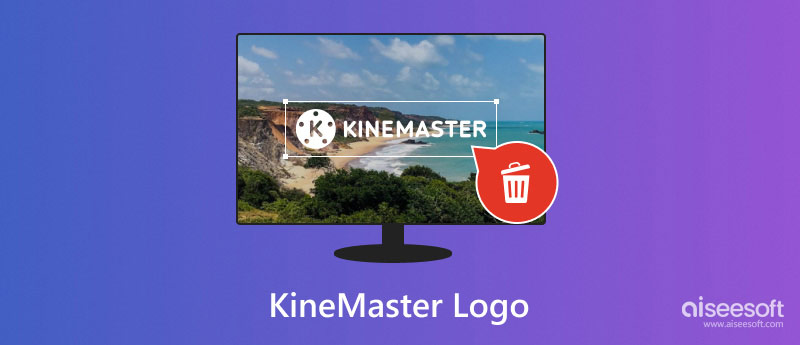
The KineMaster app provides you with a quite fluent way to edit videos on your iPhone, iPad, or Android phone. After you open the app, you will get a prompt to subscribe to the KineMaster Premium. As you can see, the Premium version has no watermark or ads. Moreover, it allows you to access more advanced functions and break various limits. If you want to export and download edited videos with a KineMaster logo, tap the Subscribe button and follow the instructions to upgrade to a Premium account.
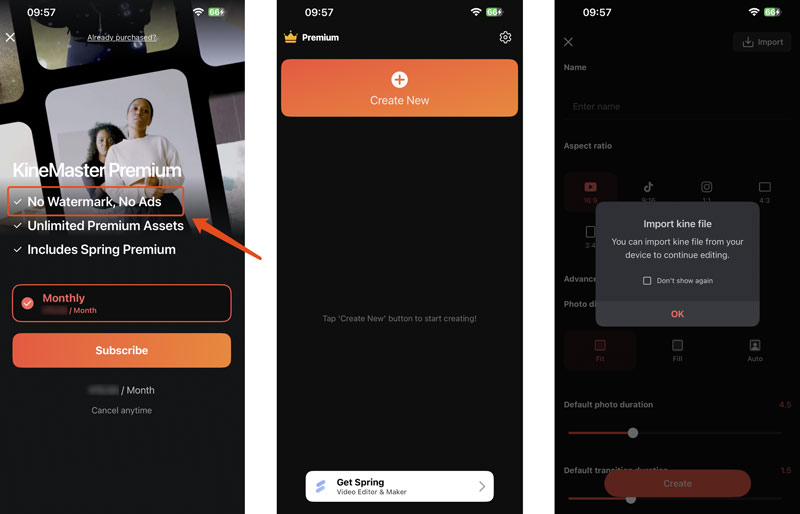
However, most users don’t directly purchase an app before using it, especially when it offers a free trial version. It would be best if you permitted KineMaster to access videos on your portable device. After that, you can add the target video you want to edit and try using various offered tools. When you start editing a video, you will see a KineMaster logo appear in the top-right corner of the screen.
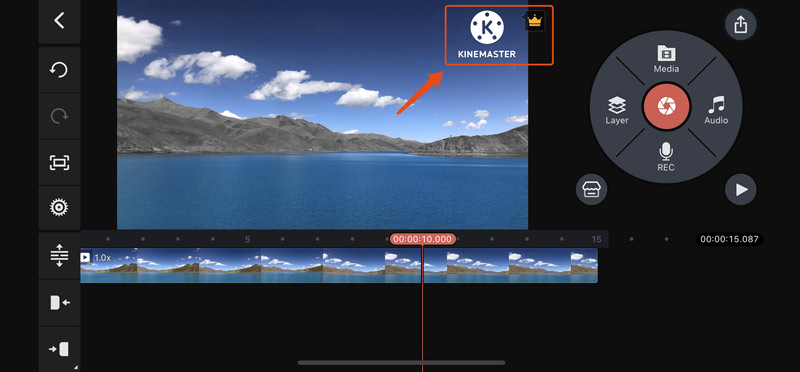
After editing your video, tap the Share button in the upper-right corner. You can freely customize the output video format, resolution, frame rate, etc. When satisfied with these settings, tap the Save as Video button. Then, you will get the same popup prompting you to purchase its KineMaster Premium. Subscribe to its paid version if you want to export your edited video without a KineMaster watermark.
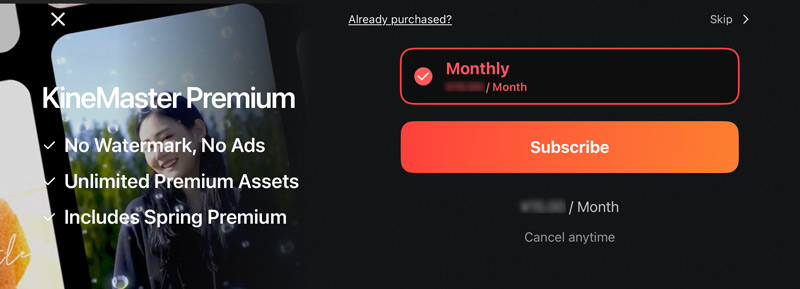
If you don’t want to purchase the KineMaster Premium, or you need to remove the KineMaster logo from an edited video you ever exported, try using the all-featured Video Converter Ultimate. It offers a specially designed watermark remover to remove the inserted KineMaster logo or other watermarks accurately. You can download it on a computer and follow the guide below to start the KineMaster watermark removal.
100% seguro. Sem anúncios.
100% seguro. Sem anúncios.
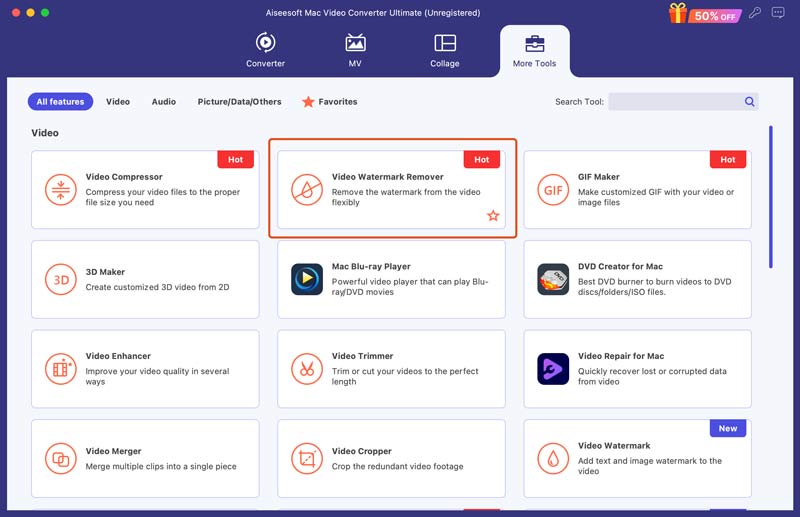
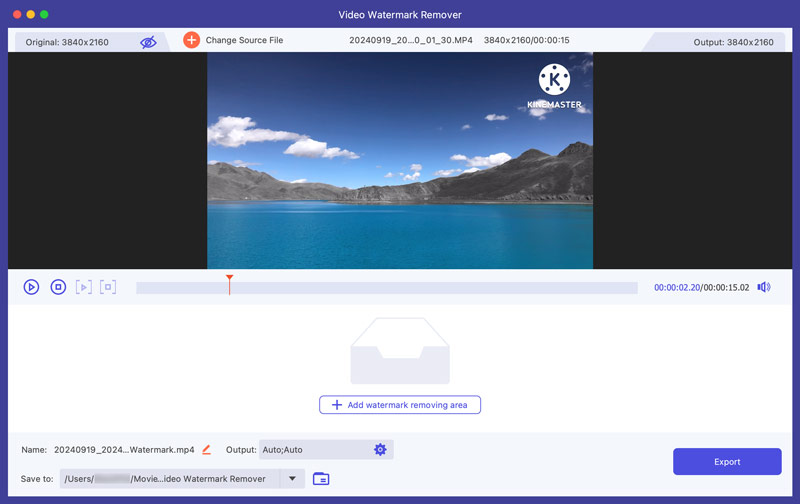
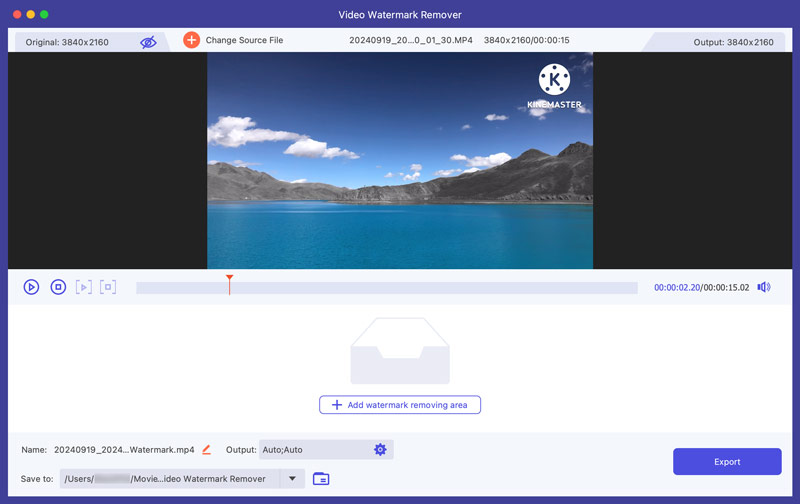
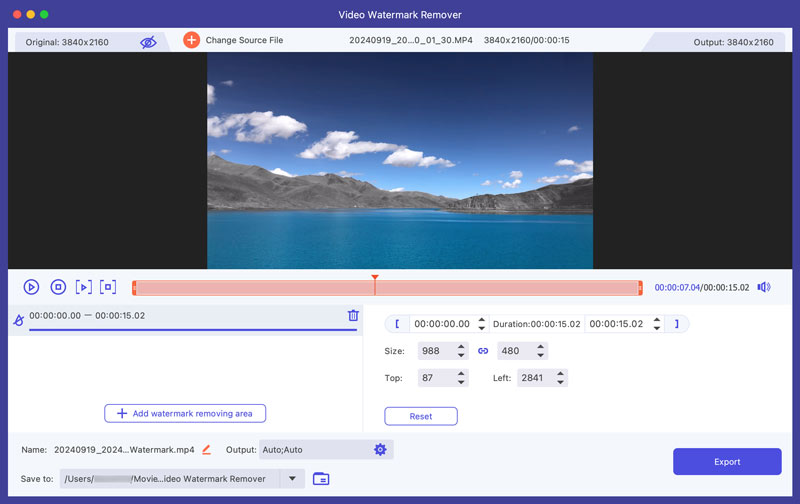
Add the edited video to Video Converter Ultimate under the Converter tab if you need more editing or enhancement functions. Then, click the Edit button to access its main editing window. You can freely crop or rotate the video, apply filters, adjust effects, add your watermark, and more. In some cases, you can also choose to get rid of the KineMaster watermark through cropping.
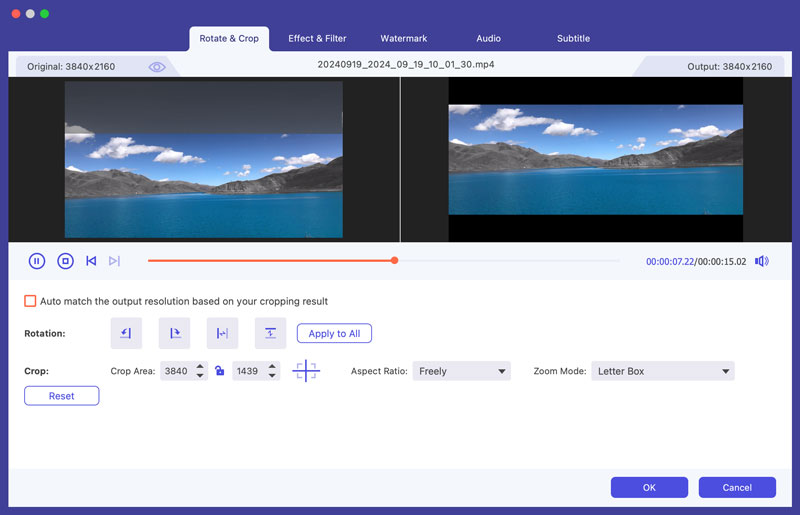
How to download KineMaster without a watermark on an iPhone?
Whether you use the KineMaster app to edit videos on an iPhone or Android phone, you must subscribe to its paid Premium version to save videos without a watermark. If you are using the free version, your exported videos will be inserted into a watermark. Generally, you will be prompted to upgrade to the KineMaster Premium for the KineMaster logo removal. In fact, when it comes to editing videos on an iOS device, you can start with the official video editor, iMovie. You can use an alternative app like iMovie to edit your iPhone videos.
Is it illegal to remove the watermark from a KineMaster video?
As mentioned above, when you use the free version of the KineMaster app, your exported video will be added to a watermark. The KineMaster logo is inserted to encourage users to upgrade to its paid Premium subscription. Moreover, displaying the KineMaster watermark helps increase brand awareness and attract new users. So, removing the watermark from a KineMaster video can be illegal. However, for your own captured or edited videos, you can remove the KineMaster logo to improve the overall appearance.
How can you remove the watermark of KineMaster for free?
Many online video editors and specially designed ferramentas de remoção de marca d'água can help you remove the KineMaster watermark with ease. However, some of them are not entirely free. You can start with popular ones like 123Apps Video Watermark Remover, Fotor, Vmake AI, and BeeCut.
Conclusão
Like many free editor apps, KineMaster adds a watermark to your exported videos. That can help the KineMaster app to promote itself and attract new users. However, you don’t want your edited videos to be inserted into a KineMaster logo. This article shares two methods to get rid of the official watermark. Upgrade to the Premium version to save KineMaster videos without a watermark. Also, you can use a watermark removal tool like VCU to remove the unwanted KineMaster logo easily.

O Video Converter Ultimate é um excelente conversor, editor e aprimorador de vídeo para converter, aprimorar e editar vídeos e músicas em 1000 formatos e muito mais.
100% seguro. Sem anúncios.
100% seguro. Sem anúncios.