Is your iPad stuck on the Apple logo? This has been a long-standing problem for Apple users. It can be tricky, especially in some cases, and you may lose your personal data. Why does my iPad hang on the Apple logo? Is it hard to handle this problem? Actually, iPad preso no logotipo da Apple can be fixed in just a few minutes in most cases. This post has offered a wide range of solutions, from simple steps to the use of a third-party tool, for you to solve the problem. Follow our step-by-step guide below and bring your iPad back into use.
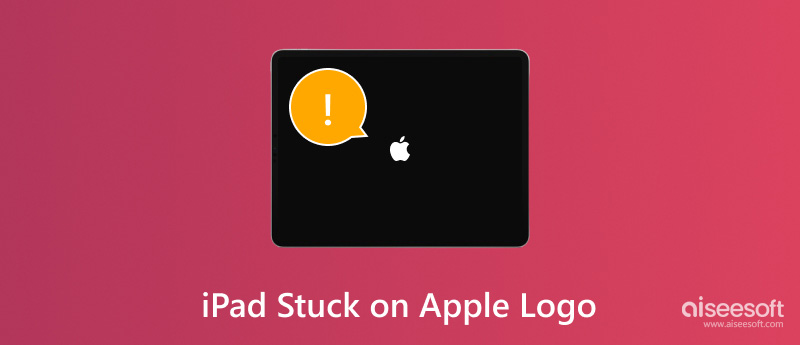
There are varieties of reasons why your iPad keeps turning on and off flashing Apple logo. Here are several common ones.
. Uma bateria fraca. An iPad that is not fully charged can become stuck at the Apple logo because it cannot fully start up due to a power outage.
. A failed update. The iPad may occasionally suffer errors during a software update, resulting in it freezing or becoming stuck on the Apple logo.
. Arquivos corrompidos. Damaged system files may interfere with the iPad's boot process, bringing it to a stop at the Apple logo as it tries to retrieve important data.
. Software/Hardware issues. Physical damage and incompatibility with specific apps on your iPad can cause the blinking Apple logo.
If your iPad won’t turn on and is stuck on Apple logo, it can simply indicate that the battery is out of charge. You can charge your iPad and wait for a few minutes to see the charging screen. In the event that it doesn't show up after a long time or if you see a connection on the power screen, look for damage to the power adapter, USB cable, and port.
A simple restart can effectively solve most issues with iPads hung on Apple logo. If your iPad is unresponsive to a normal restart, you can also attempt a force restart. This will not impact any of your data. Here’s how to make a force start.
For iPhone 8 and the latest (iPhones with a Home button):
1. Pressione e solte o botão de aumento de volume.
2. Pressione e solte o botão de diminuir o volume.
3. Press and hold the side button until the Apple logo appears on the screen.
For iPhone 7 and iPhone 7plus:
Press and hold the side key and the volume down button until you see the Apple logo appearing on the screen.
Para iPhone 6 e anterior:
Press and hold the side button and Home button simultaneously until you see the Apple logo on the screen.
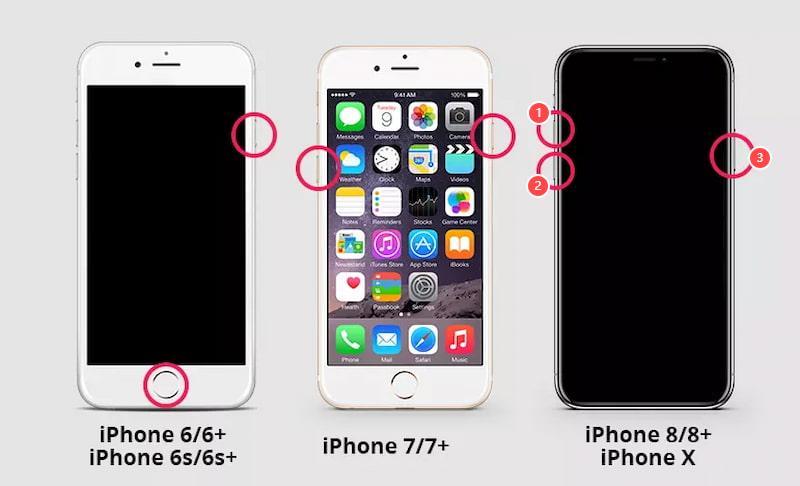
iTunes is a well-known program that allows you to synchronize your mobile devices with a PC. It can also be used to back up your devices and, most importantly, to restore an iPad connected via a USB cable. Here’s how to operate it.
1. Make sure that iTunes is installed on your computer with the latest version. Then, use a USB cable to connect your iPad to your computer.
2. Open iTunes and choose the restaurar iPad item do menu.
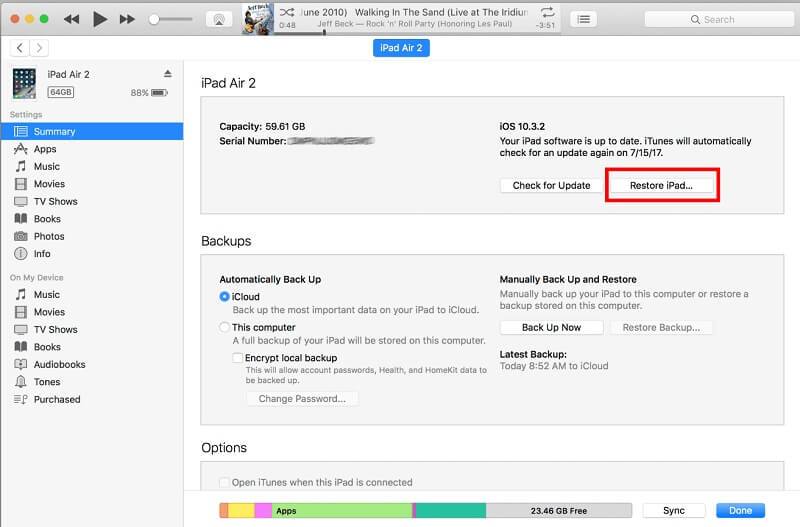
It should be noted that your iPad will appear brand-new, and all of its data will be deleted after it has been rebooted.
If the iPad restoration doesn’t work, you can try to put your iPad into Recovery Mode. Make sure that your iPad is turned off and it’s connected to your computer. Then, open iTunes.
If your iPad has a Home button, press and hold the Top and Home buttons until the Recovery Mode appears on your computer screen.
If your iPad doesn’t have a Home button, you should press and release the Volume Up and Volume Down buttons one after another, then press and hold the Top button until the Recovery Mode appears on your computer screen.
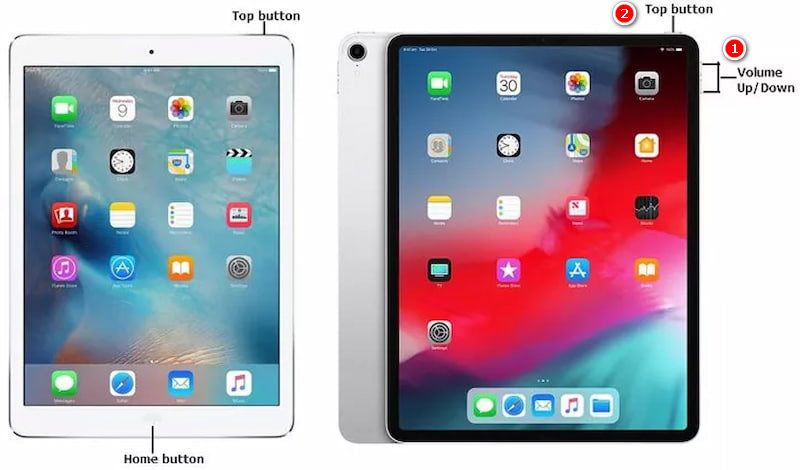
It should be noted that Recovery Mode and iTunes Restoration can cause data loss, which means that all of your data will be deleted. Here, we recommend FaneLab iOS System Recovery as the best solution to fix an iPad stuck on the Apple logo.
Reparação do sistema iOS is useful software for restoring your iOS devices to normal on Windows and Mac. It can fix iPad from Recovery Mode, DFU Mode, Apple logo, etc. What’s more, FoneLab iOS System Recovery is easy to use, even for beginners, and safe enough to cause no data loss.
100% seguro. Sem anúncios.
100% seguro. Sem anúncios.
Características:
• iOS System Recovery: Fix iPad stuck on Apple logo easily and professionally.
• iOS Data Backup and Restore: Back up any iPad data and restore data to an iOS device or PC.
• iPad Data Recovery: Safely recover deleted iPad data from the device, iTunes backup, and iCloud backup.
• WhatsApp Transfer for iOS.
Como usar:
1. Launch iOS System Recovery on your computer. Connect your iPad to it with a USB cable. In the preview window, click Recuperação do Sistema iOS.
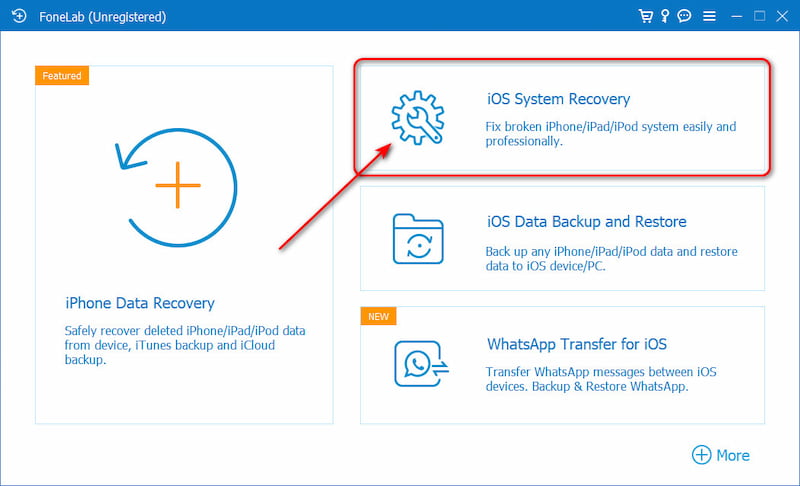
2. Before repairing, make sure that your iPad is in Recovery Mode and confirm your device information. Tap the Botão de reparo para baixar o pacote de firmware.
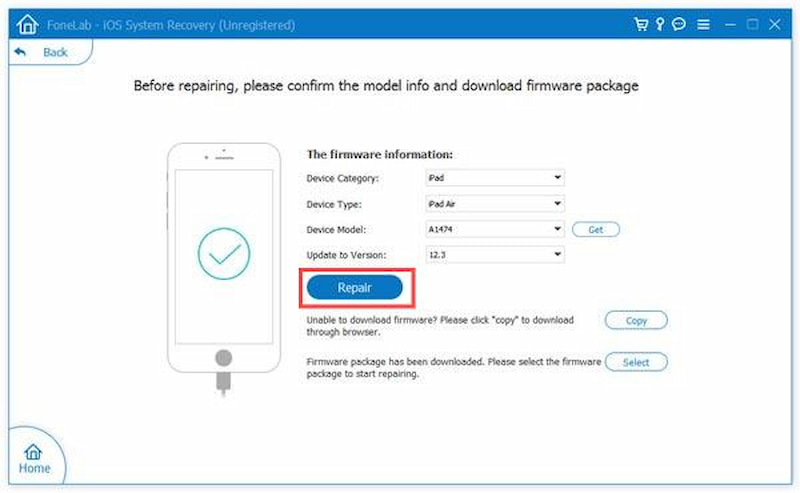
3. When the download is finished, FoneLab iOS System Recovery will automatically fix your iPad stuck on Apple issue. Your iPad will stop freezing at the Apple logo and return to its normal state.

Now, you can easily fix the iPad frozen on Apple logo issue with FoneLab iOS System Recovery. This software also offers an iOS Data Recovery function to recuperar seus dados perdidos, so you can feel free to set your iPad back to factory mode without worrying about data loss.
How do I force an unresponsive iPad to restart?
Press and hold the volume button and the top button, waiting about 30 seconds, and your iPad will be forced to restart.
How do I fix my iPad stuck in the boot loop?
Press and hold the volume button and the top button for approximately 25 to 30 seconds. Hold off until the iPad restarts and the Apple logo appears.
Will hard reset on the iPad erase all data?
Yes, a hard reset of the iPad erases all content, settings, and data and returns the device to its original factory state.
Conclusão
This post has provided you with 4 various ways to fix iPad preso no logotipo da Apple. You can choose any of them to bring your iPad back into use. However, in case of data loss, you are suggested to select FoneLab iOS System Recovery and back up your data regularly.

Corrija seu sistema iOS ao normal em vários problemas, como ficar preso no modo DFU, modo de recuperação, modo de fone de ouvido, logotipo da Apple etc.
100% seguro. Sem anúncios.
100% seguro. Sem anúncios.