With the spread of scientific knowledge and technology, some Android users can tweak, change, customize, and optimize the internal systems and operating systems to help them tap into and upgrade their devices' potential capabilities. Motorola bootloader unlocks allow you to unlock endless functions, customize your device and install custom ROMs and software. Read this comprehensive guide to learn it in detail.
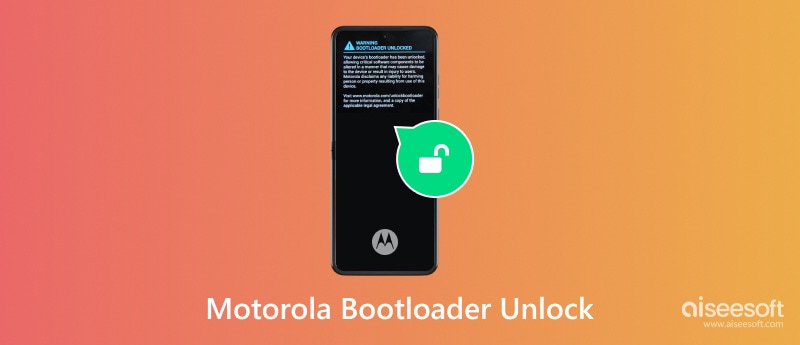
• What is Motorola Bootloader?
The Motorola bootloader is the program that boots the operating system on the phone; it is responsible for loading the operating system and ensuring that the device can boot up properly. It can be seen as a bridge between the phone and the operating system. The bootloader instructs the device to initialize the kernel and load the system software needed to boot the Android operating system.
• Why Should I Unlock it?
Unlocking the Motorola bootloader allows users to install new systems and apps to enhance their phone's functions. Unlocking also allows for advanced operations, such as obtaining Root access for deeper device control.
To be able to install a custom ROM for more functionality and improve your device's performance using a custom kernel, you need to perform Motorola bootloader unlock; here are the official steps of Motorola bootloader unlock.
Vá para configurações e vá para Configurações adicionais, toque no Depuração USB botão e escolha OK. Tap on the OEM unlocking button and tap permitir.
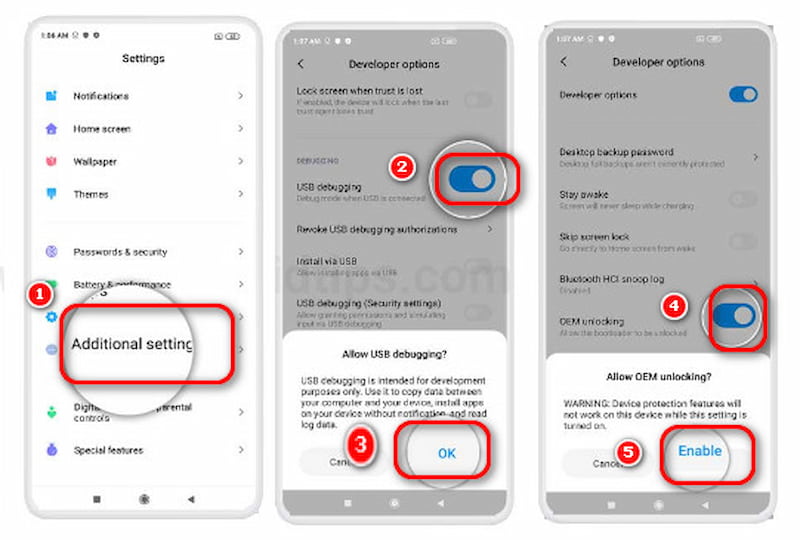
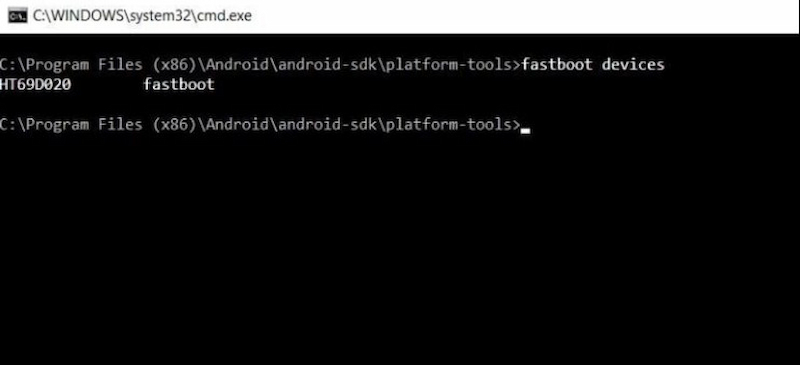
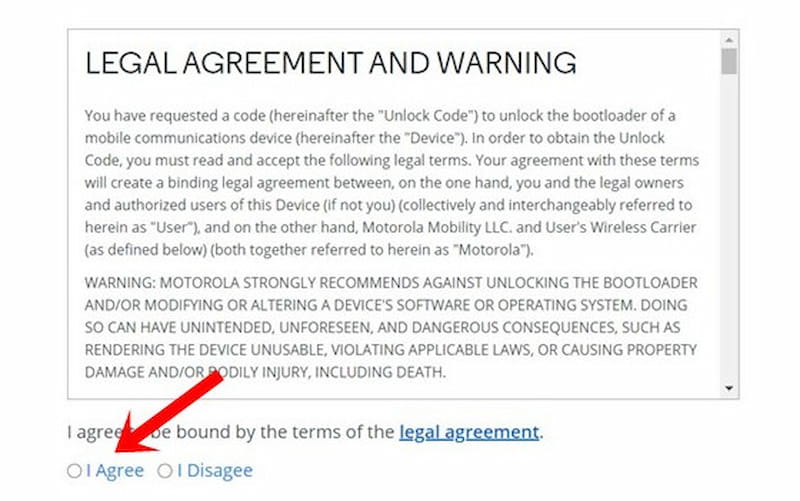
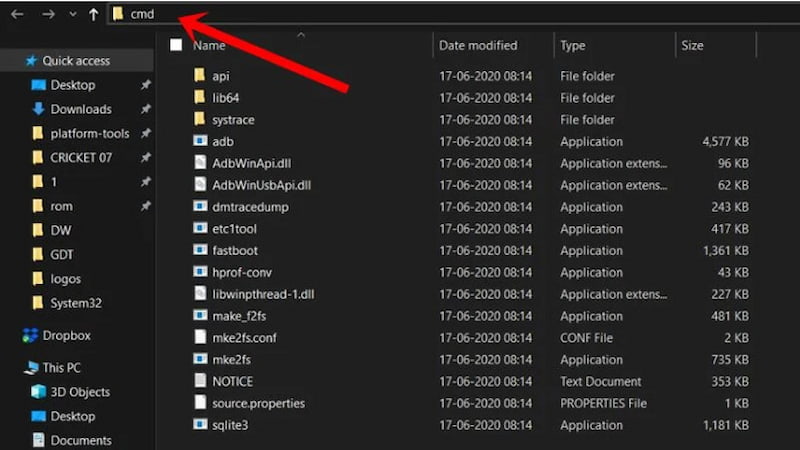
For now, you have successfully unlocked your Motorola’s bootloader. The Motorola bootloader unlock program is finished.
It is very important to perform a data backup before unlocking the bootloader of your Motorola phone. Since there is a risk of data loss during this process, making a good backup can help you get your phone back to its original state at any time.
Backup e restauração de dados do Android is data backup and recovery software that makes it easy to back up your phone’s data and restore all files on your Android device. Read the following content to help you back up your phone’s data before you start the Motorola bootloader unlock program.
100% seguro. Sem anúncios.
100% seguro. Sem anúncios.
Data Backup
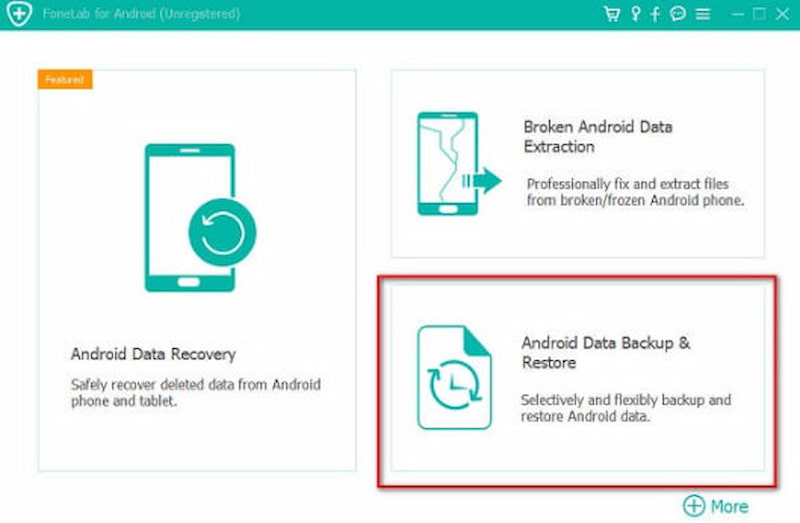
Escolha o Backup de dados do dispositivo or Backup com um clique option to back up your Motorola bootloader.
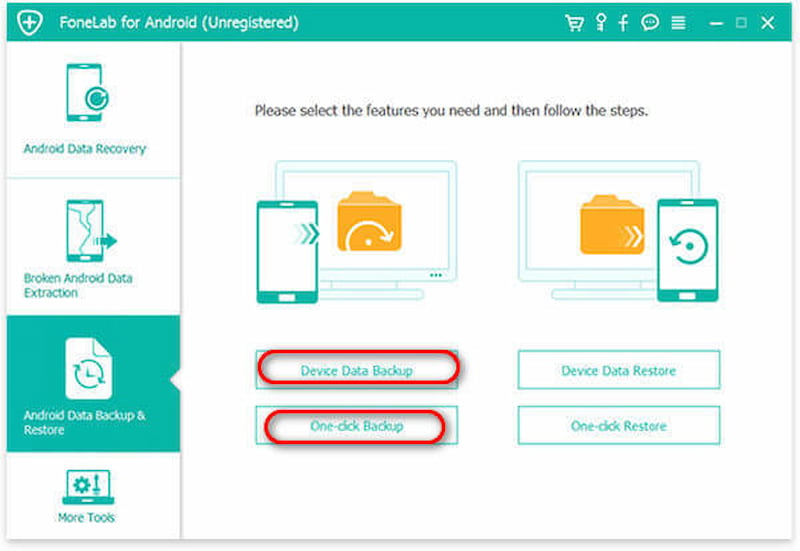
Restauração de dados
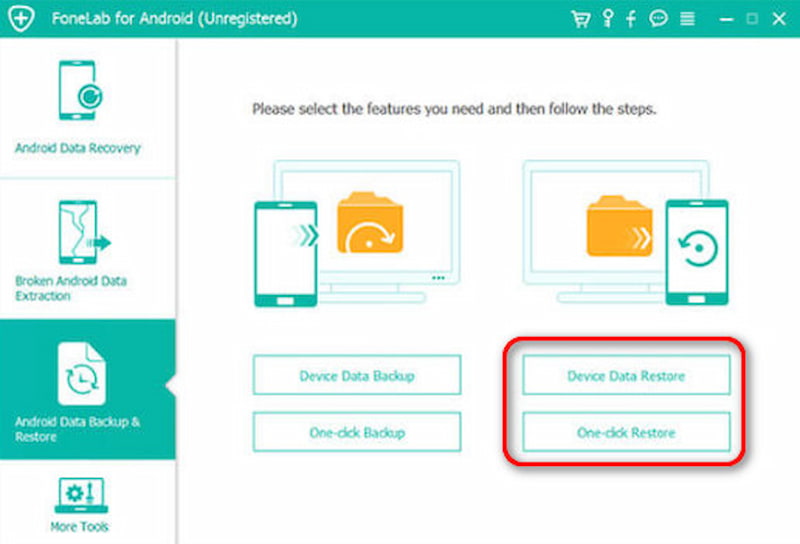
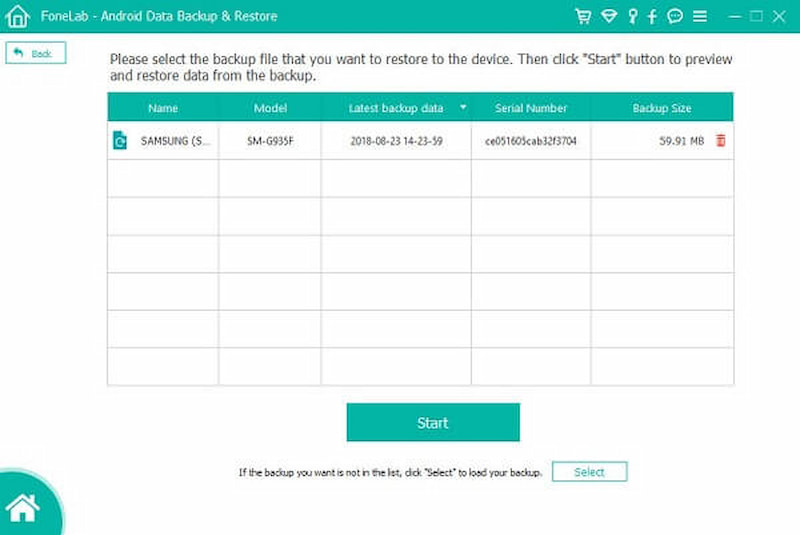
Android Data Backup & Restore is a very useful and practical software that supports many devices, such as Samsung, Sony, and Huawei. It also supports many data types, such as messages, contacts, audio/video, text files, etc. You can faça backup dos seus dados do Android before the bootloader unlocks and preview it in detail before restoring it from the backup. In addition, you can easily and selectively backup and restore Android data on PC and Mac. Sounds good, right? Try it at once; you'll regret not using it earlier.
Does unlocking the bootloader root the phone?
Unlocking the bootloader does not automatically root the phone. It is a prerequisite step that allows the user to access the device firmware and make modifications, such as installing a custom ROM or rooting software.
Does unlocking the bootloader wipe the device?
Unlocking the bootloader of an Android device usually results in a factory reset, which erases user data. This design was made primarily for security reasons.
Can you force unlock the bootloader?
Unlocking the bootloader of an Android device usually requires specific commands and permissions. While there are ways to unlock the bootloader, forcing an unlock without proper authorization is generally impossible and can result in a dead device or void the warranty.
Can I Motorola unlock the bootloader without a pc?
Some Motorola devices have a built-in setup or recovery mode option to unlock without a computer. This is rare and usually not available on most models.
Conclusão
This article explains the steps of Desbloqueio do bootloader da Motorola, which can customize your device and install custom ROMs and software. Typically, manufacturers have security measures to prevent unauthorized access, and attempts to bypass these measures may result in permanent damage. Significant risks and ethical considerations often accompany these methods. Therefore, if you want to try them, ensure you are prepared and utilize Android Data Backup & Restore to back up your data well.
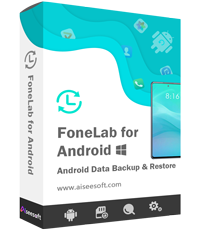
Fornece uma maneira simples de fazer backup e restaurar todos os tipos de arquivos, como contatos, mensagens, registros de chamadas, galeria, vídeos, áudio, etc. em seu dispositivo Android de forma segura e seletiva.
100% seguro. Sem anúncios.
100% seguro. Sem anúncios.