NFC offers a simple and convenient way to communicate with nearby devices. Like Bluetooth, it is widely used for data transfer, device pairing, access control, mobile payments, and more. Nowadays, many devices are designed with NFC technology, including smartphones, headphones, speakers, cards, and tags. You may notice the built-in NFC feature on your Android phone. This article will explain what is NFC on Android, and how to turn on and use NFC on your phone.
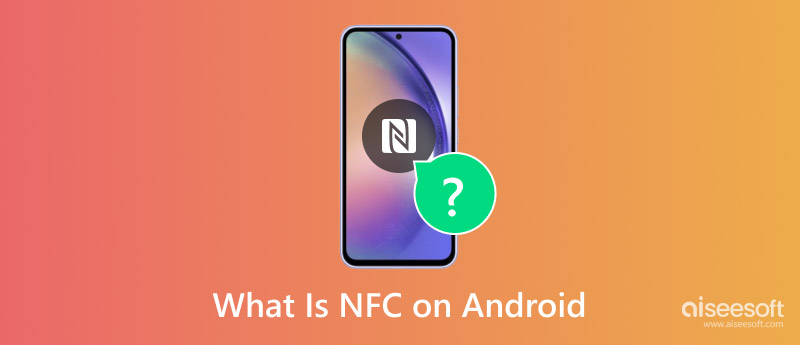
NFC (Near-Field Communication) is a wireless technology mainly designed for short-range communication. It provides a simple way to make a connection by touching or close to each other. NFC has become a basic part of modern smartphones. However, it typically requires quite a short distance to interact successfully.
NFC technology has been used for Android devices for several years. Like Wi-Fi, Bluetooth, or Airdrop, you can turn on NFC on your Android phone to transfer data, pay for goods and services, control access, and do other tasks.
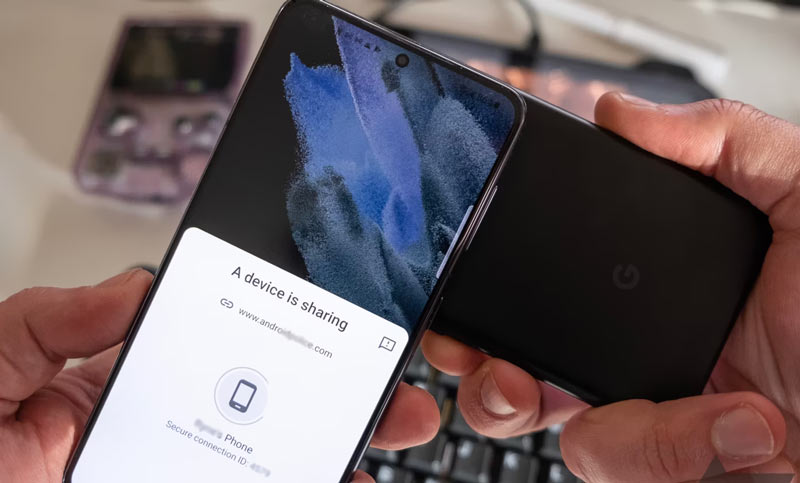
Besides the NFC on Android, this wireless technology is also widely used in other aspects. You can see more and more NFC-based systems, NFC-enabled payment terminals, NFC tags, cards, and other NFC-enabled devices like speakers and even gaming consoles.
NFC is not a new wireless technology. Actually, you can take it as an evolving version of radio frequency identification technology. You can roughly know how NFC works if you have ever used a key card to open the door of a hotel room. It would be best if you put both devices close to facilitate NFC communication. Once paired, you can then exchange data between them. NFC works at 13.56 MHz to ensure a secure data transmission.
NFC can transfer various types of data, including files, payment details, access credentials, and more. It offers a secure way to protect sensitive data, such as your payment information. NFC uses a hardware component to ensure that it can only be accessed by authorized parties. NFC on Android can emulate a virtual card to make contactless payments.
NFC on Android devices offers a convenient way to make contactless interactions. Before you set up and turn on NFC, you should first check and ensure your Android device has the NFC capability. Whether you are using a Samsung Galaxy phone, Google phone, or another Android device, you can check whether it is equipped with NFC or not from the Settings app.
Most modern Android phones are designed with NFC chips. Go to the Settings app and look for the NFC or Wireless & Networks option and choose it. In some Android versions, you need to enter the Connections interface to locate NFC. Tap the NFC switch to turn it on or off on your Android phone. You can see a green icon when NFC is enabled.
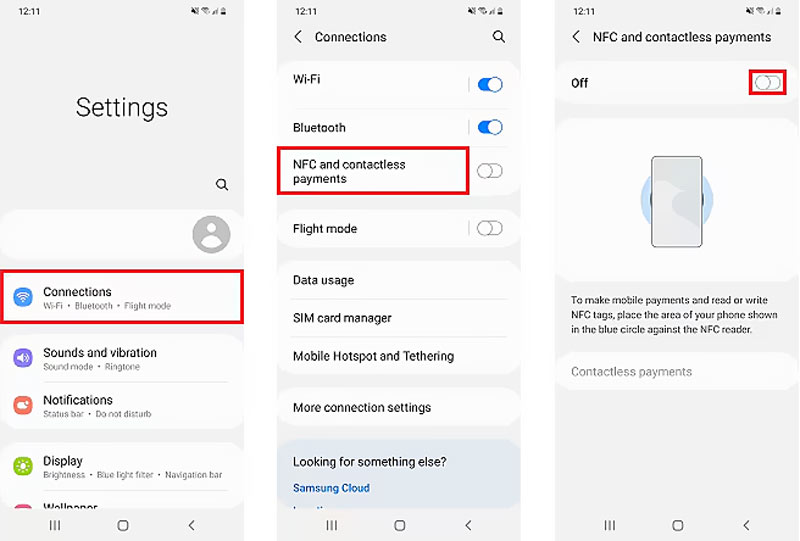
To quickly enable and disable NFC on an Android device, you can also display the settings menu by swiping down from the top screen, displaying more options, locating the NFC icon, and then simply tapping on it.
Generally, after you turn on NFC on your Android device, you can customize related settings for contactless payments, pairing devices, sharing data, and more. In some cases, you don’t need to set up NFC on Android manually. When you want to pay through NFC, you can put your phone close to an NFC-enabled payment terminal. Similarly, you can bring the two NFC-enabled devices close together to share files.
Due to various reasons, you may lose some important Android data. Data Recovery Android is a reputable tool that can help you rescue all types of files, including messages, contacts, photos, videos, music, call logs, documents, and more. Compared to other data recovery tools, it gives you a higher success rate in recovering lost Android data. Moreover, you are allowed to preview all these files and only select the necessary ones to restore.
100% seguro. Sem anúncios.
100% seguro. Sem anúncios.
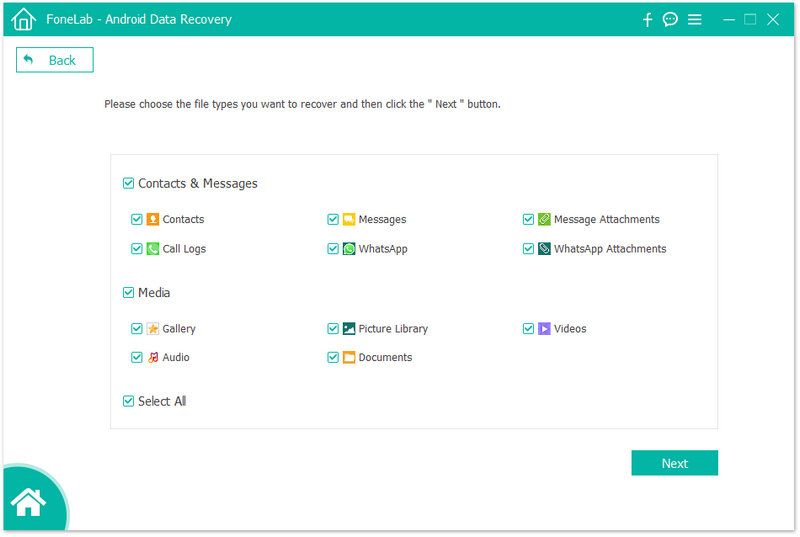
NFC vs Bluetooth: Are they the same?
No, NFC and Bluetooth are not the same. Even though they are both used for communication between devices, they differ in several aspects. NFC is used primarily for device pairing, data transfer, contactless payments, and access control in close proximity. In contrast, Bluetooth supports a more extended range. Moreover, it allows you to connect multiple devices simultaneously. Bluetooth is mainly used to stream audio, transfer data, control devices, and more. Compared to NFC, Bluetooth is ideal for longer-range and higher-power apps.
Why is my NFC not working on Android 15?
Many users complained about the Android 15 NFC not working issue on the internet. There could be several reasons behind it. First, you should check and ensure NFC is turned on on your Android device. Software glitches and app compatibility bugs may affect NFC functionality and cause some related issues. Moreover, physical damages could also lead to the NFC not working problem.
O NFC deve estar ativado ou desativado?
You can turn NFC on or off based on your specific needs and usage. If you often use your phone for contactless payments, transfer files with other NFC-enabled devices, or connect headphones, speakers, or other NFC-compatible devices, you can turn on NFC. If you frequently get interference with other NFC devices or you don’t use any NFC-related functions, you can choose to disable it.
Conclusão
NFC has become a more and more useful feature of Android phones. You can set up and enable NFC on Android to easily transfer files, access controls, pair compatible devices, mobile payments, and more.

O melhor software de recuperação de dados do Android para recuperar arquivos excluídos como SMS, contatos, registros de chamadas, documentos, etc. do telefone/cartão SD/tablet Android no Windows/Mac.
100% seguro. Sem anúncios.
100% seguro. Sem anúncios.