After upgrading to iOS 17, you get a new exciting Personal Voice feature on your iPhone or iPad. It is mainly used for text-to-speech and speech recognition. You can use it as a personalized voice assistant. This post will guide you to know more about Personal Voice iOS 17. You can learn what it is, its functionalities, how it works, how to use it, and other associated information.
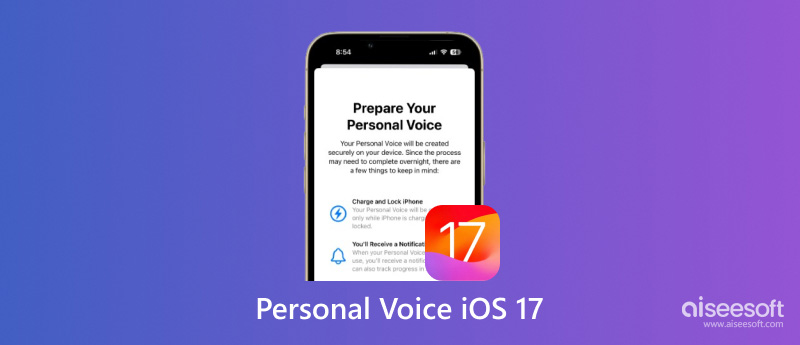
Personal Voice is a new speech recognition feature brought in iOS 17. It can be an assistant to learn your specific voice patterns and preferences. Apple’s Personal Voice can offer highly accurate real-time speech recognition and text-to-speech generation. It is mainly designed for cloning your voice and then communicating for you. Personal Voice can transform your spoken words into text with ease. That can be helpful for communication through social media apps, messages, emails, and more.
Personal Voice can analyze and learn the details of your speech patterns that are specific to you, including accents, pronunciations, and vocabulary. Compared with many other speech recognition software, Personal Voice can significantly improve accuracy. It brings many benefits, especially for people with speech impairments or those who need accurate communication.
Personal Voice offers an effective way to convert spoken words to text and speak with a synthesized voice. Your speech can be transcribed in real time. Moreover, it allows you to effortlessly communicate through dictation. You can easily send replies without needing to type.
Personal Voice uses advanced machine learning algorithms to ensure its impressive accuracy. It analyzes and collects voice samples through your voice recording during the setup process. It will detect your specific speech patterns. Personal Voice will analyze your speech in real time. The words you speak can be recognized accurately. After that, your speech will be transformed into text. You can see and review the transcribed text on your screen.
Personal Voice provides accurate speech recognition. Moreover, it lets you create a natural-sounding AI voice that closely resembles your own voice. As mentioned earlier, it is ideal for people who have difficulty speaking to improve communication.
However, Apple’s Personal Voice is only used for speech recognition and transcription. You can’t use it to perform other assistant tasks like Siri does. You are required to record a large sample of your voice for the voice creation. Now, this new function is only available on certain new iPhone and iPad models. What’s worse, it currently only supports English.
You can access Personal Voice from the Accessibility option in the Settings app. Locate the Create a Personal Voice option and tap it. You can see some information about Apple’s Personal Voice and privacy.
If you want your Personal Voice available on other associated Apple devices, you can toggle the Share Across Devices feature. Also, you can decide whether you allow apps to use your Personal Voice or not. Click Continue to start creating your personal voice. You can give the created voice a name.
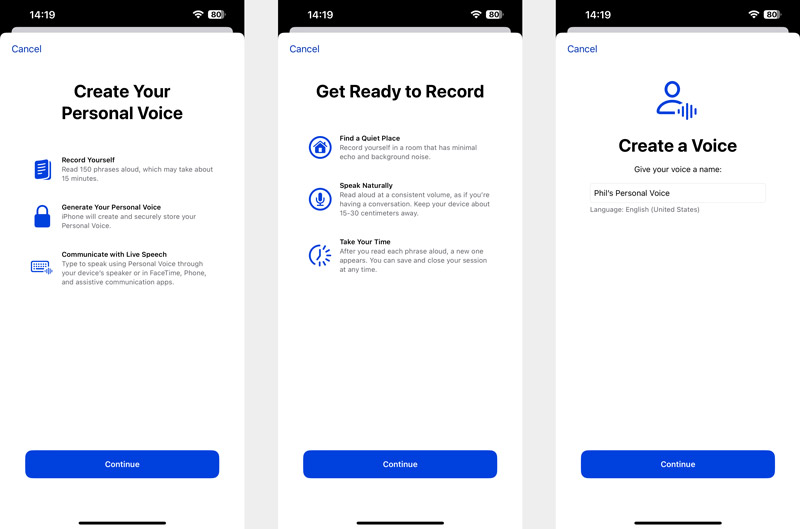
First, you need to do a short test recording to check your microphone and ensure it works well.
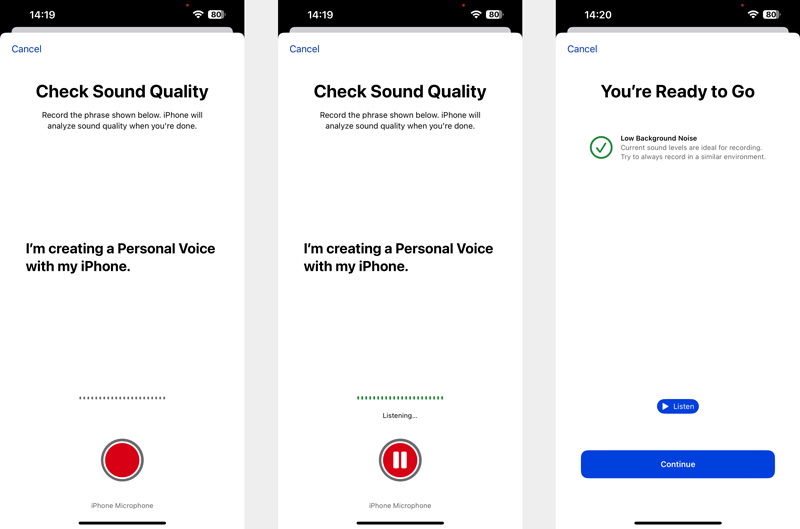
After that, you are required to start recording your voice and reading 150 sentences. This recording process will take up to 15 minutes.
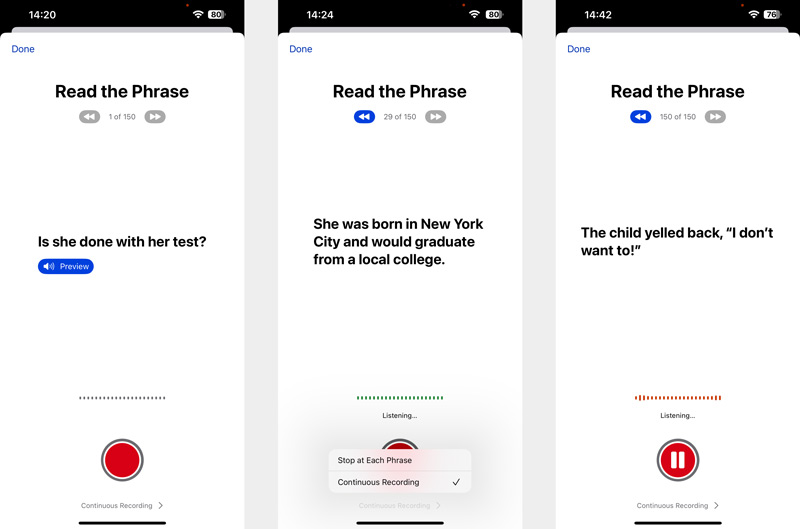
Once finished, you may need to charge your iOS device for preparation. Also, you need to lock your iPhone or iPad to continue. The created Personal Voice can only be prepared when your device is locked. So, the process may take overnight or more time to complete.
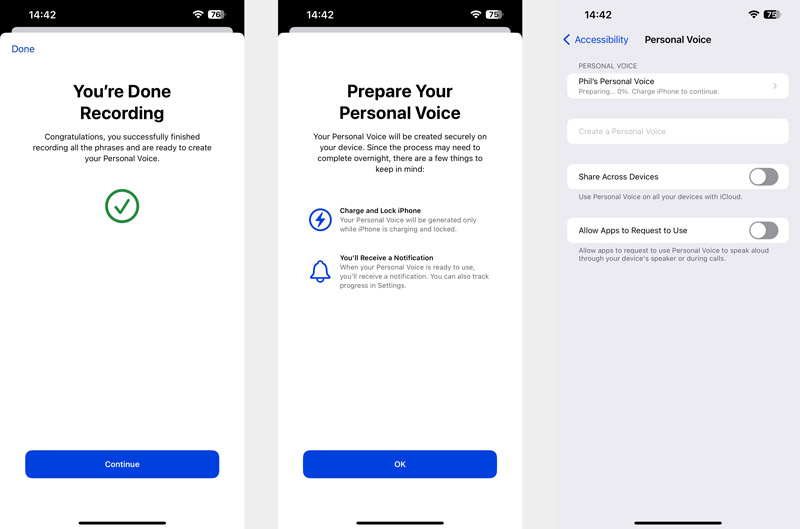
To get the best result for your created personal voice, you’d better create it in a quiet environment. Also, you should try to speak clearly and consistently. Apple allows you to create multiple Personal Voices if you want.
Various reasons may lead to the Personal Voice not working or generating text problems on iOS 17. You can follow the tips below to troubleshoot it.
First, you should check the iOS device compatibility and ensure your iPhone is updated to iOS 17 or later. As mentioned above, Personal Voice only works in English. In that case, you should set your device to English. Low Power Mode might cause Personal Voice not to work normally. You can choose to charge your device and disable the mode.
In some cases, you can simply turn off your created voice and then turn it on again to resolve glitches. When your Personal Voice isn't working or generating text, you should also check the microphone access and ensure Personal Voice is switched on. If the problem still exists, you can try restarting your iPhone or iPad. Also, you can check for software updates and make sure your device is running the latest iOS. In addition, Recuperação do sistema Aiseesoft iOS can be your assistant to repair your iOS devices.
100% seguro. Sem anúncios.
100% seguro. Sem anúncios.
Can Personal Voice replace Siri?
No. Personal Voice on iOS 17 is mainly designed for real-time speech recognition and transcription. You can use it to create a synthesized voice. Siri is the default AI assistant for Apple devices to deal with various tasks through voice commands. It can help to do basic operations, such as sending messages, making calls, setting reminders, and more. Personal Voice cannot replace Siri to perform many other functions.
How do I turn on Personal Voice on iOS?
Once you upgrade your iPhone to iOS 17, you don’t need to manually turn Personal Voice on. When you want to create a personal voice, you can open the Settings app, tap Accessibility, and then choose the Personal Voice option. Tap Create a Personal Voice and follow the on-screen prompts to capture your voice. After that, Live Speech will automatically use the created voice when activated.
What are Personal Voice iOS 18 Supported devices?
Apple’s Personal Voice on iOS 17 requires a relatively new iPhone or iPad. The iOS device should meet two main criteria. First, it must be running iOS 17, iPadOS 17, or later. Then, the device should be an iPhone 12, iPad Air (5th generation), iPad Pro 11-inch (3rd generation), iPad Pro 12.9-inch (5th generation), or later.
Conclusão
This post gives you a basic introduction to Personal Voice on iOS 17. You can learn what the new accessibility feature is and how to use it. For more associated questions, you can leave me a message.

Corrija seu sistema iOS ao normal em vários problemas, como ficar preso no modo DFU, modo de recuperação, modo de fone de ouvido, logotipo da Apple etc.
100% seguro. Sem anúncios.
100% seguro. Sem anúncios.