CapCut é um poderoso software de edição de vídeo que possui funções avançadas de IA para ajudar os criadores a atingir seus objetivos rapidamente e com pouco esforço. Para quem deseja exportar seus vídeos com melhor qualidade, o CapCut Video Upscaler é talvez o recurso de IA mais importante. Então, hoje vamos apresentar a você as funções, prós e contras, um breve guia sobre como obter vídeo 4K usando CapCut e um software alternativo ao CapCut Video Upscaler. Espero que isso possa ser útil para você.
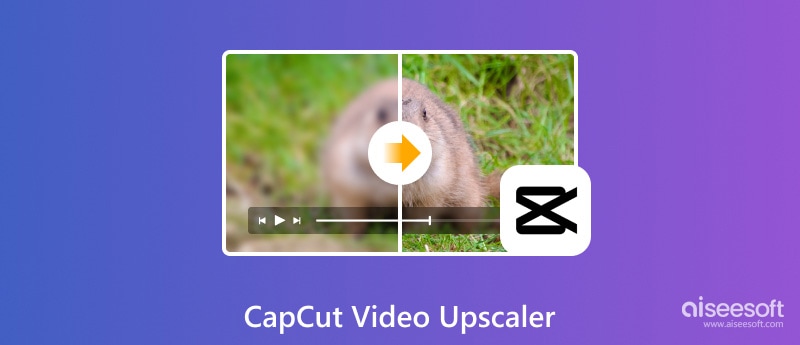
CapCut Video Upscaler refere-se ao upscaler de vídeo AI online gratuito (CapCut Free Online AI Video Upscaler) e à função de aprimoramento de IA da versão desktop CapCut. Ele pode aumentar a resolução do seu vídeo com IA avançada, que foi previamente treinada com um grande número de pares de vídeos de baixa e alta resolução para aprender como eles se transformam de um para outro, podendo aplicar a lógica examinada no carregou o vídeo para transformar sua resolução de baixa para alta. Ao aumentar a escala, o vídeo pode ficar mais nítido e mais adequado para reprodução em telas com resolução mais alta.
Embora CapCut Video Upscaler seja um produto popular de alta tecnologia de uma empresa renomada, deve-se notar que ele também tem seus prós e contras:
PRÓS
CONTRAS
O upscaling faz parte do aprimoramento de vídeo e parece que até agora o CapCut não pretende enfatizar a diferença entre os dois. Na versão desktop do Capcut, o upscaling não é um recurso selecionável separado, mas um resultado combinado de opções de exportação e aprimoramento de qualidade. Ao usar o CapCut para aprimorar vídeos, podemos descobrir que o recurso que realmente diferencia o CapCut Video Enhancer de outros intensificadores de vídeo no mercado não é sua qualidade de aprimoramento ou experiência do usuário, mas as funções de edição ricas e convenientes que anteriormente conquistaram o CapCut seu lugar no mercado. no campo de softwares/aplicativos de edição de vídeo.
Conforme listado nos contras da seção anterior, você não pode obter um vídeo 4K online usando CapCut Video Upscaler, mas pode obter um vídeo com qualidade 4K no CapCut, a versão para desktop. Portanto, para aproveitar ao máximo este guia, você precisa primeiro baixar e instalar o CapCut em seu computador.
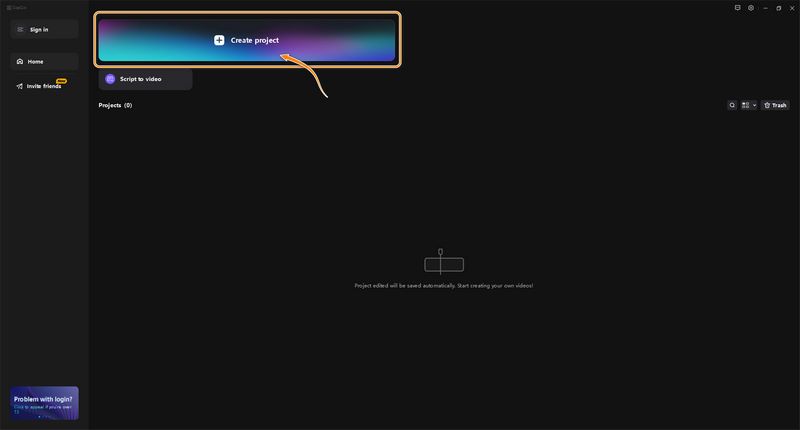
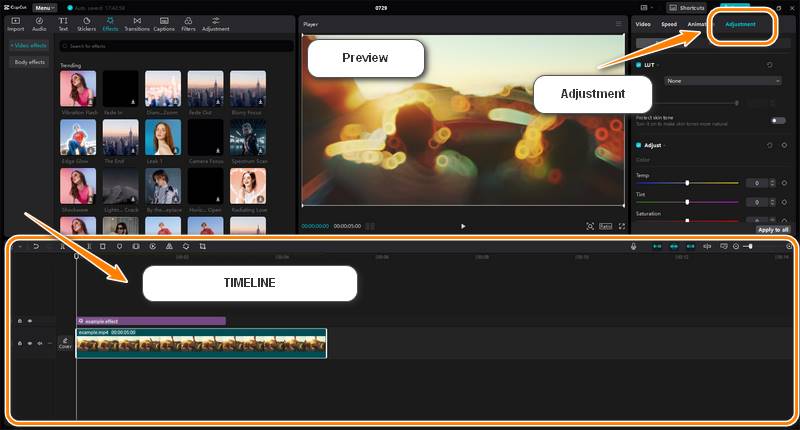
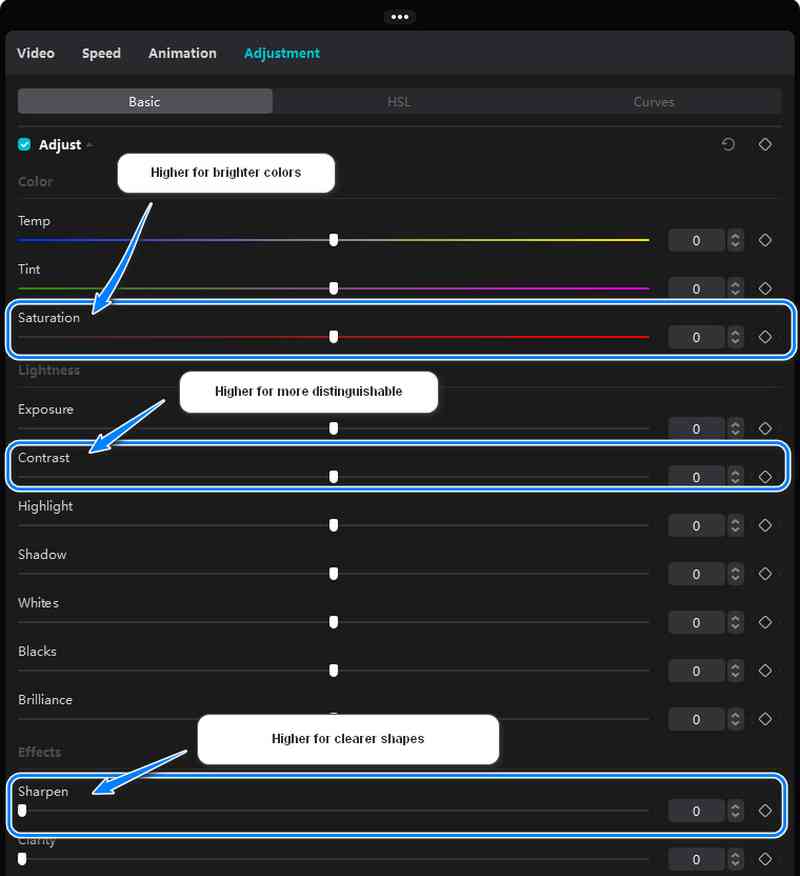
Outra opção é experimentar a função de aprimoramento de imagem, que você encontra em Básico após selecionar um vídeo. Mas esta opção só existe na versão Pro, e a exportação do vídeo processado por IA cobrará taxas.
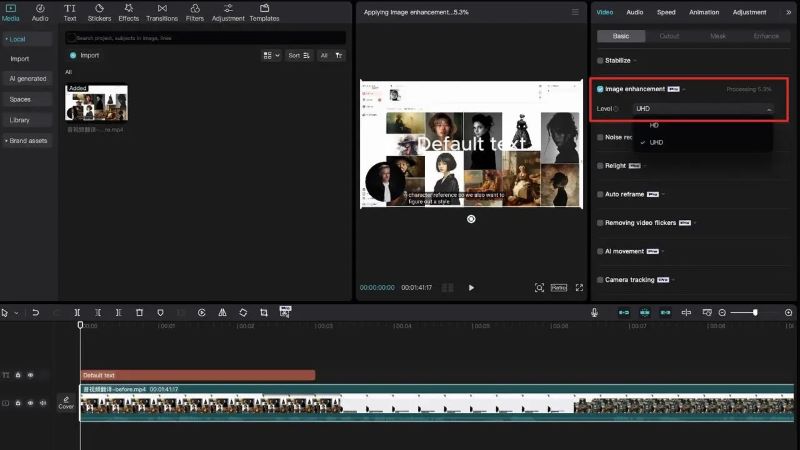
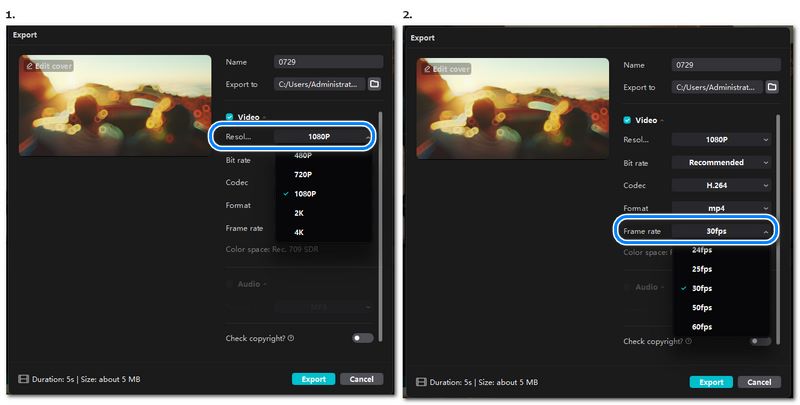
Se você achar que o vídeo exportado do CapCut não atende às suas necessidades, ou não quer gastar muito com coisas incertas, um software alternativo que você pode obter para aprimorar vídeos do CapCut é VidHexSemelhante ao CapCut, o VidHex também aprimora vídeos com IA. Mas, diferentemente do CapCut, o VidHex é um software especializado em aprimoramento de vídeos com IA e oferece testes e pré-visualização gratuitos:
• Possui vários modelos de IA para lidar com diferentes situações de aprimoramento de vídeo, a produção de aprimoramento será bem direcionada e com melhor qualidade.
• Suporta upscaling de 8x do vídeo, resolução de até 4K
• Fornece vídeos com uma taxa de quadros mais alta
• Suporta suavização de vídeos pixelados, colorização de vídeos em preto e branco e estabilização e desfoque de vídeos tremidos
• Aprimora vídeos em lotes, economizando tempo no processamento em massa
• Suporta personalização dos modos de aprimoramento
• Pré-configurações fáceis de usar para diferentes necessidades de aprimoramento de vídeo
• Aumente a escala do seu vídeo automaticamente com apenas alguns cliques
100% seguro. Sem anúncios.
100% seguro. Sem anúncios.
Embora não tenha muitas opções para edição de vídeo, o VidHex ainda tem uma perspectiva promissora de ser o melhor software de aprimoramento de vídeo com as funções futuras de aprimoramento de vídeo de 240 fps, correção de cor de IA e aprimoramento de HDR.
O upscaler de vídeo online do CapCut está quebrado?
Se você descobrir que o upscaler de vídeo online do CapCut não consegue gerar a versão aprimorada do seu vídeo, você pode tentar ajustá-lo e exportá-lo na versão desktop do CapCut. Ou apenas use o Aiseesoft Filmai para uma experiência de sucesso garantida.
O CapCut suporta vídeos em 4K?
Sim, CapCut suporta a exportação de vídeos 4K, mas apenas para a versão desktop. O intensificador de vídeo online CapCut tem apenas uma opção de aprimoramento de 2K.
Como posso exportar do CapCut para obter a melhor qualidade?
Para o aplicativo, ao exportar seu vídeo, escolha 1080p, 60 fps e a taxa de bits recomendada. Para a versão desktop, escolha uma taxa de bits mais alta e use codecs que tenham menos perda de compactação de qualidade, como H.264 ou H.265.
Conclusão
O aprimoramento de vídeo era algo inimaginável há dez anos, mas com o avanço da ciência da computação e da IA, agora é um serviço do qual todos podem se beneficiar. A CapCut, como uma empresa jovem e ambiciosa de software de edição de vídeo, tem a capacidade de conquistar uma fatia do bolo, mas para os clientes, o que importa é a experiência do usuário e o efeito de aprimoramento. No artigo de hoje, analisamos o CapCut Video Upscaler e apresentamos os Passos para obter vídeos em 4K a partir da versão desktop do CapCut. Finalmente, apresentamos uma alternativa ao CapCut para uma experiência de aprimoramento de vídeo mais especializada: o VidHex. Esperamos que este artigo seja útil para você.

VidHex é um aprimorador de vídeo com tecnologia de IA que aumenta a escala, reduz o ruído, colore, estabiliza e melhora a qualidade do vídeo em 1 clique.
100% seguro. Sem anúncios.
100% seguro. Sem anúncios.
Parabéns!
Você se inscreveu com sucesso em nossa newsletter. O exclusivo 40% de desconto para assinantes é AISEFOKS . Agora você pode copiá-lo e usá-lo para aproveitar mais benefícios!
Copiado com sucesso!