In today's visually driven digital landscape, 4K video is crucial for increasing the impact and interaction of your content. It’s been a long time since people have viewed 360p SD, 720p, and 1080p HD videos, but now 4K UHD is becoming increasingly popular.
Actually, 4K Ultra HD refers to a resolution four times that of 1080p (Full HD), providing cleaner, more detailed images and videos. With 4K resolution, the video can be more visually attractive, especially when viewed on bigger screens. So, if you want to make your blurry video much clearer and more attractive, you can try a 4K resolution converter, a professional tool to convert video and upscale video resolution to 4K. How to achieve this? Don’t be confused. This post will help you deal with this issue in detail. Read on to learn how to enhance your video quality to 4K effectively and effortlessly.
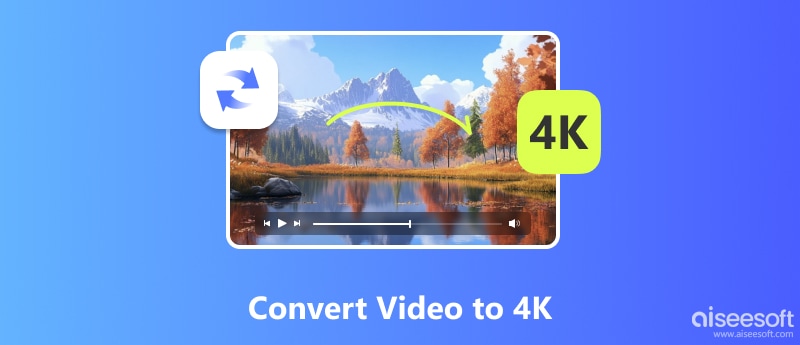
Aiseesoft Video Converter Ultimate is the best solution for converting videos in 1000 formats, supporting HD, 4K, and even 8K resolution. Its advanced AI algorithm and built-in video enhancer technology allow you to quickly transfer your low-resolution videos to higher-quality ones. Overall, you can have an amazing journey of video conversion and enhancement with Aiseesoft Video Converter Ultimate.

Downloads
100% seguro. Sem anúncios.
100% seguro. Sem anúncios.
Como usar:
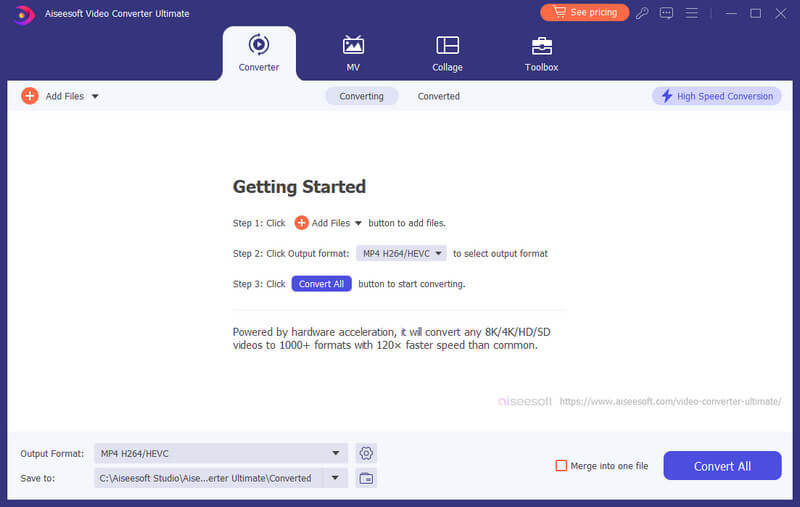
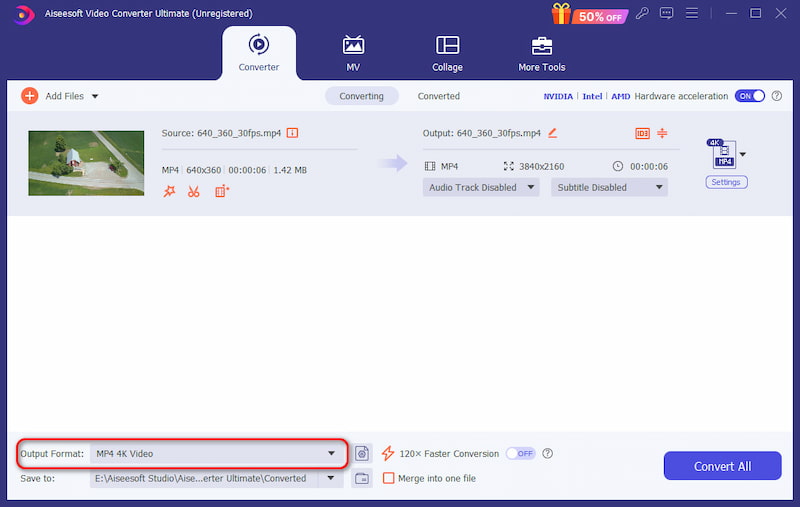
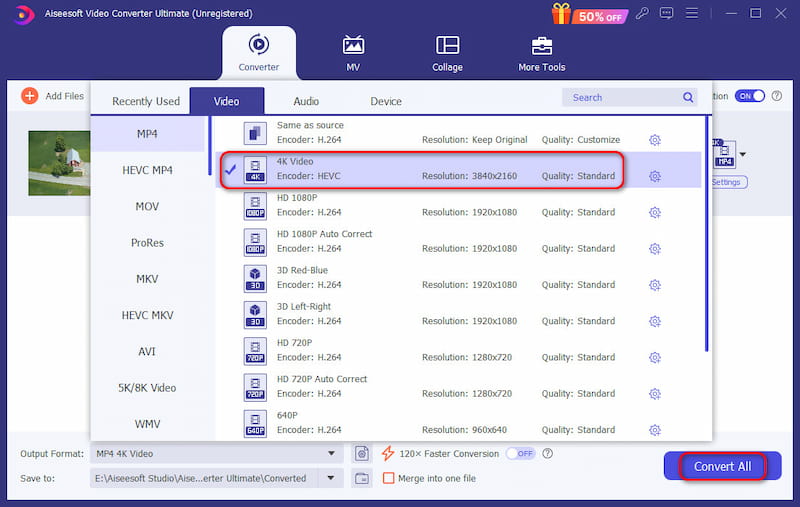
With this detailed step-by-step guide, you can quickly and easily get your ideal high-quality videos. Aside from upscaling video resolution, Aiseesoft Video Converter Ultimate also provides video editing functions. For instance, optimize the brightness and contrast of your videos, remover ruído de vídeo, reduce video shaking issues, and more. You can attach the official web for more details.
With the help of Handbrake, an open-source video transcoder, you can easily convert common video types like MP4, MKV, etc. to 2K and even 4K resolution for free. It also functions as a free 4k upscaling program to make 4K videos. Besides, HandBrake provides the required customization options for video encoding and resolution modifications. It works with Windows, macOS, and Linux systems.
Como usar:
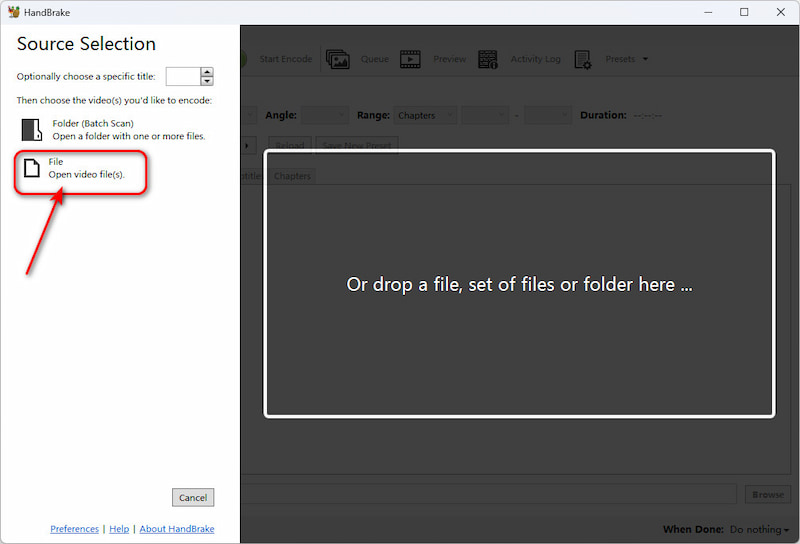
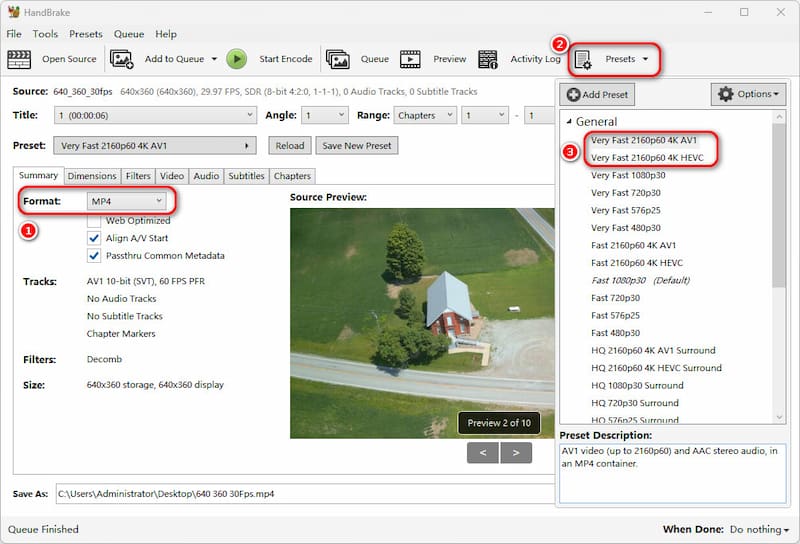
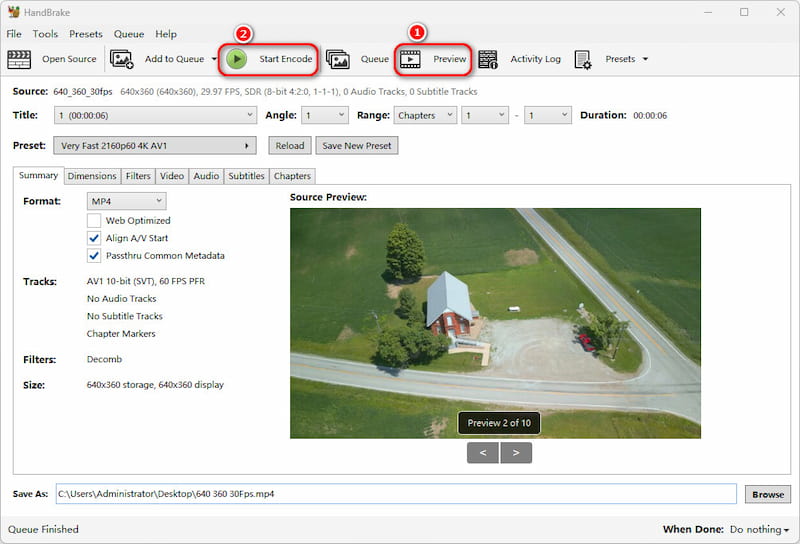
Overall, Handbrake is a nice tool for converting video to 4K resolution. However, the output file format is limited in Handbrake, which just supports MP4 and MKV. If you want to convert to other video formats, Handbrake is not the best choice.
CloudConvert is an online 4K video converter that works with almost all video formats. This service is helpful for users who need to convert files between different types for compatibility with any format in use. What’s more, CloudConvert is able to meet your demands for high-definition video by facilitating the conversion of 4K videos.
Como usar:
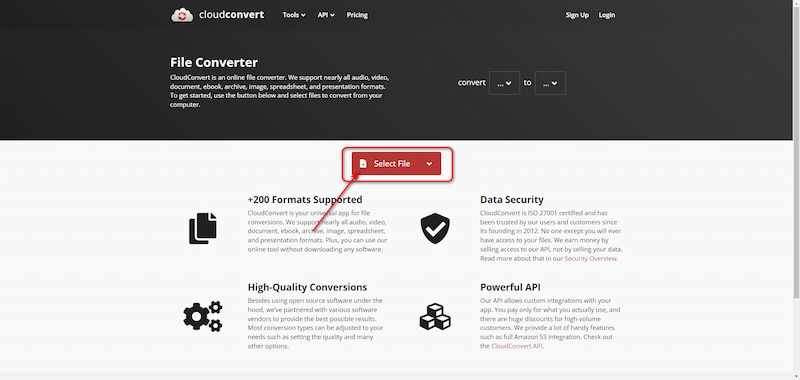
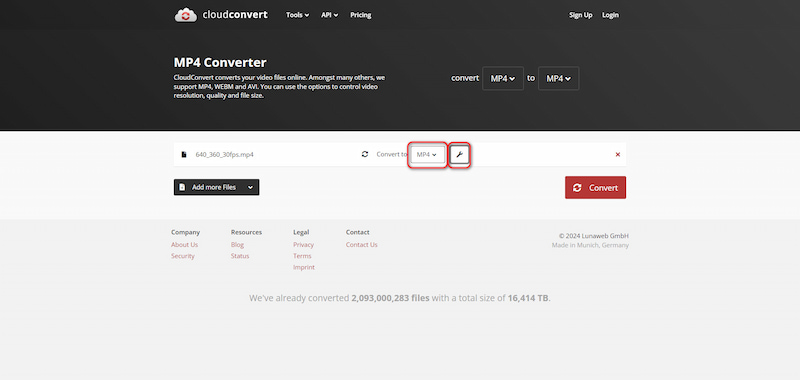
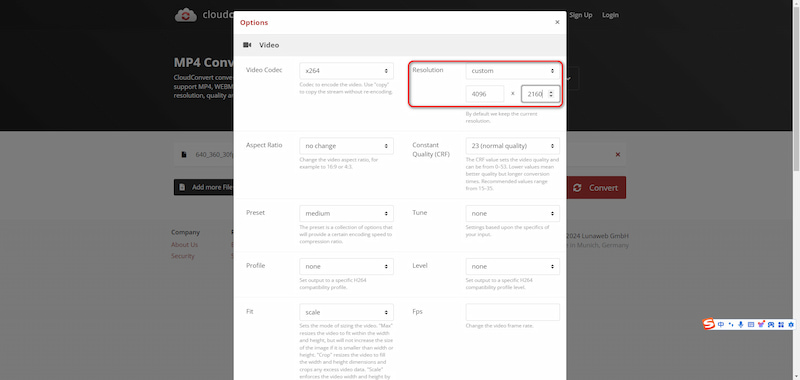
To sum up, CloudConvert File Converter is a useful free 4K video converter. Its simple interface makes it friendly to beginners. The only fly in the ointment is that you need to wait a little longer during the converting process compared with the Aiseesoft Video Converter Ultimate mentioned above.
FreeConvert File Converter is another free online platform that improves video quality to 4k on any web browser. All files are protected with encryption technology and deleted automatically after a few hours. Your file security and privacy will be guaranteed.
Como usar:
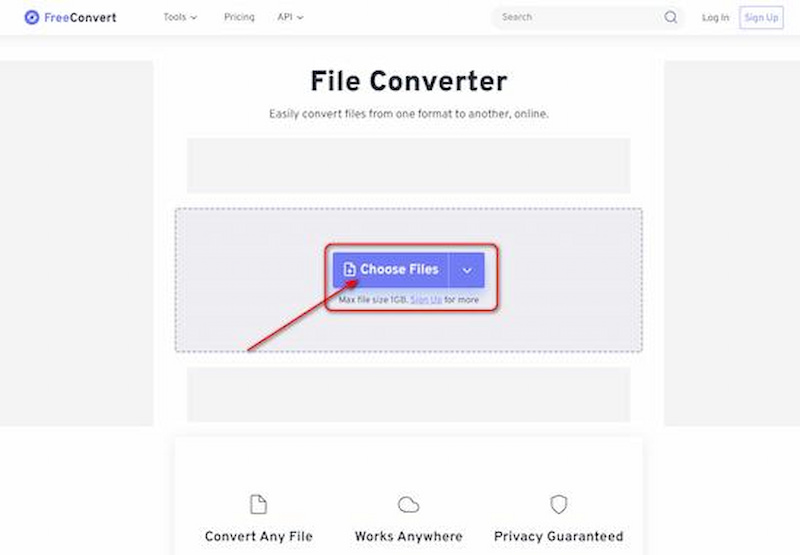
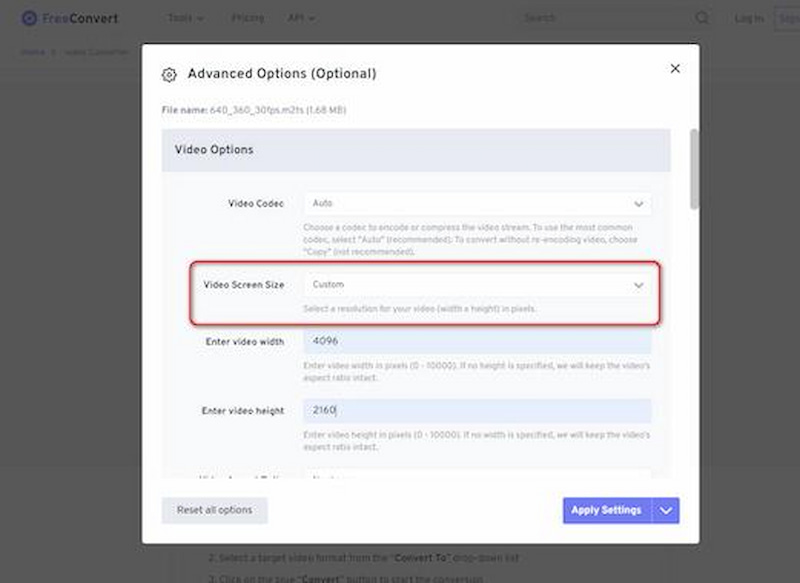
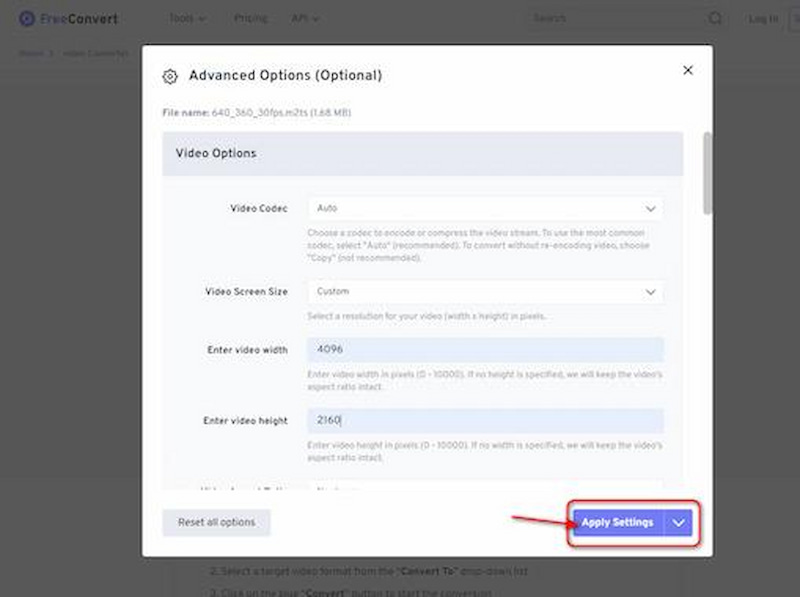
All in all, FreeConvert File Converter is friendly to beginners of video converter thanks to its clean interface and simple steps. You can take it into account for an online video enhancer offering 4K resolution. A small disadvantage of FreeConvert is that there are some advertisements on its website.
Can you convert a video to 4K?
Thanks to its sophisticated algorithms, Aiseesoft Video Converter Ultimate can upscale video to 4K quality and provide high-definition output. Its easy-to-use interface allows users to magnify their films effortlessly.
A resolução 4K é melhor que 1080p?
Usually, it is. Videos in 4K resolution quality offer more details than 1080p, making the videos clearer and better visuals. However, the applications and AI mode you apply may have an impact on the result.
What is the highest quality 4K video format?
The best video file formats for 4K videos contain MP4, AVCHD, and MKV. However, they are not the only choices available.
Conclusão
This is a lead-in part of the 4K resolution converter. You can convert your video and improve its resolution to 4K with the assistance of the most effective video enhancer, Aiseesoft Video Converter Ultimate. We recommend you choose Aiseesoft Video Converter Ultimate since it is easy to use and has high-quality video performance. How do you think about it? Feel free to leave comments below.

O Video Converter Ultimate é um excelente conversor, editor e aprimorador de vídeo para converter, aprimorar e editar vídeos e músicas em 1000 formatos e muito mais.
100% seguro. Sem anúncios.
100% seguro. Sem anúncios.