While taking a photo, crafting a document, or watching a movie, you may often need to change from portrait to landscape to get a better viewing experience. It’s quite a common requirement to change the display between portrait and landscape orientation.
This article will delve into portrait vs. landscape orientation, explaining the main differences between them and telling how to convert your portrait video or picture to landscape mode.
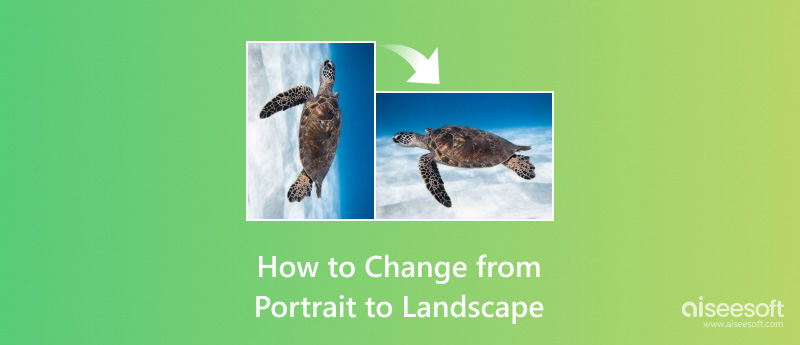
Portrait and landscape are two primary orientations. Before showing you how to change from portrait to landscape, I would like to talk about what they are, their differences, benefits, and other related information first.
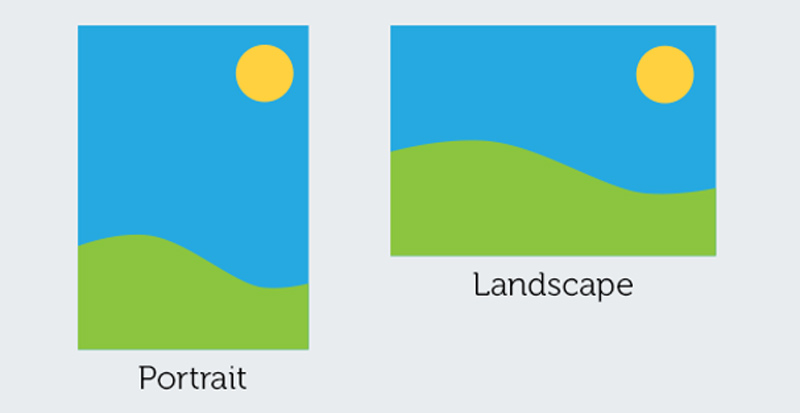
Portrait orientation is vertical, with the longer side running top to bottom. The height is longer than the width. This orientation is the common way we naturally hold phones, read documents, view photos, browse websites, and more. When it comes to shooting, the portrait orientation is ideal for close-up shots of tall objects and people.
Landscape orientation is horizontal, with the longer side running left to right. It refers to a canvas wider than it is tall. The landscape is ideal for showcasing wider views. When we take pictures of landscapes and watch movies, we often switch to this orientation.
Portrait is mobile-friendly and natural for reading. Considering that our mobile phones are primarily used in portrait mode, most apps and platforms are designed to fit the orientation. Also, we are accustomed to scanning text from top to bottom. That makes portraits better for checking articles, documents, and social media posts.
On the contrary, landscape excels at displaying wide-ranging visuals and provides an enhanced video viewing experience. As mentioned above, when you watch a movie or TV show, you can switch from portrait to landscape for a more cinematic viewing experience. Also, the landscape is a better choice when dealing with spreadsheets or presentations.
Now that you know the core differences between portrait and landscape, you can choose the right orientation based on the specific type of content, your usage, audience, device, and other factors. If you want to easily rotate a video from portrait to landscape, you can rely on the easy-to-use Aiseesoft Video Converter Ultimate. Besides changing your video from portrait to landscape, it also allows you to horizontally or vertically flip it.
100% seguro. Sem anúncios.
100% seguro. Sem anúncios.
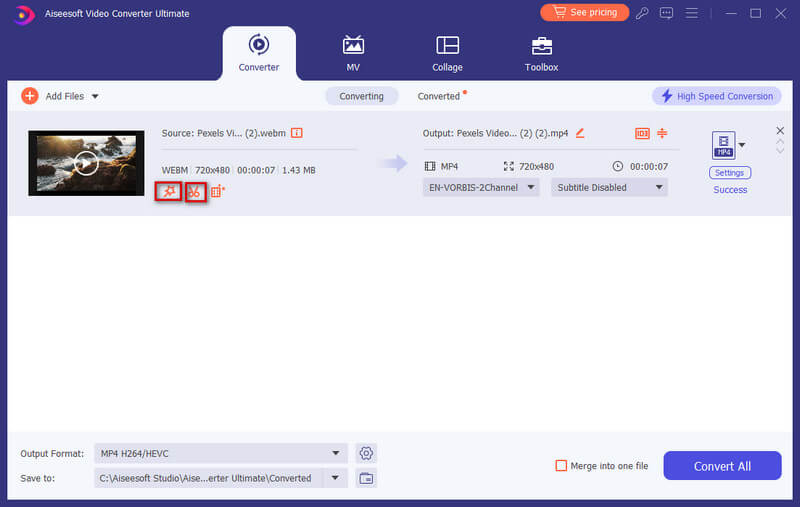
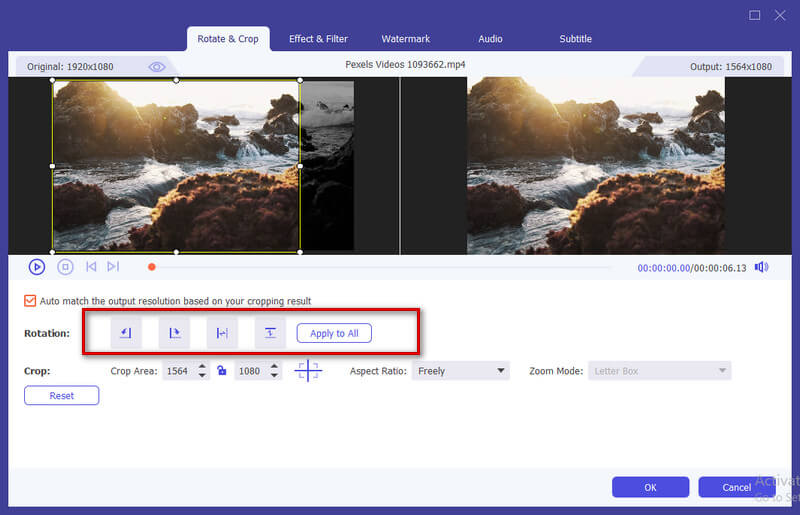
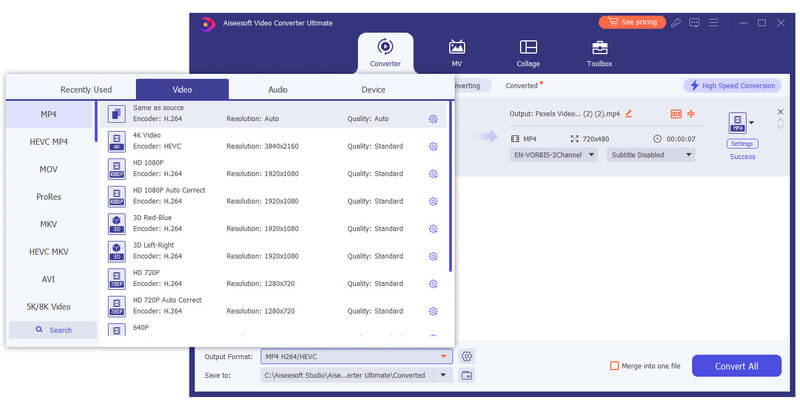
You get several easy ways to convert a portrait image to landscape, whether on a computer or mobile phone. Generally, the default photo app on your device and most image editing apps can help you do that. For instance, you can open the picture on your iPhone in Photos or Android phone using Google Photos and then use the related rotate feature to change it to the right orientation. Similarly, you can use the related photo viewing software on your computer to change from portrait to landscape.
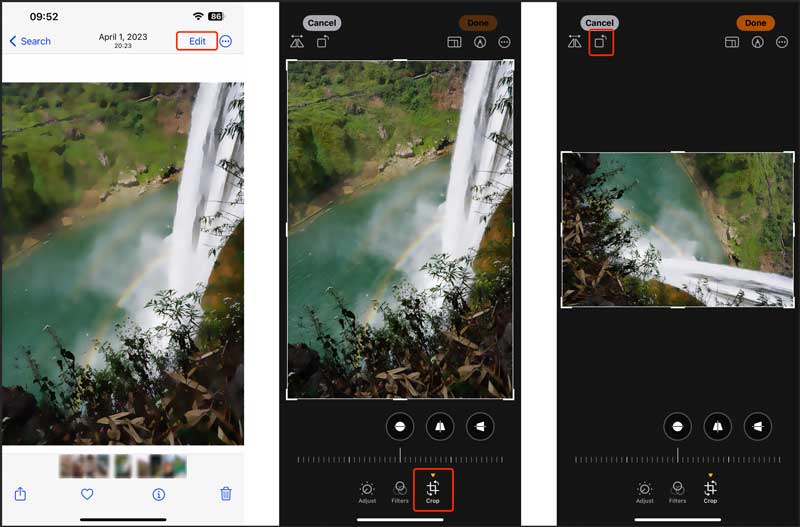
There are many associated websites that offer free online photo rotating services. You can simply upload your picture and then use their tool to switch it between portrait and landscape orientation. Some popular online platforms include Pixoate, Fotor, and BeFunky.
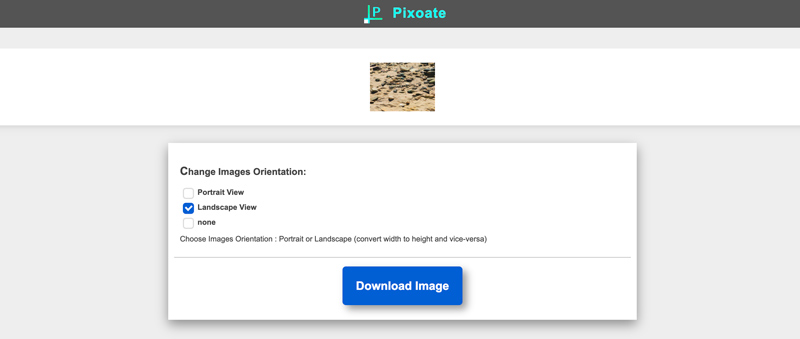
If you have some powerful editores de imagens like Adobe Photoshop or GIMP on your device, you can also use them to easily convert a portrait photo to a landscape.
How to change from portrait to landscape in Office Word?
Office Word allows you to set both landscape and portrait orientation to view your document. To switch from portrait to landscape, you can locate and click the Layout tab, go to the Orientation dropdown menu in the Page Setup group, and then select Landscape. If you want to change the orientation of a specific section, you should choose the text or content first, and then go to the Layout tab and take similar steps to change from portrait to landscape in Word. Click Apply to confirm your operation.
What direction is landscape?
Landscape refers to horizontal orientation. The long side of the rectangle is parallel to the ground, and the shorter side is vertical.
What is the difference between printing in portrait and landscape orientation?
As mentioned above, printing in portrait orientation means positioning the image vertically. It is the most common orientation, with the shorter dimension corresponding to the top and the longer dimension corresponding to the bottom. This orientation is widely used for documents with a lot of text or pictures.
Conclusão
After reading this article, I hope you can gain a deeper understanding of landscape and portrait orientation, even if you are not a photographer. That can help you better make informed decisions about how you present information. You can also learn to change from portrait to landscape for both videos and images.

O Video Converter Ultimate é um excelente conversor, editor e aprimorador de vídeo para converter, aprimorar e editar vídeos e músicas em 1000 formatos e muito mais.
100% seguro. Sem anúncios.
100% seguro. Sem anúncios.