Você pode perder o acesso a um disco rígido externo por diferentes motivos. Nesse caso, geralmente você é promovido a formatá-lo para consertar. Embora formatar o disco possa parecer a única solução, essa ação apagará todos os dados nele. Na maioria das circunstâncias, você prefere não formatar seu disco externo, especialmente quando ele contém arquivos críticos.
Considerando sua necessidade, este guia explora métodos práticos para recuperar discos rígidos externos sem formatação. Quando seu dispositivo externo não estiver funcionando corretamente, você pode seguir as etapas para restaurá-lo, preservando seus dados valiosos.

Quando seu disco rígido externo não funcionar normalmente, você deve primeiro verificar a conexão e garantir que ele esteja conectado corretamente. Você pode tentar usar diferentes portas USB ou computadores. Se o dispositivo externo estiver fisicamente danificado, você deve ouvir sons incomuns. Pode ser necessário consultar um profissional para reparo de hardware.
Quando seu disco rígido externo estiver ilegível, verifique e atualize os drivers no seu computador. Você pode abrir o Gerenciador de Dispositivos em um PC Windows, expandir Unidades de Disco, clicar com o botão direito do mouse no disco externo e escolher Atualizar Driver.
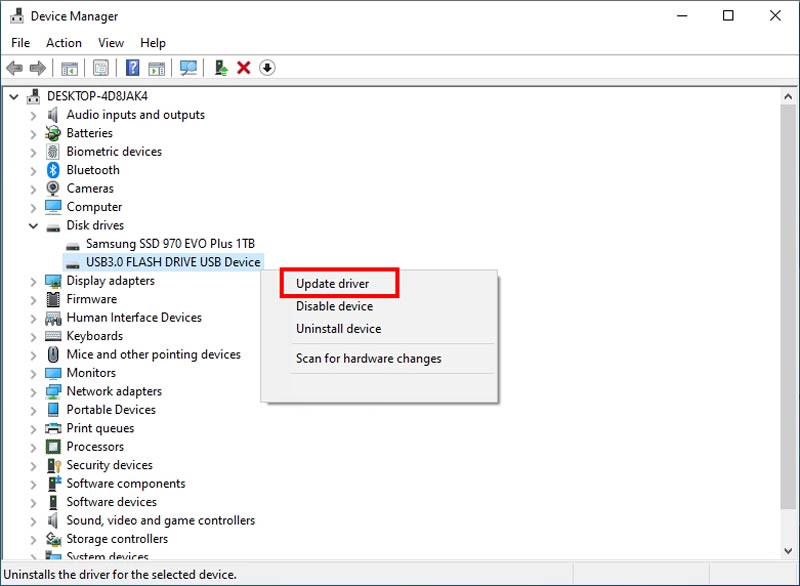
Para atualizar drivers em um Mac, você pode atualizar o macOS para a versão mais recente. Todos os drivers serão atualizados automaticamente, junto com a atualização do software. Se sua operação não resolver o problema, você pode escolher reinstalar os drivers.
Se você for solicitado repetidamente a formatar seu disco rígido externo depois de conectá-lo ao computador, ou se receber outros erros de prompt, tente alterar manualmente a letra da unidade para solucionar o problema.
Conecte sua unidade externa ao seu computador, clique com o botão direito do mouse no botão Iniciar para abrir mais opções e, em seguida, clique em Gerenciamento de Disco. Localize a unidade e clique com o botão direito do mouse em seu nome. Clique na opção Alterar Letra da Unidade e Caminhos. Clique no botão Alterar e siga as etapas para prosseguir com sua operação. Depois disso, você pode reconectar sua unidade externa e verificar se consegue acessar seus dados.
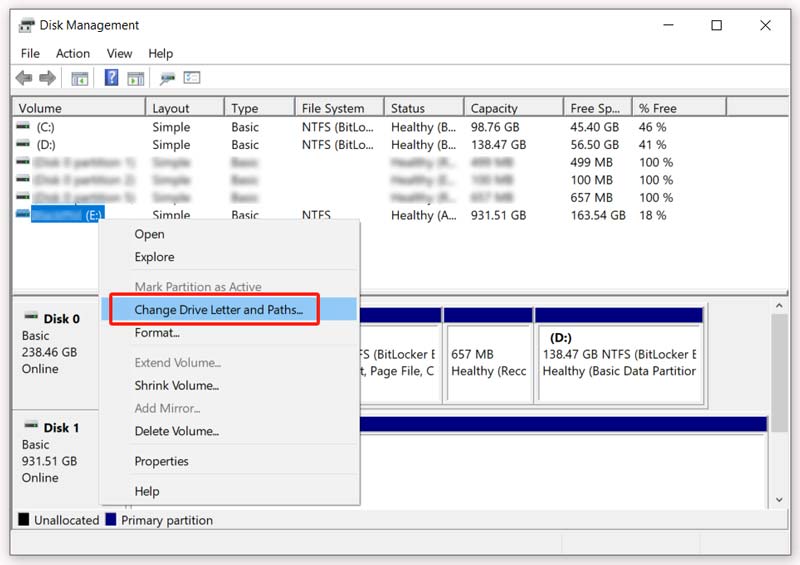
Se você formatou seu disco rígido externo ou alguns arquivos importantes foram apagados durante o processo de reparo, você deve contar com uma ferramenta de recuperação confiável como Recuperação de Dados Aiseesoft para recuperar seus dados perdidos. Ele fornece uma maneira segura e direta de restaurar dados de diferentes dispositivos de armazenamento, mesmo de discos rígidos severamente corrompidos. Além disso, o Aiseesoft pode recuperar arquivos perdidos ou corrompidos de discos rígidos externos sem formatação.
100% seguro. Sem anúncios.
100% seguro. Sem anúncios.
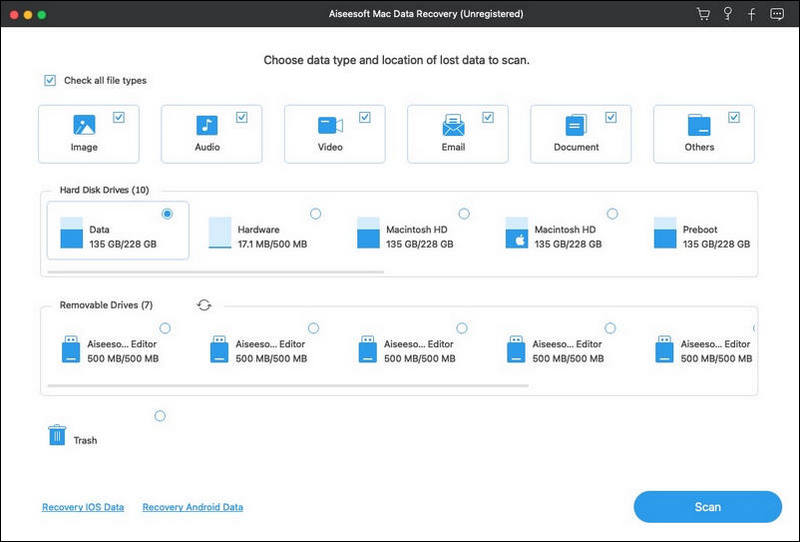
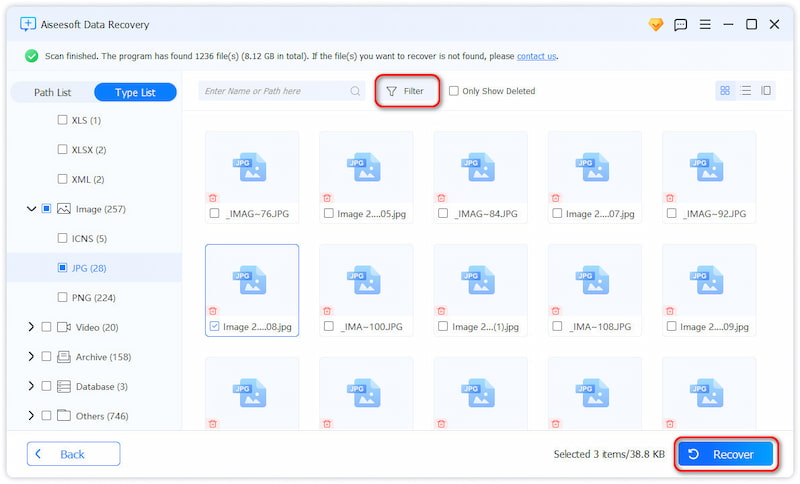
Pergunta 1. Por que meu disco rígido externo está corrompido e não pode ser acessado?
Discos rígidos externos com defeito podem ser causados por vários motivos. Por exemplo, ejeção inadequada, falta de energia ou desconexões repentinas podem corromper o sistema de arquivos e levar a problemas de unidade externa. Em alguns casos, seu disco rígido externo não pode ser acessado devido a portas USB defeituosas, cabos ou drivers desatualizados. Quando sua unidade estiver ilegível, você também deve verificar se há danos físicos e problemas de hardware relacionados.
Pergunta 2. Como consertar um disco rígido externo corrompido sem formatar?
Para consertar uma unidade corrompida sem formatar, tente usar as ferramentas de reparo integradas no seu computador. Por exemplo, você pode usar o CHKDSK no Windows e o Utilitário de Disco no Mac para resolver erros relacionados. Se o seu disco rígido externo ainda estiver inacessível, recorra a um software de recuperação de dados confiável para recuperar seus arquivos. Algumas ferramentas confiáveis incluem Aiseesoft, Recuva, Recuperação Estelar de Dados, e Disk Drill. Você também pode buscar ajuda diretamente de serviços profissionais.
Pergunta 3. Como posso evitar perda de dados de discos rígidos externos?
Primeiro, você deve usar seu disco rígido externo com cuidado e evitar quedas ou choques. Coloque-o em um ambiente adequado, como um local seco e fresco. Além disso, você deve ejetá-lo corretamente. Use a opção Remover Hardware com Segurança ou a opção Ejetar no seu computador para evitar corrupção de dados. Você pode fazer backup desses documentos importantes e outros arquivos usando diferentes mídias de armazenamento. Crie backups em serviços de nuvem como Google Drive e iCloud. Para evitar perda de dados do seu disco rígido externo, você deve frequentemente escaneá-lo com um software antivírus. Quando você enfrentar alguns problemas no sistema de arquivos e precisar formatá-lo, certifique-se de formatá-lo adequadamente.
Conclusão
Este post conta três métodos para recuperar um disco rígido externo sem formatação. Selecione sua solução preferida para recuperar o acesso à sua unidade. Você pode começar com verificações básicas e, em seguida, recorrer a soluções de software. Além disso, você pode contar com algumas ferramentas de partição de terceiros, como o MiniTool Partition Wizard, para reconstruir partições sem formatação. Se tudo mais falhar, você deve recorrer a serviços profissionais.

O Aiseesoft Data Recovery é o melhor software de recuperação de dados para recuperar fotos, documentos, e-mails, áudio, vídeos, etc. excluídos/perdidos do seu PC/Mac.
100% seguro. Sem anúncios.
100% seguro. Sem anúncios.