Você está cansado do Samsung S9 factory reset without password, and is it acting slowly or not working right? Or you may want to sell it and wipe all your stuff before you do. No matter why you need to do it, resetting your S9 can be a great fix. But you might be thinking, how do you reset it without knowing your password, especially if you've forgotten it? In this detailed guide, we'll look at different ways to reset your Samsung S9 back to how it was when you first got it without having to unlock it. Whether using a special tool, pressing buttons on your phone, or using online services, we will provide all those methods. Let's figure out the best way to do it for you.

Desbloqueador Android Aiseesoft is software that helps people bypass the lock screen on their Android phones, including Samsung models like the Galaxy S9, without needing a password. It's super handy when you forget your PIN, password, pattern, and face unlock and can't get into your phone. This app makes unlocking your phone easy and safe, letting you do a factory reset or get rid of the lock screen without knowing much about tech.
Principais características
• You can return to the phone's original settings and skip the lock screen.
• If your phone has Factory Reset Protection (FRP) on after a reset, it can help you pass Google account checks.
• This tool works on several Android phones, including big names like Samsung's Galaxy S9, S10, and Note series.
• This tool is reliable at removing screen locks and getting past security.
Getting your Samsung Galaxy S9 factory reset without password back to its original settings is easy and works like a charm. Here's what you need to do.
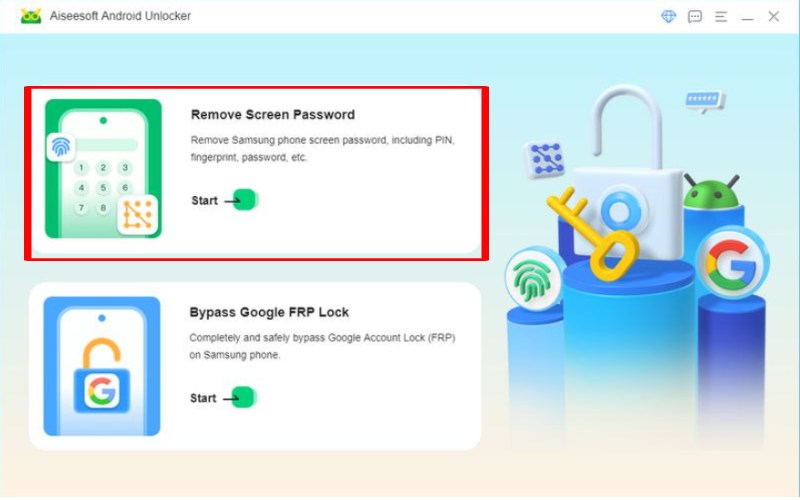
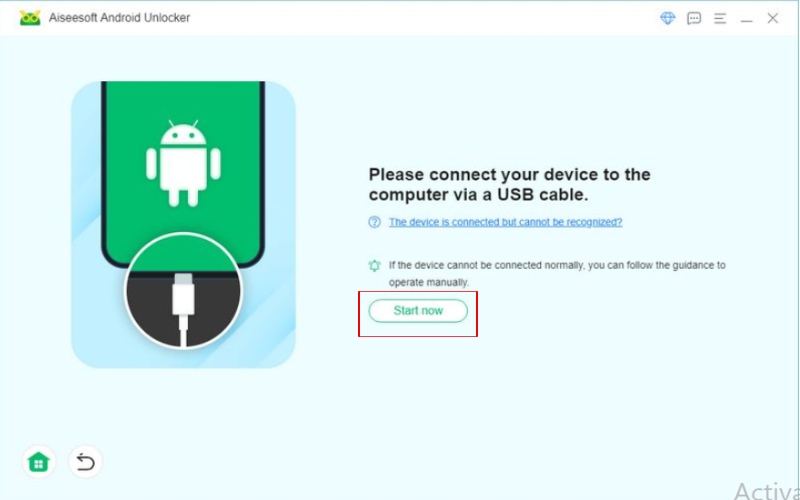
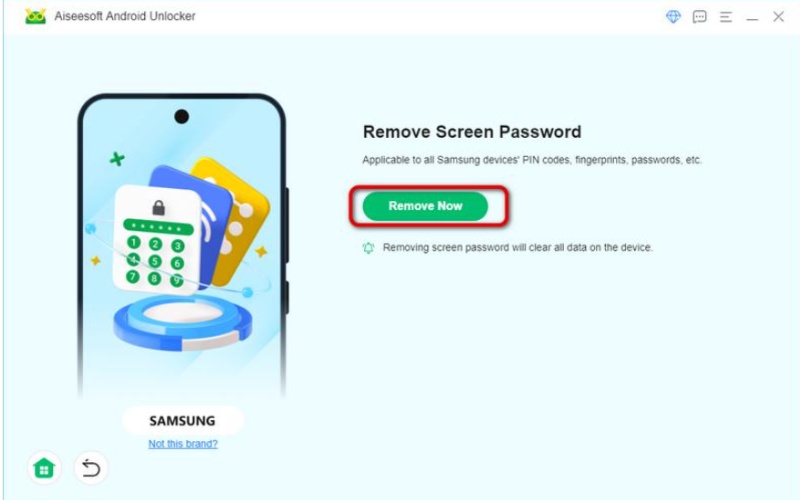
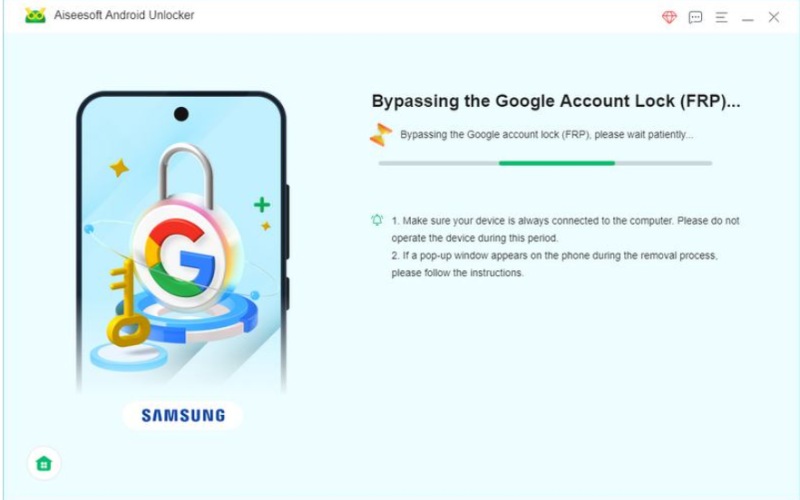
If you can't get into your Samsung Galaxy S9 because you forgot your password, PIN, or pattern, the easiest way to get back in is by doing a factory reset using the physical buttons. It means you'll erase all your data, apps, and settings, but it can help if you're locked out and can't unlock your phone with software. This method works well if you don't have a computer or don't want to use other tools. But, after you do a factory reset, your phone might activate Factory Reset Protection (FRP), which might make you sign in with the Google account you linked to the phone before. Here are the steps for factory reset Samsung S9 Plus without password.
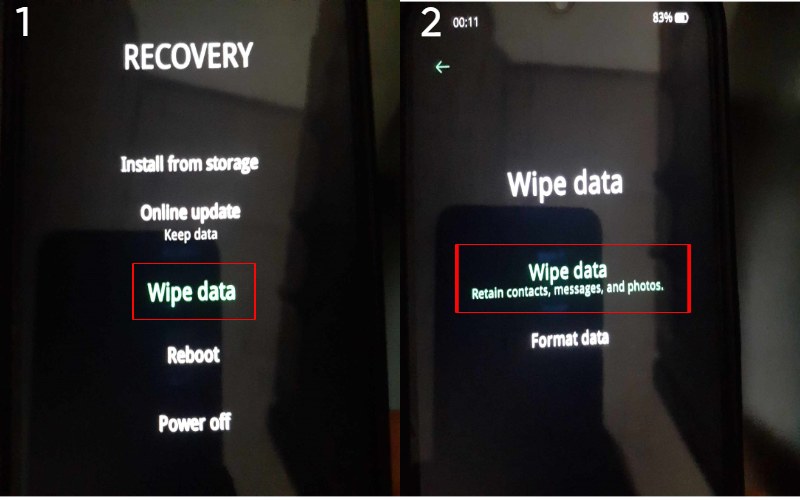
Google Find My Device is a tool that lets you find, lock, and wipe out Samsung S9 factory reset without password. If you've lost your phone's password, PIN, or pattern, you can use this service to do a factory reset on your Samsung S9 without touching the phone or typing in a password. This way, you'll wipe out all your phone's data and bring it back to its original settings, and you can start this process from any PC or device. Make sure it connects to the internet.


Samsung Find My Mobile is a cool feature on Samsung phones that lets you find, lock, unlock, and even wipe your phone clean from a distance. If you've lost your password, PIN, or pattern for your Samsung Galaxy S9, Samsung Find My Mobile can factory reset without touching the phone or typing in any codes. You just need your phone to be online and connected to a Samsung account. It's a safe and easy way to get your phone back to its original settings without being there. The following are the steps for a Samsung Galaxy S9 factory reset without a password.
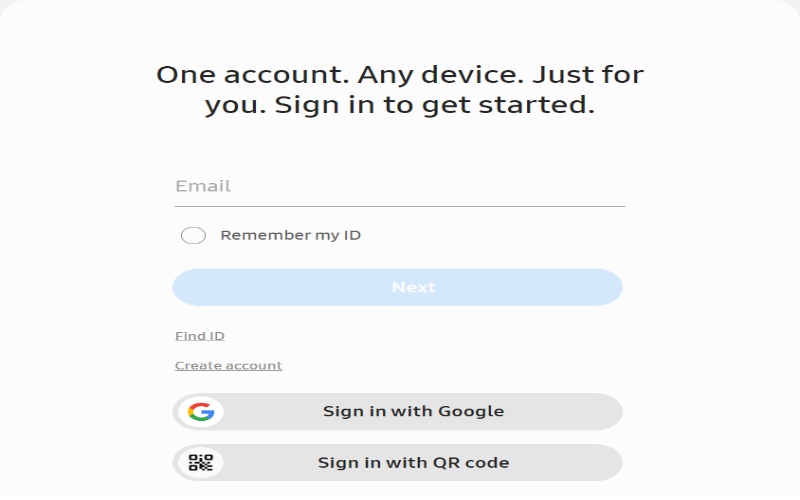
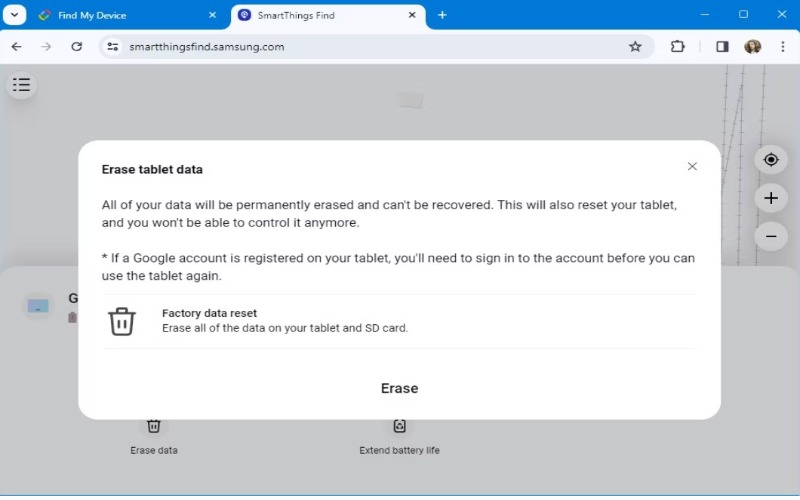
Will a factory reset remove all data from my Samsung S9?
A factory reset will restore your Samsung S9's data, including files, apps, contacts, and settings, making it like new. However, make sure to save your data before resetting, as it's gone. Also, if you have Factory Reset Protection (FRP), you might need to use your Google or Samsung account details again to log in.
Can I factory reset my Samsung S9 without internet access?
Using the physical buttons, you can reset your Samsung S9 without the internet. To do this, press certain buttons to enter Recovery Mode and choose "Wipe data/factory reset." You don't need the internet to reset it, but you might need it later to confirm your Google or Samsung account details if Factory Reset Protection is on.
What should I do if the factory reset doesn’t work?
Suppose a factory reset doesn’t work on your Samsung S9. In that case, you can try a hard reset via Modo de recuperação, ensure FRP (Factory Reset Protection) isn’t blocking access, use Samsung Find My Mobile to reset it remotely, try third-party tools like Aiseesoft Android Unlocker, or contact Samsung Support for professional assistance.
How can I prevent needing a factory reset in the future?
To avoid future factory resets, install a Smart Lock, back up your data often, update your software, use a password manager, enable two-factor authentication, and manage your phone's storage. These actions will help prevent lockouts and keep your device running smoothly.
Conclusão
If you can't get into your Samsung Galaxy S9 factory reset without password, PIN, or pattern, there are several ways to do a factory reset and bring your device back to its original state. The best method for you depends on your needs, like software, buttons, or remote services.

Compatível com todas as versões do sistema operacional Android, este desbloqueador oferece uma maneira fácil e segura de remover qualquer tipo de bloqueio de tela e ignorar o FRP rapidamente.
100% seguro. Sem anúncios.