Do you ever encounter trouble on your Samsung phone that requires you to run a factory reset to clear it? A factory reset, often referred to as a hard reset or master reset, is the process of turning an electronic device to its original system by deleting all previously used data, settings, and applications. However, factory reset is a serious operation and needs a password. But sometimes, we may not remember the password or just bought a secondhand phone, so how do we run a Samsung S22 factory reset without a password in that situation? This article will offer you four methods.
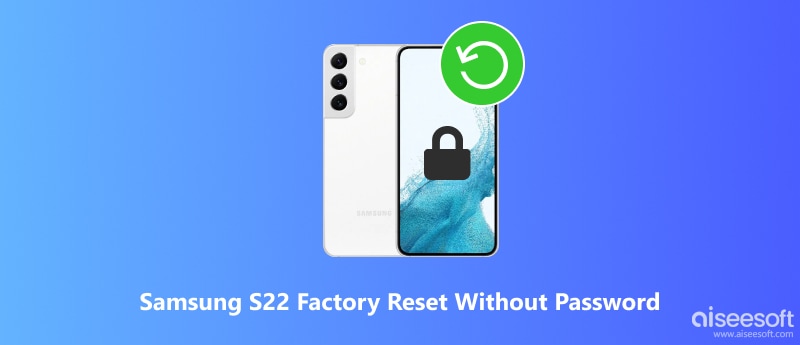
Here are four ways to help your Samsung S22 factory reset without a password.
Recovery mode requires your phone to power off. Before following the steps below, turn your cell phone off.

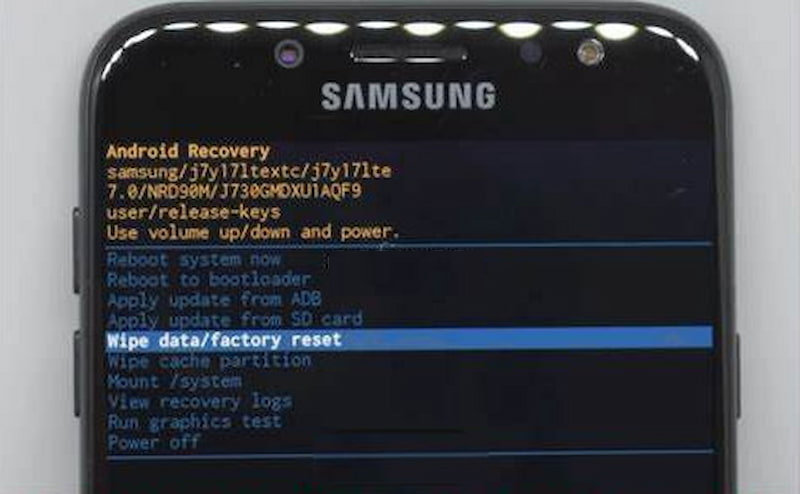
Now, your Samsung cell phone has successfully finished the factory reset. It is simple to operate, and with great clearing power, but at the same time, your data will be clear forever, so be careful.
Desbloqueador Android Aiseesoft is a powerful and efficient tool that can help you reopen your devices without a password. It can help you remove all Android screen locks and meet all your unlocking needs. After obtaining this assistance, you can quickly perform the Samsung S22 hard reset without a password. You need to download this program onto your computer desktop. It supports all Android systems. The following guide will explain how to use it simply.
100% seguro. Sem anúncios.
Características:
• Remove any Android screen lock, including PIN, pattern, password, fingerprint, and even face recognition.
• Widely used in all Android systems, including the latest Android OS 15.
• Clear instructions and easy to understand.
• Simply and quickly unlock your Samsung, without a Google account or password.
So, how to use it? Read the following content.
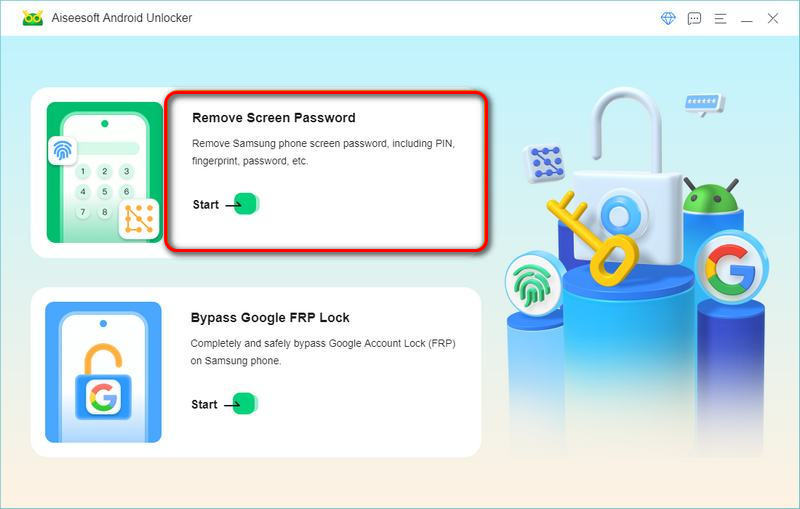
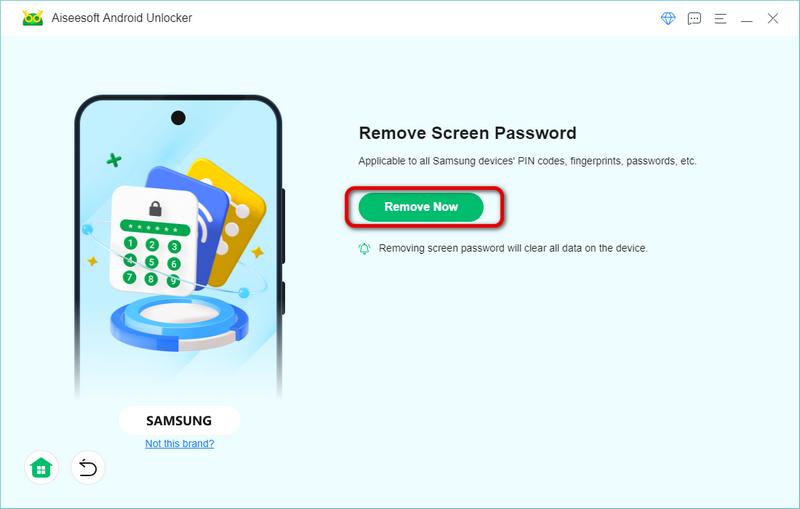
Using a screen password by Aiseesoft Android Unlocker is simple and fast. The annoying problem of how to factory reset the Samsung S22 Ultra without a password can’t upset you anymore. Aiseesoft Android Unlocker cannot only bypass passwords but also bypass fingerprints to unlock your Samsung. Obtain this powerful tool to start your easy life even if you forgot your password!
There is another way to run a Samsung S22 hard reset without a password. Google Find My Device is also a convenient and fast way to reset your phone. However, after erasing your data, you must sign in to your device using the Google account you initially used to set it up. So, keep your Google account in mind.
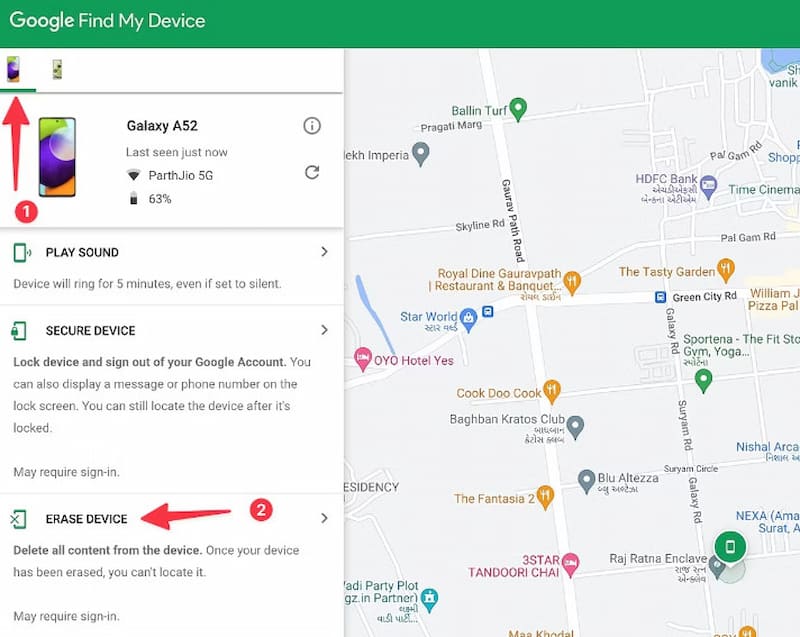
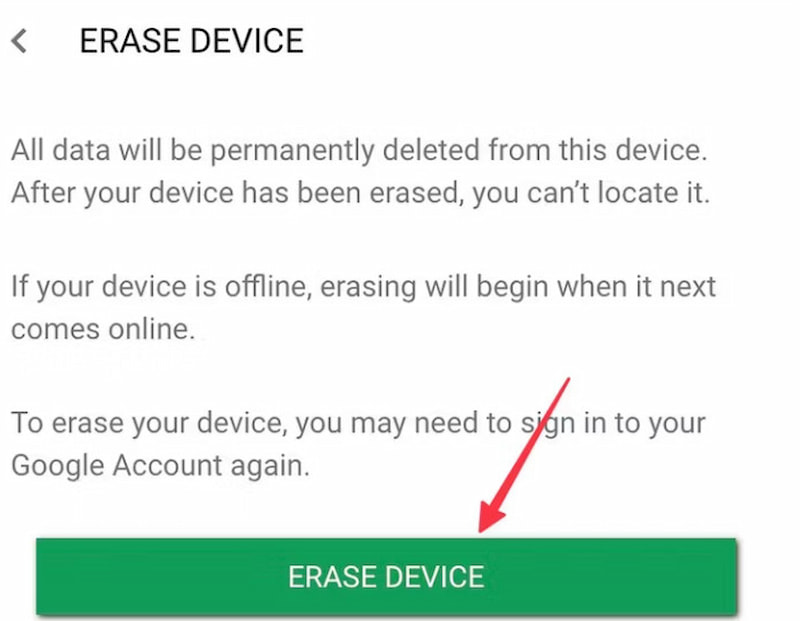
Once the process is finished, your Samsung phone will restart. However, this method has a limitation: You must remember the Google account that the phone was logged into. If you enter it incorrectly, you can't perform the action.
You can also use the Samsung SmartThings Find to perform a factory reset. This model is like the Google Find My Device; you can also use this tool to reset all your Samsung devices.
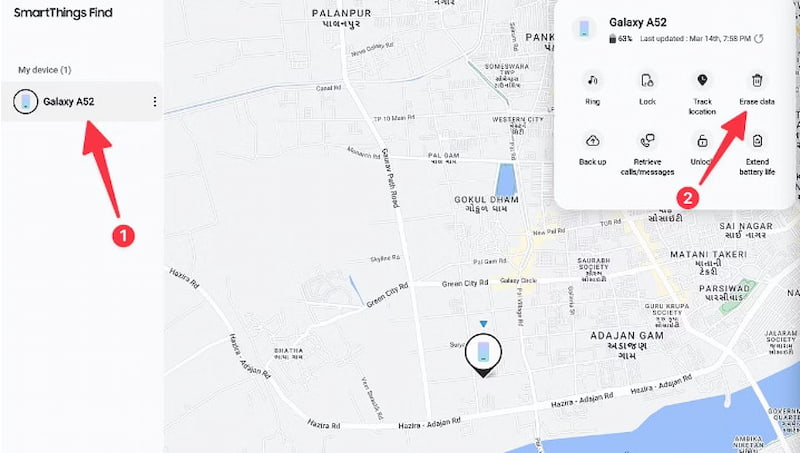
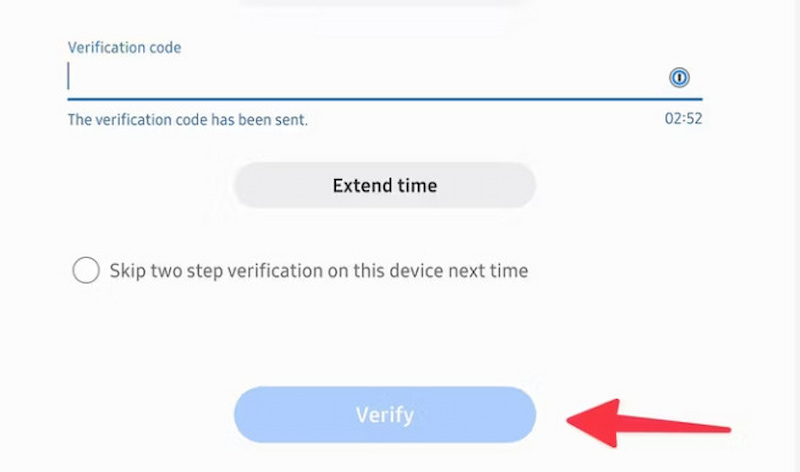
This method is easy to use and can really solve our problem. But if your phone is already locked and you don’t remember the password, you may not be able to get the verification number.
There are many possible consequences when we factory reset our phone.
• Your phone will run faster and get better. Because all the caches and files in your phone are cleaned up.
• All your data, including personal information such as texts, messages, photos, and applications, will be deleted forever.
• All your settings, such as wallpapers and custom themes, will all be lost; you must reset them again.
• You might face the Factory Reset Protection (FRP) lock if the device is linked with a Google account. This security feature needs the original Google account to regain access to the device after a factory reset.
What is Soft Reset Samsung Phones?
A Soft Reset involves rebooting the operating system and reloading all services while keeping your data, files, and applications safe. That is forcing a reboot.
Can I recover data from Samsung after a factory reset?
Yes, there are many ways to help you recover data when you finish a factory reset, such as Google account backup, computer backups, and lots of software de recuperação de dados we can use, such as Recuperação de Dados Aiseesoft.
Is it Safe for me to run a Factory Reset?
In most situations, it is safe and can help your phone perform better, but if you still need the data on your phone, please make sure you back up all its contents.
Conclusão
Performing a factory reset on your Samsung S22 can be an effective way to solve many problems. This article provides four methods to fix the Samsung S22 factory reset without a password and mentions some potential consequences. I hope this article helps you well.

Compatível com todas as versões do sistema operacional Android, este desbloqueador oferece uma maneira fácil e segura de remover qualquer tipo de bloqueio de tela e ignorar o FRP rapidamente.
100% seguro. Sem anúncios.