Have you ever restored your Motorola phone but lost the password and username for your Google account? Or did you buy a second-hand Motorola phone without having the right login information for the Google account? These are common problems to come across. That’s because Motorola uses Google FRP (Factory Reset Protection) security to protect users’ privacy and personal data, just like other Android phones. So, how to remove FRP lock on Motorola? Is there any way to solve this issue? Of course. In this article, you will be provided with various ways to bypass Motorola FRP. Read on to find a quick solution and bring your Motorola back into use.
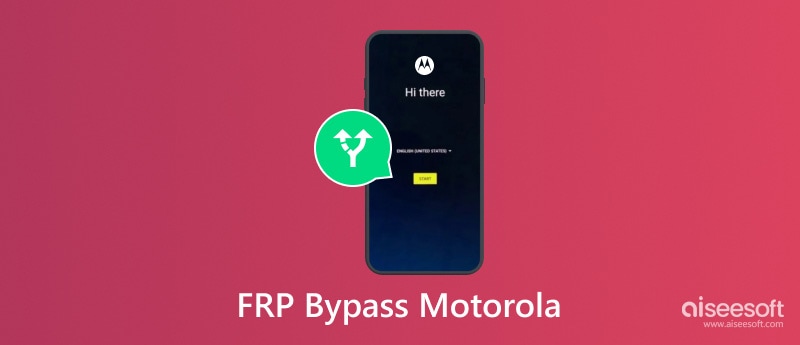
If you have a computer by your side, you can choose the two quick solutions below to bypass the Google FRP lock on your Motorola phone.
Desbloqueador Android Aiseesoft is an incredibly handy tool when it comes to bypassing FRP on your Motorola device. This program makes it easier to unlock your phone quickly and effortlessly. You can gain complete access to your Motorola smartphone by following a few easy steps to remove the FRP lock. If necessary, you can also sign in with another Google account to enjoy the services.
O processo de Desvio de FRP can be smooth and easy in Android Unlocker. This program has an intuitive interface and easy-to-follow instructions, which offer a friendly environment for bypassing the FRP lock on your Motorola.
100% seguro. Sem anúncios.
Características:
• Easily bypass FRP lock without a Google account or password.
• Remove any Android screen lock, including PIN, pattern, password, fingerprint & face recognition.
• Support the latest AndroidOS 15.
Como usar:
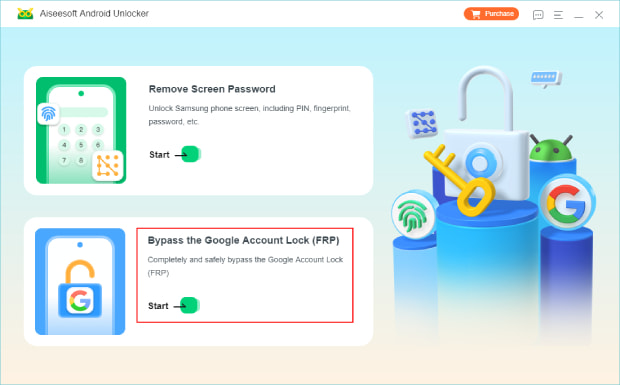
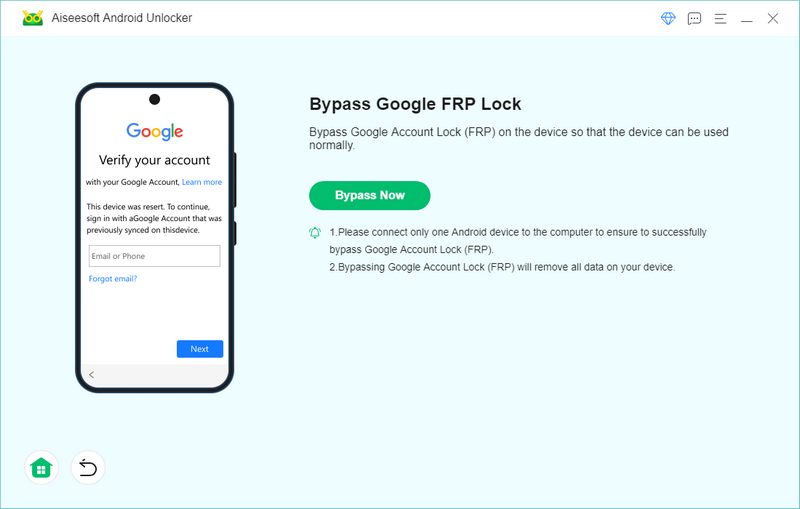
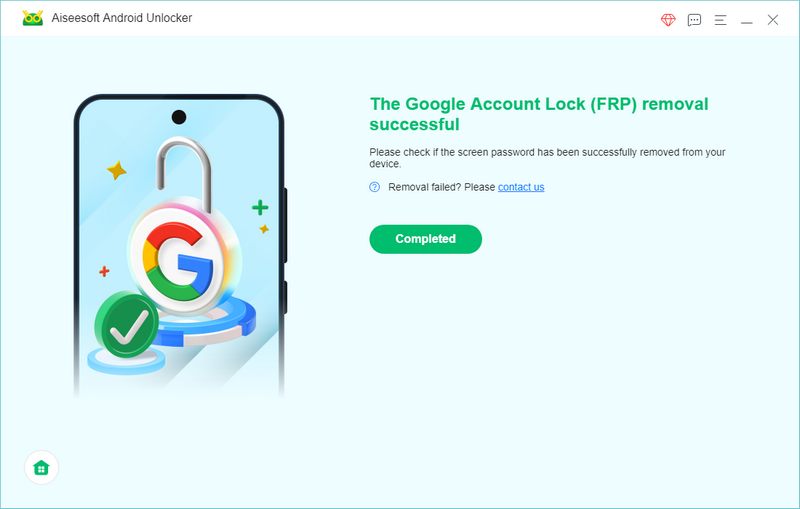
MotoReaper, created by Phonlab Team, was created specifically to carry out FRP bypass on Motorola phones. With Motoreaper, you can easily unlock your Moto device from Google FRP lock without having to flash your phone. What’s more, it is completely free to download and use. Let's go over the breakdown of the FRP bypass method.
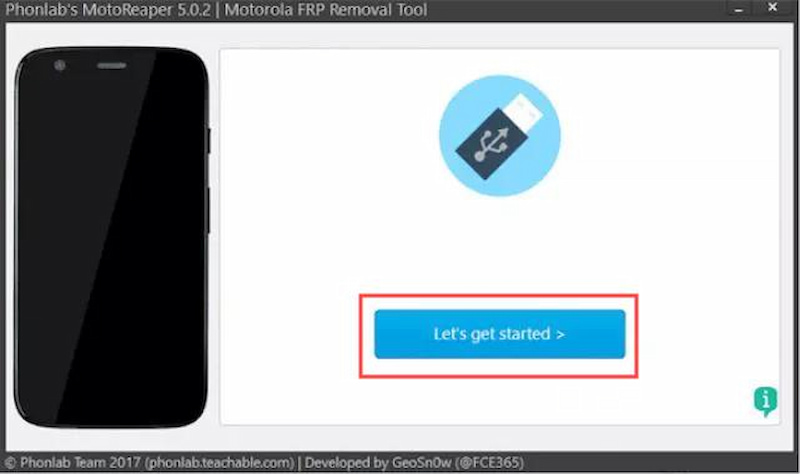
If you don’t have a computer at hand, don’t worry. Here are three methods for you to choose from to remove FRP lock on Motorola.
You can bypass Motorola FRP via emergency call, but it requires some time to complete the process.
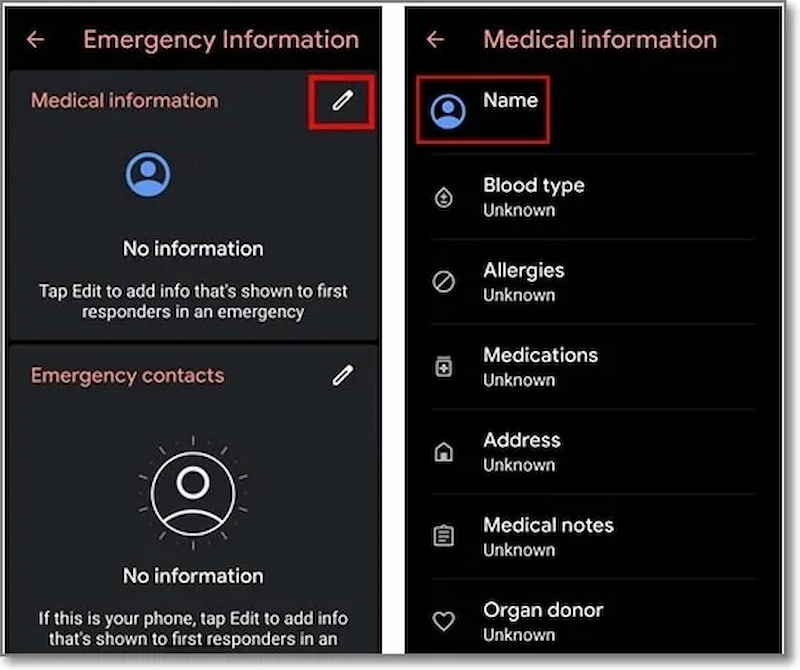
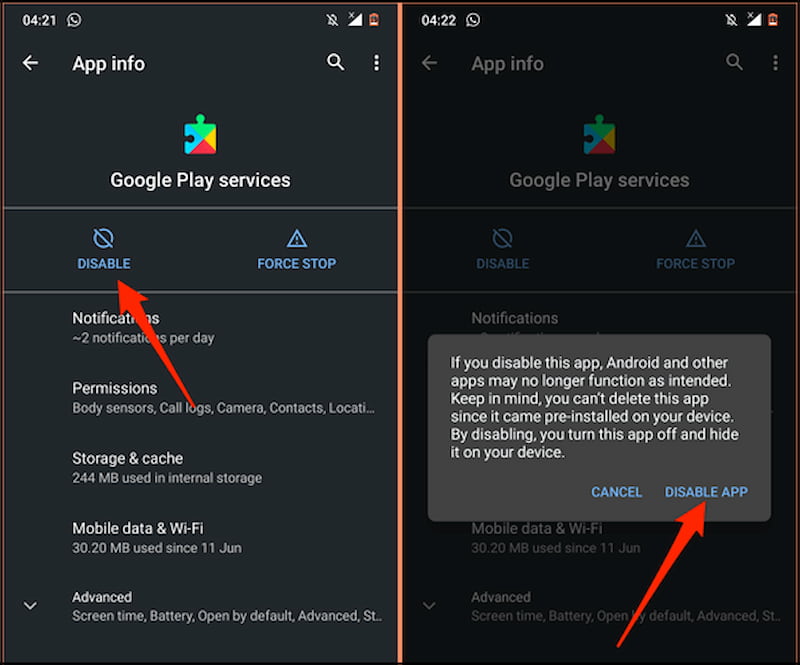
FRP APK tool is another way to bypass Motorola. It is easy to use and accessible for free on all Android smartphones.
Passos para usar a recuperação de conta do Google
By following the two methods above, you can bypass the FRP lock on your Motorola phone without a computer. However, both methods have several common limitations. For example, the steps are so lengthy that you may feel confused during the process, and sometimes, they can lead to data loss.
Why is there a FRP lock?
FRP is a security feature in Android designed to stop anyone from using your device if they forcefully execute an untrusted factory reset on the device. RFP is a means to prevent theft. But you can unlock your pattern lock without a factory reset.
What is the password for the Motorola FRP tool?
Motorola devices have different passwords depending on the carrier. For Sprint and T-Mobile devices, the password is normally "1234," while for AT&T and Verizon devices, it is frequently "1111."
How to disable FRP before resetting?
Click Devices on the menu sidebar. Then, click the device you want to set the FRP status. Click Actions > Set Factory Reset Protection. Finally, choose Turn Off FRP.
Conclusão
To sum up, this is a complete guide about how to remove FRP lock on Motorola. By following the steps above, you can successfully bypass your Motorola FRP, both with and without a computer. We recommend Aiseesoft Android Unlocker as the best choice if you have a computer, since other methods will take longer time to solve the problem.

Compatível com todas as versões do sistema operacional Android, este desbloqueador oferece uma maneira fácil e segura de remover qualquer tipo de bloqueio de tela e ignorar o FRP rapidamente.
100% seguro. Sem anúncios.