To achieve desired video effects or fit specific platform requirements, you need to change video FPS. This article introduces you to five great video FPS converter tools. You can select the desired one to adjust your video’s frame rate and optimize playback.
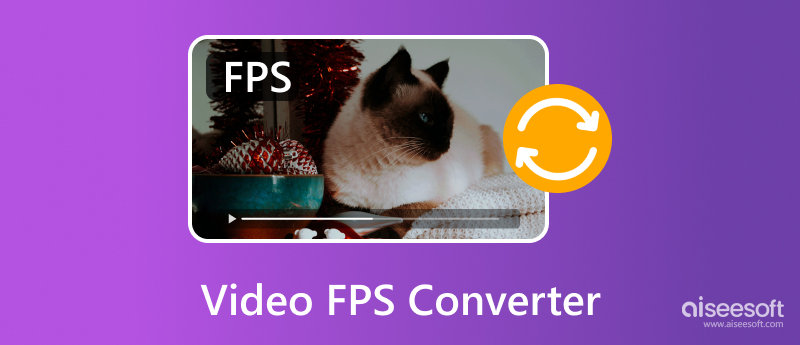
Before the video FPS converter recommendation, I would like to help you clarify what the video FPS means. FPSou Quadros por segundo, is a measurement of how many individual images (frames) are displayed in one second of a video. Generally, a higher FPS can deliver a smoother, more fluid motion. A lower FPS may display a choppy or jerky appearance. Common FPS values include 24 fps, 25 fps, 29.97 fps, 30 fps, 60 fps, 120 fps, 240 fps, and higher.
24 fps is the traditional cinematic standard and is still widely used for movies and TV shows. 25 fps is the PAL video standard, and 29.97 fps is the NTSC video standard. 30 fps is often used for online videos and digital content. Most live broadcasts, sports, and some TV shows are captured at 30 fps.
Compared to the lower FPS values mentioned above, 60 fps offers smoother motion. It is popular for gaming, sports, and action-oriented content. 120 fps offers reduced input lag and a smoother viewing experience. 240 fps or higher is mainly used for competitive esports and high-end gaming setups.
Whether you want to change video FPS for specific requirements, creating creative effects like slow-motion, or enhancing the perceived smoothness and clarity, you can try using the AI-powered video FPS converter, Aiseesoft Filmai. It is specially designed to upscale resolution, create frame rate, improve clarity, optimize color, and do other enhancement tasks. It lets you easily increase or decrease video frame rate based on your needs.
100% seguro. Sem anúncios.
100% seguro. Sem anúncios.
Download this AI video FPS changer on your Windows PC or Mac and launch it. You are offered several tools to upscale video resolution, change frame rate, stabilize camera shake, adjust color and brightness, and remove noise. You can start with its Video Upscaler to change your video fps, upscale resolution, and improve quality.
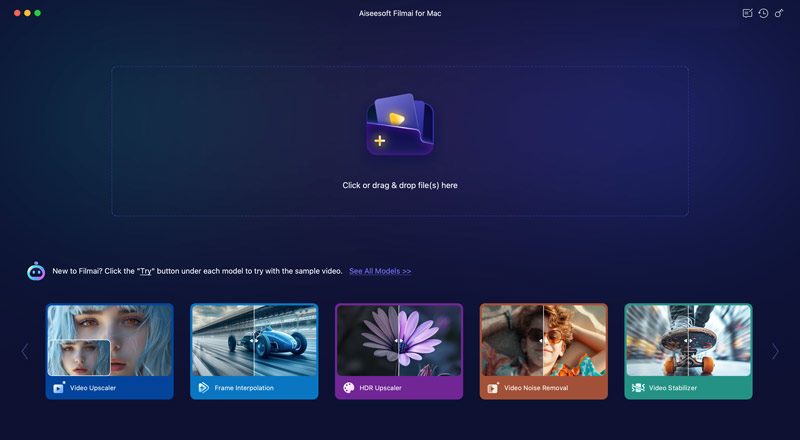
Before the frame rate conversion, you can select the desired AI model and model type to enhance quality. Moreover, Filmai allows you to upscale resolution to 2K, 4K, or even 8K by setting upscaling to 2x or 4x. During upscaling, the AI will analyze the source video data and perform related enhancements to improve the overall quality.
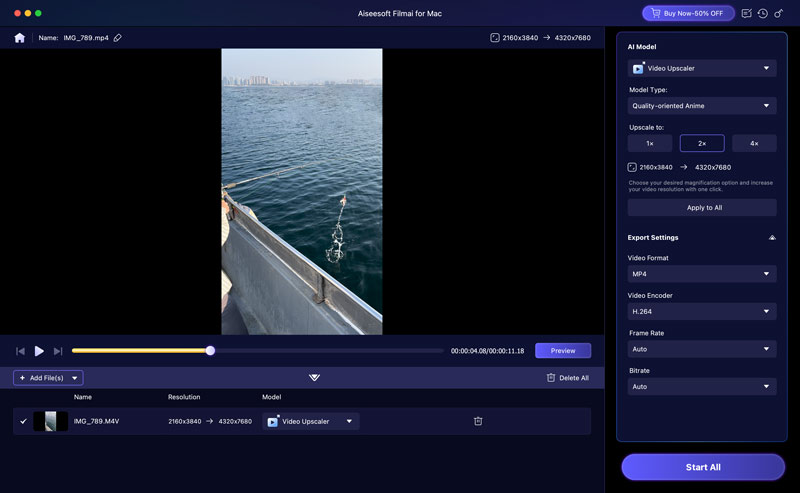
The powerful video FPS converter offers several export settings to help you better control the enhanced quality. For instance, it enables you to select the video format, frame rate, encoder, and bitrate. You can freely convert and change the video FPS by clicking Frame Rate.
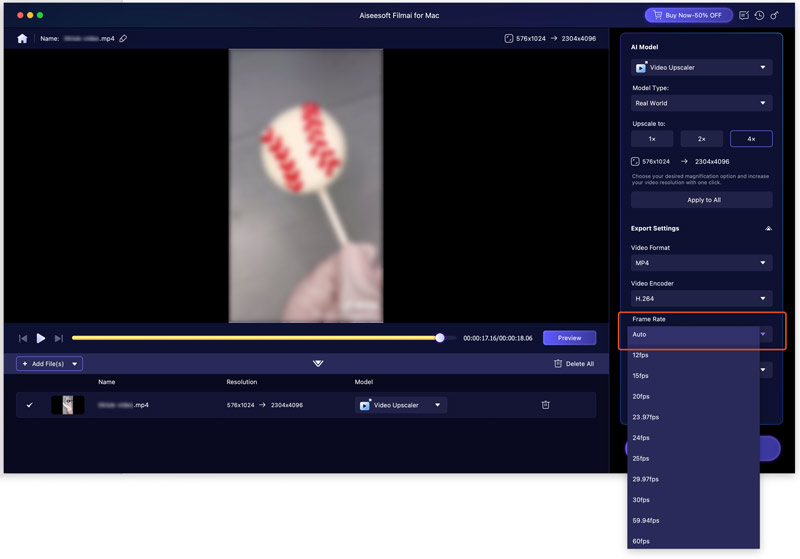
Filmai provides all common FPS values for you to choose from, including 12 fps, 15 fps, 20 fps, 24 fps, 25 fps, 30 fps, 60 fps, 120 fps, and more. You can select your preferred one to change video FPS as you like.
If you prefer a quick way to directly change the frame rates of your videos, you can try using some free online video FPS changers. These web-based FPS converters give a convenient way to adjust frame rates with no software installation. Many associated tools are available to help you convert video FPS based on your needs. While they often have limitations, they are enough for basic FPS conversion needs. This part will recommend four popular options for you to choose from.
VEED Video Frame Rate Converter is a popular video FPS changer that allows you to adjust your video’s frame rate online. It lets you change the source video frame rate to 16, 24, 30, or 60 FPS to optimize playback. All commonly used video formats are supported. You can simply upload your video, locate the Frames Per Second option on the left, and then select the desired FPS.
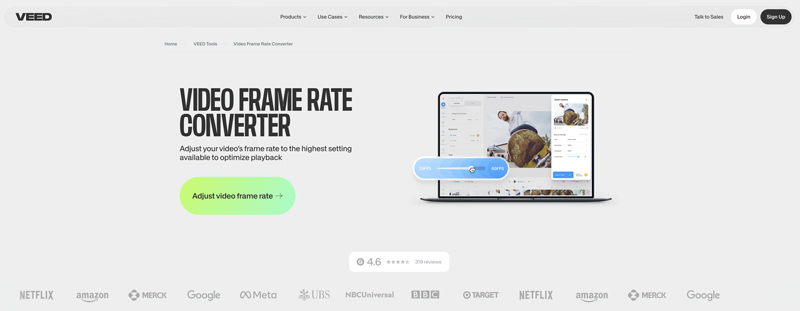
Convert To Video Online is mainly used to make video conversions online. For instance, it lets you easily convert from MOV to MP4, MKV to AVI, MP4 to FLV, and more. It offers various optional settings for you to adjust. It allows you to freely change frame rate between 1 to 120 FPS. As you can see, this online video FPS converter also allows you to customize video bitrate, codec, screen size, and more.
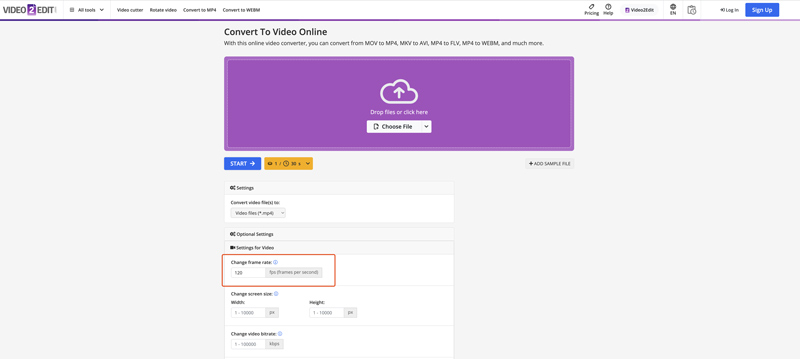
neural.love Online Video FPS Converter is specially designed to change video FPS using AI. It enables you to convert video FPS to 60 fps or 120 fps with enhanced quality. Once your video is uploaded, you can enable Change Framerate and select 60 FPS or 120 FPS. Moreover, this online AI video FPS converter allows you to upscale resolution to 4K, make facial restoration, and apply a slow-motion effect.
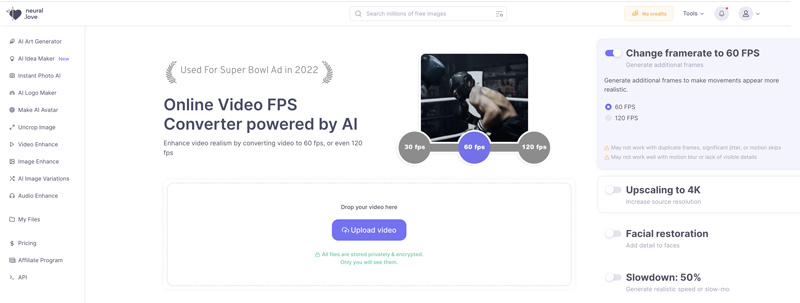
FlexClip Online Video Frame Rate Converter shares a simple way to change the FPS of your video online for better viewing. It lets you easily speed up or slow down your video and convert the original frame rate to 24, 25, 30, 50, or 60 FPS. More than just an online video FPS converter, FlexClip carries various commonly used editing features and effects. For instance, it enables you to cut, crop, or rotate a video, change playback speed, apply filters, and more. After editing, you can click Export to display related options, such as resolution, frame rate, and quality. You can select a suitable FPS from the drop-down list of Frame Rate.
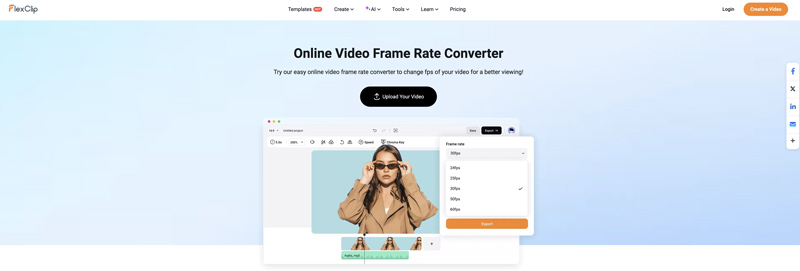
Question 1. What is the ideal FPS for viewing?
Depending on the specific type of content you are consuming, the ideal FPS for viewing may vary. 60 fps is currently the minimum for smooth gameplay and fast-moving content videos. It is often considered a good baseline for most content. Surely, if you get supported hardware and software, 120 fps, 240 fps, or higher can deliver a smoother and higher-quality viewing experience.
Question 2. Does increasing FPS boost the video quality?
Increasing FPS will significantly affect the smoothness of motion. You can make a video smoother through increasing FPS. However, the process won’t improve the overall image quality. However, some AI-powered video smoothers like the introduced Filmai will automatically boost the video quality while increasing FPS.
Question 3. How does FPS matter in video quality?
As mentioned above, FPS doesn’t directly affect the perceived quality of a video. However, you can increase FPS to make your video smoother and reduce motion blur. More fluid motion and increased clarity often generate a better viewing experience.
Conclusão
You need to convert video FPS for various purposes. This post offers five great video FPS converter recommendations. Select the desired one to easily change the frame rate of videos.
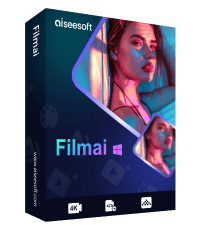
Filmai é uma solução completa para aprimorar, aprimorar e eliminar ruído de vídeo. Ele também permite inserir quadros para obter um vídeo mais suave e sem complicações.
100% seguro. Sem anúncios.
100% seguro. Sem anúncios.