Want to make an image clearer to read text?
It’s quite annoying that the text within your received or downloaded photos is blurry, pixelated, and difficult to read. Due to the dark environment, camera shake, image compression, and other reasons, you may get unreadable text within images. This article shares seven helpful image text enhancer tools for you to easily enhance your pictures and unblur text.
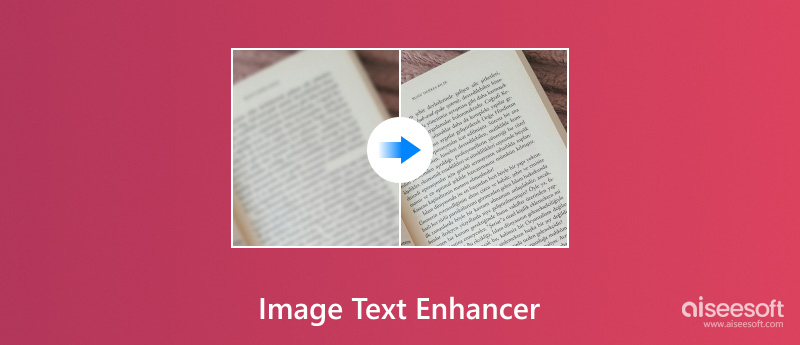
When you search for an easy way to enhance text in images, you can access many related online image text enhancer recommendations. They offer a convenient and usually straightforward way to increase image resolution and make blurry text clear. Here in this part, I would like to share five compelling options for you to choose from.
Aiseesoft Upscaler de imagem gratuito on-line is mainly used to upscale image resolution with enhanced quality. It can enlarge your photo to 2×, 4×, 6×, or 8× and sharpen details. This free image text enhancer adopts advanced AI Super Resolution technology to improve the clarity of text within images. It gives a simple way to extract text from blurry screenshots, cracked phone camera photos, scanned documents, and other pictures.

The AI-powered image text enhancer can enhance images in all popular formats, such as JPG, JPEG, PNG, WEBP, BMP, and more. You can simply upload your photo and let it enhance the pixelated text. It can analyze the blurry image and automatically fill in more details. These lost pixels, colors, textures, and other details will be recovered. That improves the overall image clarity, including the original unclear text.
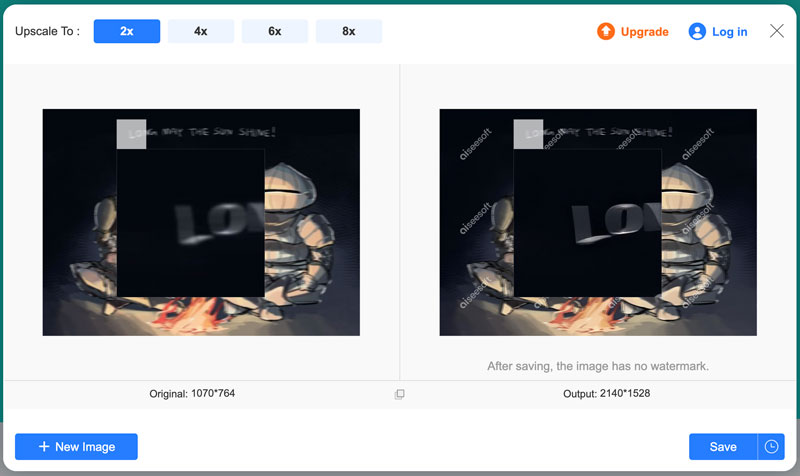
You can hover your mouse over the text part to check the enhanced result. If the pixelated text becomes clear and readable, you can click the Save button to download it on your device. As it prompts, the enhanced picture won’t have a watermark. With this free image text enhancer, you can handily restore text to a clear and readable state.
Fotor is a popular online image editing, enhancement, and creation platform. To extract text from a blurry photo, you can navigate to its free AI image sharpener. As an AI-powered image text enhancer, Fotor provides a simple way to improve photo quality and make blur text clear. Besides a web-based text photo enhancer, it also offers mobile apps for iPhones and Android phones.
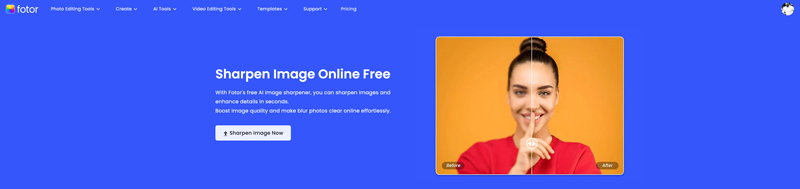
Like Aiseesoft Free Image Upscaler Online, Fotor uses advanced AI algorithms to fix and enhance blurry photos. It can recover lost image details, restore image edges, and make images clearer and more defined. Once uploading a JPG or PNG picture, its AI Upscaler will automatically enhance the image file. You can drag the middle line to check the enhancement. While using this online image text enhancer, you will see many ads. Moreover, you will be prompted continuously to upgrade to a paid version. What’s worse, the output picture will be added a Fotor watermark.
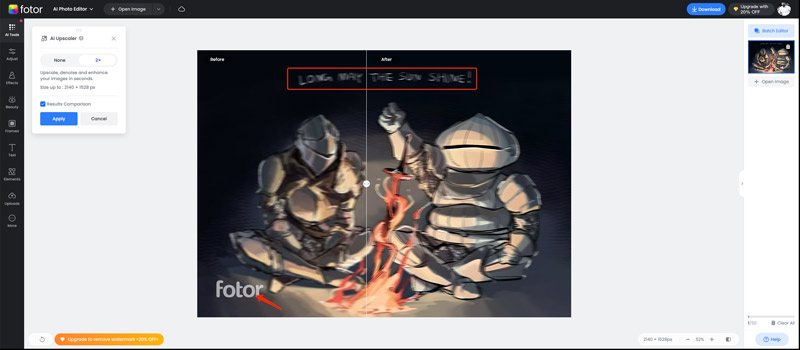
VanceAI Image Upscaler is specially designed to upscale image resolution. It enables you to enlarge images to 2×, 4×, 8×, or even to 40× without quality and detail loss. Moreover, it can work as an image text enhancer to improve the clarity of blurry and low-resolution pictures. VanceAI can upscale images to 4K resolution and enhance every detail, including text. It has a specific upscaling model for AI text upscaling. You can easily enhance text in images, PDFs, and contracts and make it clear and readable. For faster batch processing, VanceAI also offers desktop software for Windows.
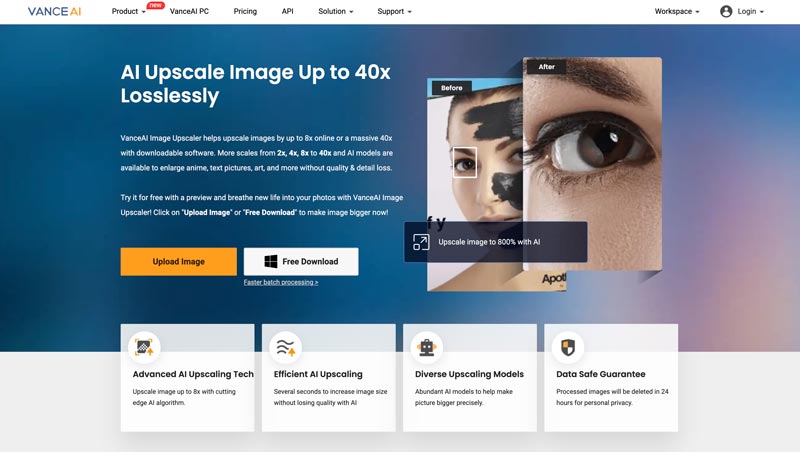
When you reach the VanceAI Image Upscaler website, you can click Upload Image to browse and add the image file you want to sharpen its text. You will be guided to the Image Enhancer page, and your photo will be enlarged to 2× by default. Click Sharpen on the right and select your preferred mode to improve the clarity and readability of text. You can also manually adjust the sharpness, suppress noise, and other options to enhance text within the image.
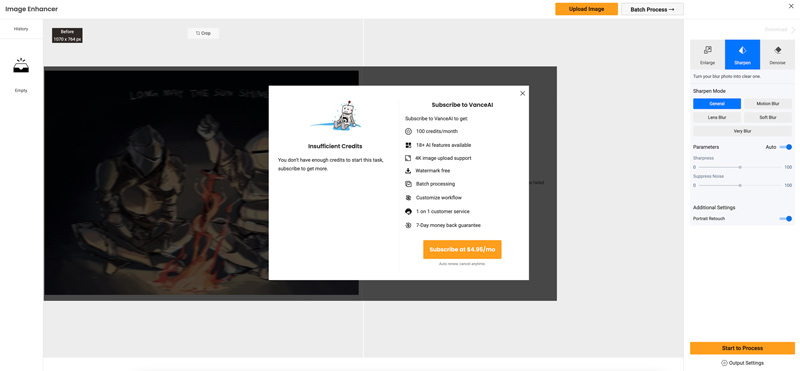
VanceAI offers a free version to access various functions. However, you will face feature limits and get upgrade prompts. Even at the first use of its Image Enhancer, you may see a prompt saying that you don’t have enough credits to start the task.
Picsart AI Image Enhancer is an easy-to-use online photo enhancer that can help increase the resolution and clarity of your images. It can sharpen every detail in images, including text. Picsart supports all commonly used image formats. You can click the Browse files button to upload your picture. Once uploaded, the image will be automatically enhanced. You have two options to deal with it: Edit and Download.
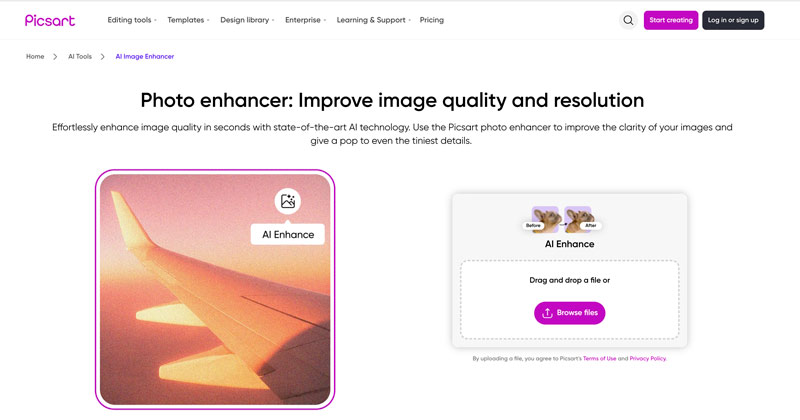
If you are unsatisfied with the improved accuracy, click Edit to access more functions. You can click AI Enhance to effectively sharpen text within your photo. Compared with other online image text enhancers, Picsart offers more features and options. However, through my tests, it doesn’t give a good text sharpening and enhancement result like Aiseesoft Free Image Upscaler Online.
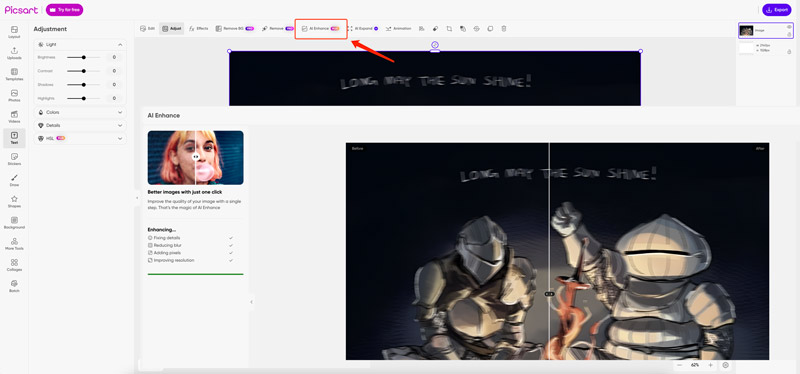
Media.io is a famous video, audio, and image editing platform that collects various tools, including an individual AI Image Text Enhancer. It can help you sharpen text within images and increase overall clarity. This online image text enhancer unblurs text by improving image resolution and adding details. Media.io can handle images in multiple formats like JPG, PNG, BMP, WebP, and others.
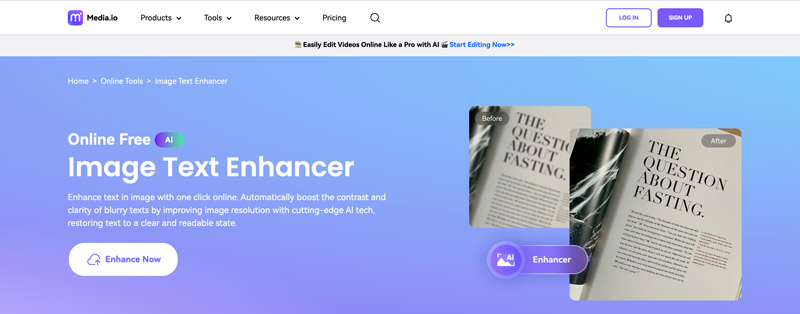
Media.io AI Image Text Enhancer offers fast uploading and processing. You can preview the text-enhanced image and compare it with the source picture. If you are satisfied with the result, click Download to save the imagem aprimorada on your device. As you can see, Media.io also offers other helpful tools, such as Sharpener, Restorer, Upscaler, and more.
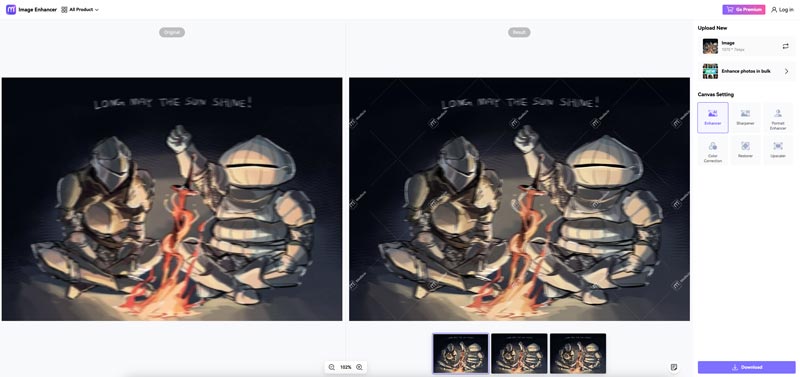
Besides these specially-designed image text enhancers, you can also use some professional image editors that carry the sharpen or enhancement features, such as Aiseesoft AI Photo Editor, Adobe Photoshop, and GIMP.
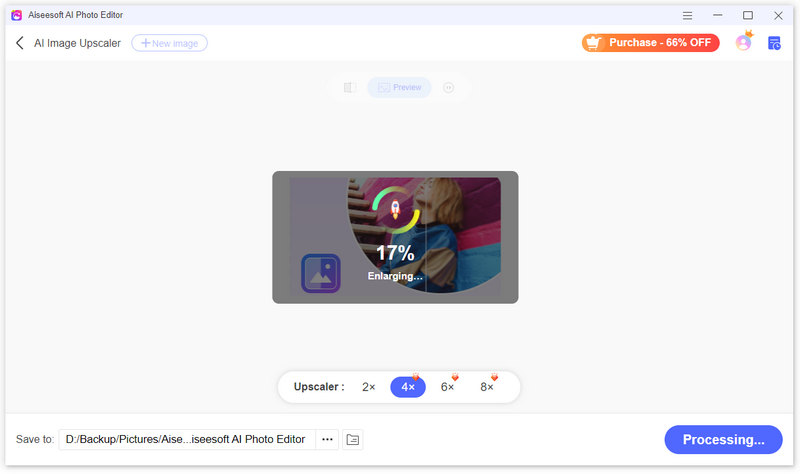
Adobe Photoshop is one of the most famous and powerful images editing tools that offers various basic and advanced functions. It has several Sharpen options designed under the Filter menu. You can select a desired sharpen mode like Unsharp Mask to easily enhance the pixelated text in photos.
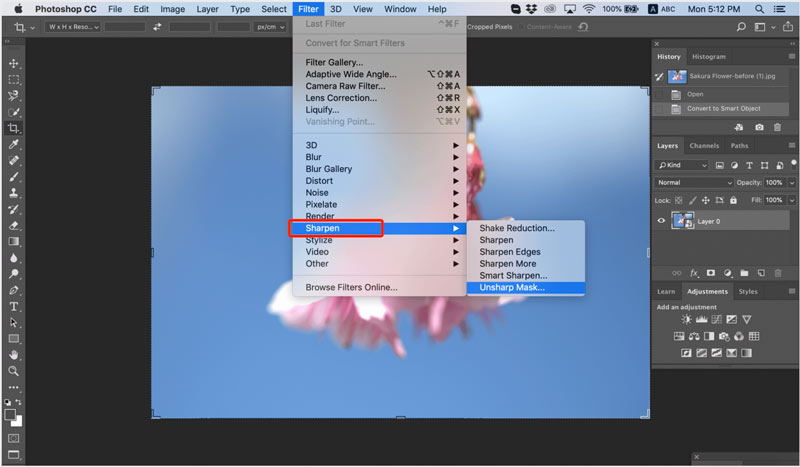
To make the blurry text clear using Photoshop, you should add the picture to it first. Click to choose the photo layer in the Layers panel. You can right-click on the target layer and select Duplicate Layer. Click the top Filter menu, hover your mouse on the Sharpen option, and then choose Unsharp Mask. In the pop-up Unsharp Mask dialog box, you can drag different sliders to sharpen text. If you only need to increase the clarity of some specific text region, you can only select the area using Photoshop’s selection tool.
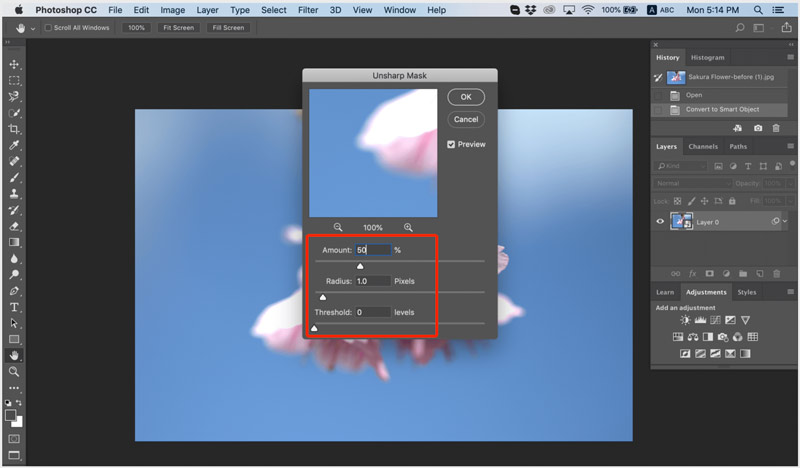
GIMP is a popular open-source image editor that carries the powerful sharpen function. It has a similar Unsharp Mask tool for you to enhance the blurry text in images. You can free download GIMP from the official website and use it to unblur text with ease. Besides the Sharpen feature, you can access other useful tools from Enhance under the Filters menu. Learn to sharpen blurry images using GIMP.
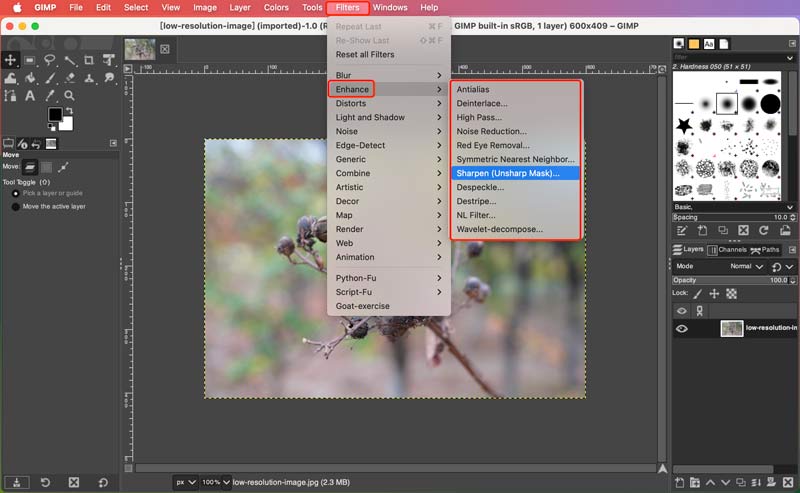
To rescue the unreadable text on your photos, you can use an AI-powered image text enhancer from the above recommendations. These online text enhancement services or professional photo sharpening tools provide a straightforward way to easily fix blurry and pixelated text in images. They use advanced techniques to effectively improve the clarity and readability of the text. This part takes the reputable Editor de fotos AI da Aiseesoft as an example to show you how to unblur the text on images.
100% seguro. Sem anúncios.
100% seguro. Sem anúncios.
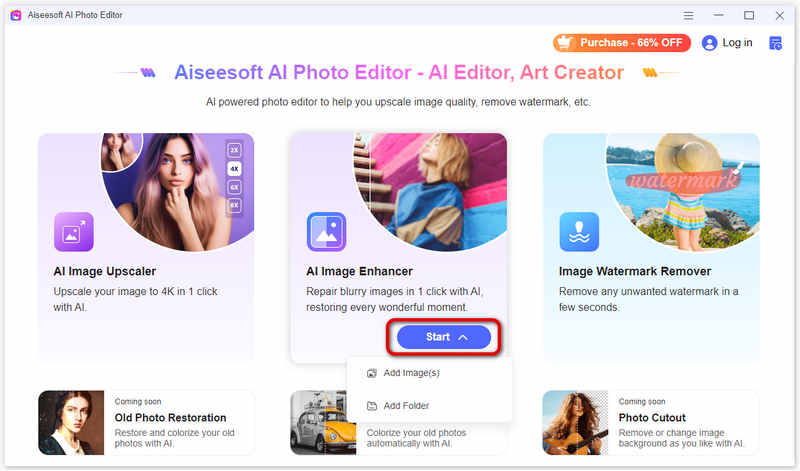
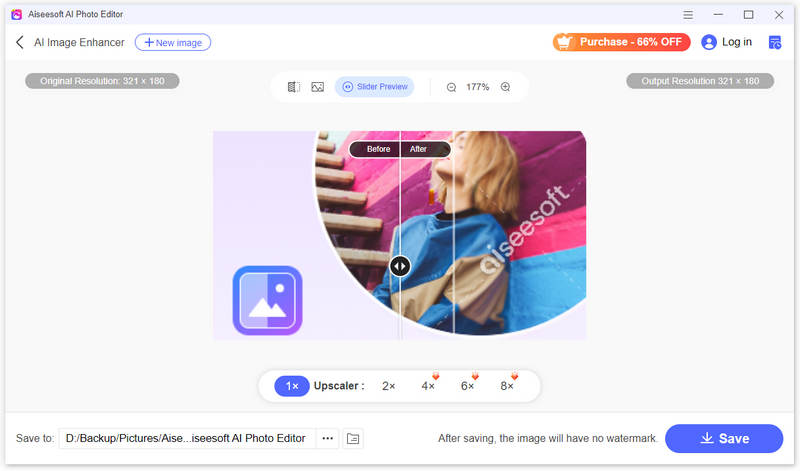
How do I sharpen text in a picture?
As mentioned earlier, you can rely on image editing software like Aiseesoft AI Photo Editor, GIMP, or Adobe Photoshop to sharpen text in your picture. These editors offer built-in sharpening tools for you to easily increase the contrast between edges in the image and make text display sharper. Also, there are many online image text enhancer tools available that can sharpen text in images. They offer tools for you to select the text and then sharpen or enhance it with ease.
Can you extract the text from a blurry image?
To extract text from a blurry picture, you can try using some image text enhancer or sharpening tools. As mentioned above, sharpening the image can help to improve the accuracy of text. Also, you can rely on OCR tools to extract text from an image file. These OCR tools can analyze the blurry picture and then extract the text. They offer a convenient way to quickly text from images. However, their accuracy may vary, depending on the blurry degree and other factors.
Does removing the image blur enhance the text in it?
Removing image blur can help to improve the clarity and readability of text in your picture. Removing blur sharpens the text edges and makes the text outline clearer. Also, blur removal will enhance contrast. That makes the text appear clearer. However, this operation can’t guarantee the text enhancement result. In many cases, removing the image blur might not recover lost text information, especially in heavily blurred areas.
Conclusão
After reading this article, I hope you find the right image text enhancer to make your blurry text clear and readable. However, as I mentioned earlier, the text enhancement quality may vary due to various factors, such as the source image file, the blurry degree, and more.

Amplie e aprimore imagens em até 4K em lotes rapidamente com amplo suporte para vários formatos de imagem.
100% seguro. Sem anúncios.
100% seguro. Sem anúncios.