Sharing your experiences with friends, aspiring to build a community, or simply analyzing your gameplay for improvement all require capturing key gaming moments. How do you preserve these fleeting experiences? Enter game clipping software, your gateway to capturing and sharing in-game highlights with the world.
Choosing the best game clipping software can be daunting, considering the abundance of options available. This post will discuss some key factors to consider when selecting game clipping software. Moreover, we give the top seven options for you to choose from.
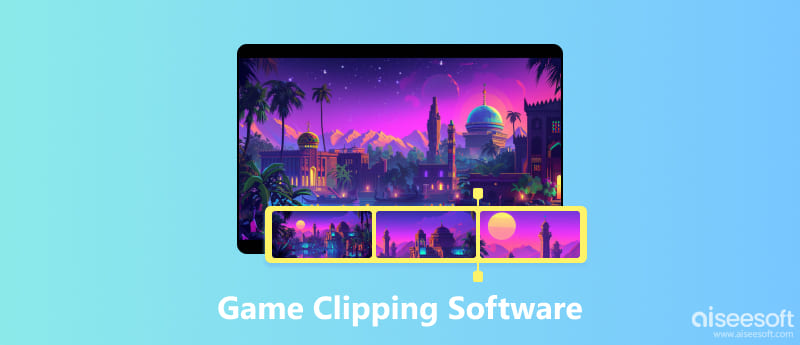
Game clipping software, also known as game clip recorder or screen recording software with specific features for gamers, empowers you to capture specific portions of your gameplay. Unlike traditional screen recording, these tools typically offer features like hotkeys, background recording, performance optimization, and basic editing functionalities.
With an understanding of what game clipping software offers, here are key factors to ponder when making your choice.
If you are new to capturing gameplay, prioritize game clipping software with a user-friendly interface and intuitive controls. Some options even offer tutorials or hotkey customization for a seamless experience.
While capturing gameplay, you don't want your game to stutter or lag. Consider your system's specifications and opt for software known for minimal performance impact. Features like hardware acceleration or recording specific areas of the screen can help with this.
Assess your needs. Do you simply want to capture short clips, or do you require editing tools like adding voice-overs, intros, or outros? Some game clip recorders even offer social media integration for effortless sharing.
Options range from free software with limitations to paid versions with additional features and longer recording lengths. Determine your budget and needs before deciding. Moreover, you should ensure the software is compatible with your operating system and the games you wish to capture. Some options might only work with specific games or platforms.
Based on the factors mentioned above, here are seven popular game clipping software options catering to various needs.
Aiseesoft Screen Recorder offers a user-friendly interface and various recording options, including screen recording, webcam recording, and audio recording. It allows you to capture high-quality video clips with different resolutions and frame rates. Aiseesoft Screen Recorder also provides basic editing tools for trimming and cutting your clips.

This pre-installed game clip recorder app on Windows 10 and 11 allows you to easily capture screenshots and record gameplay footage. It's a good option for beginners as it's straightforward to use and doesn't require any additional downloads. However, it may lack some advanced functions compared to other options on this list.
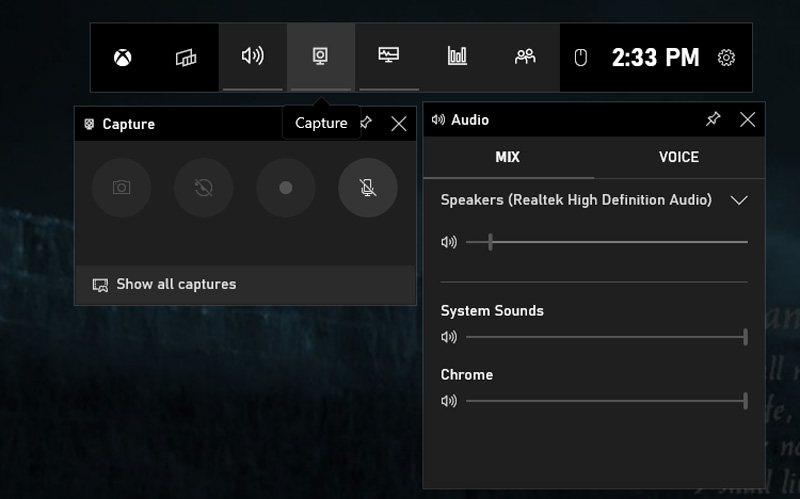
Open Broadcaster Software, popularly known as OBS Studio, is a free and open-source option suitable for both beginners and experienced users. While offering a slightly steeper learning curve, it provides robust features like multiple scene sources, professional-grade streaming capabilities, and extensive customization options. It's ideal for those wanting more control over their recordings and exploring live streaming in the future.
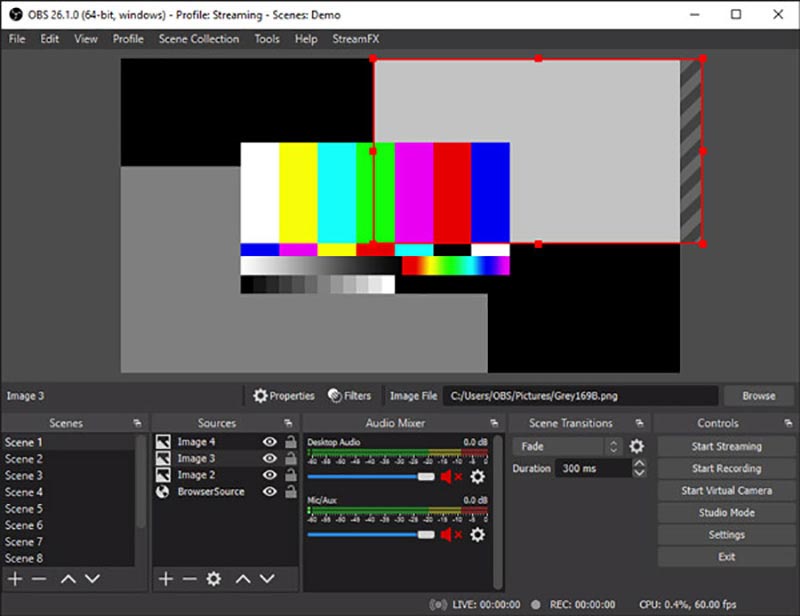
Exclusive to Nvidia graphics card users, NVIDIA GeForce Experience (Shadowplay) offers a convenient and lightweight solution. It boasts pre-configured settings, background recording, and minimal performance impact. The free version allows recording at up to 1080p 60fps, with paid GeForce Experience upgrades offering higher resolutions and frame rates.
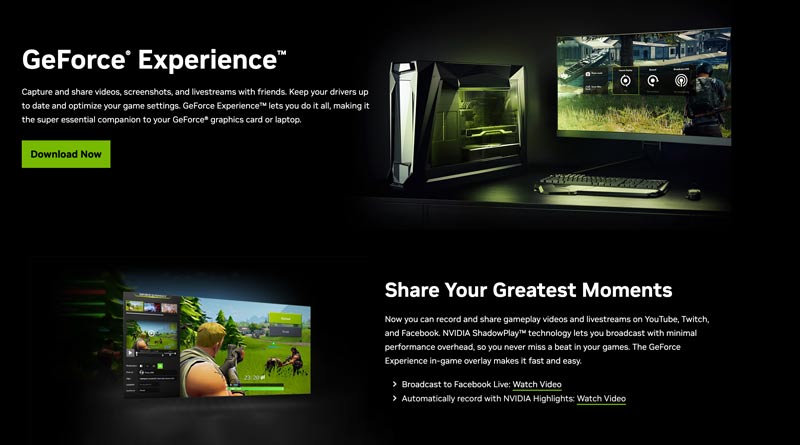
Medal.tv caters specifically to gamers with a social media focus. Its intuitive interface allows quick clip creation and sharing directly to platforms like YouTube, Twitch, and Discord. It also offers social features like spectating friends' games and creating co-op clips. However, storage space is limited on the free plan, and exporting high-quality recordings requires upgrading.
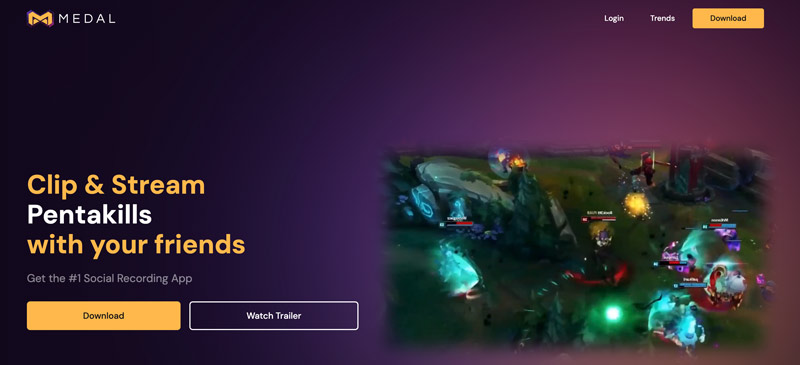
Renowned for its high-performance capture capabilities, Bandicam offers smooth recording for high FPS games. It allows recording at up to 480 FPS, making it ideal for capturing fast-paced action. However, the free version watermarks videos and limits recording time.

Offering a balance between ease of use and functionality, Action Game Recorder provides a user-friendly interface, basic editing tools, and social media sharing capabilities. It's a good choice for users seeking a simple yet effective recording experience. However, the free version has limitations on recording length and watermarking.
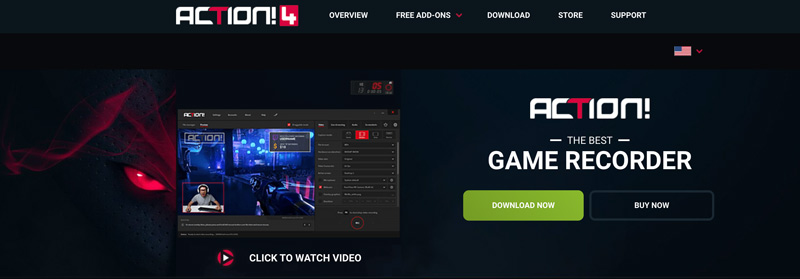
Aiseesoft Screen Recorder offers a user-friendly way to capture your gameplay moments. Install it and follow the steps below to record and clip games on your PC.
100% seguro. Sem anúncios.
100% seguro. Sem anúncios.
Open Aiseesoft Screen Recorder and choose Game Recorder mode from the main interface. Under Select the Game, the game clipping software might automatically detect your running game. If not, click the dropdown menu and choose your game manually.
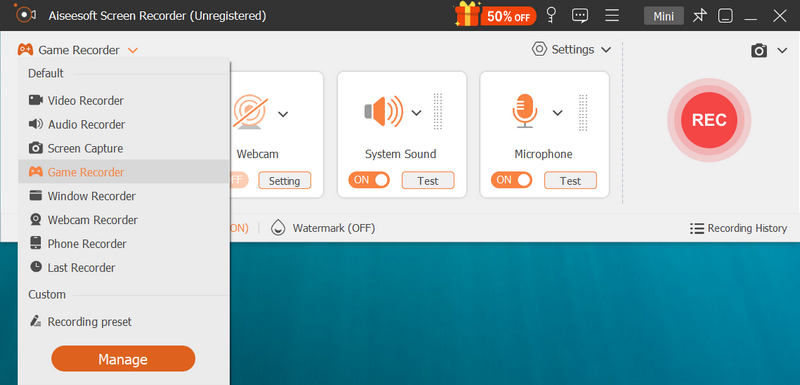
Select your desired audio recording. You can turn on System Sound to capture the game audio. If you want to record your voice through your microphone, enable Microphone.
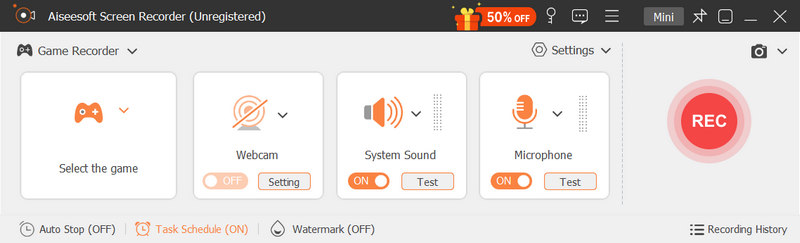
By default, the software records the entire game window. To change, click the Custom button and choose Full Screen, Fixed Region, or Custom Region. Explore additional settings like frame rate, video quality, and output format.
Click the big red REC button to begin recording your gameplay. It offers basic editing features like trimming or cutting your clip. You can also use dedicated video editing software for further refinement. Set hotkeys for starting, stopping, or pausing recordings for convenient control during gameplay.
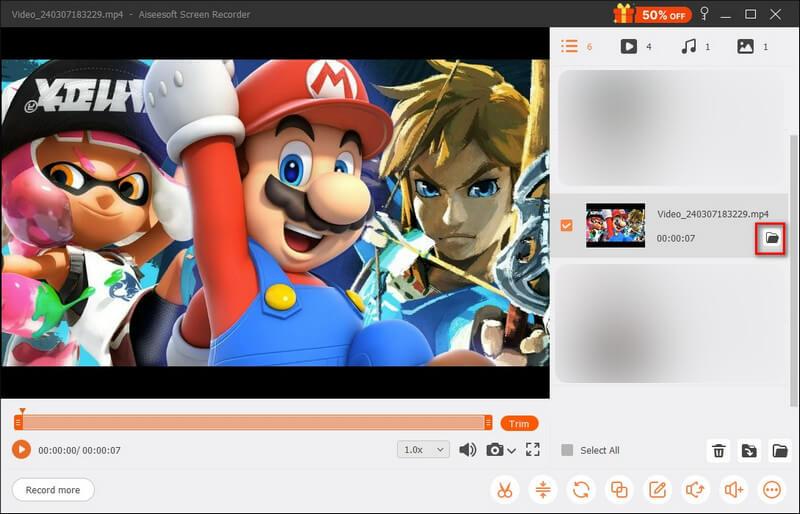
Remember, this is a general guide, and specific steps might slightly differ based on the software version or individual settings.
What is the best game clipping software for low-end PCs?
Choosing the best game clipping software for low-end PCs depends on your specific needs and the resources available on your system. To capture your gameplay on a Windows 11 or 10 PC, you can first try using the pre-installed Xbox Game Bar. Also, you can use the easy-to-use Gravador de jogos ou OBS Studio.
How can I clip the last 30 seconds on a PC?
There are two convenient ways to clip the last 30 seconds on your PC. You can open the Xbox Game Bar and press Windows Key + Alt + G to easily capture the previous 30 seconds automatically. If you have an NVIDIA graphics card, leverage its built-in screen recording feature called ShadowPlay. Open GeForce Experience and enable Instant Replay from the ShadowPlay setting. Here, you can set the recording length as 30 under Clip Length. When you want to record the last 30 seconds of your gameplay, press Alt + F10 keys.
What is the ideal FPS for recording game clips?
The ideal frame rate (FPS) for recording a game clip depends on several factors, including your target audience, your PC's performance, and storage space.
30 FPS is a good all-around option for most viewers and less demanding on your PC, especially for slower-paced games. 60 FPS is the common choice for a smoother viewing experience, especially for fast-paced games or competitive audiences. It may require a more powerful PC. 120 FPS or higher is ideal for high-end viewers who appreciate the smoothest visuals and may be used for slow-motion editing. Requires a very powerful PC and creates large file sizes.
Conclusão
Capturing your gaming moments with the right game clipping software can be a rewarding experience. By considering your needs and exploring the seven options above, you can find the perfect tool to share your gaming achievements.

O Aiseesoft Screen Recorder é o melhor software de gravação de tela para capturar qualquer atividade, como vídeos online, chamadas de webcam, jogos no Windows/Mac.
100% seguro. Sem anúncios.
100% seguro. Sem anúncios.