In some certain cases, you want to play a video frame by frame. While watching or editing your video, you can use the frame-by-frame playback to optimize details within a scene better. Also, you can move a video frame by frame to generate slow motion. Moreover, frame-by-frame playing can be used for education and many other fields. Whatever the reason, you need a frame by frame video player fazer isso.
This article introduces four reputable layers for frame-by-frame video playback. Before making a decision, you can compare their key functions, pros and cons, prices, and other factors.
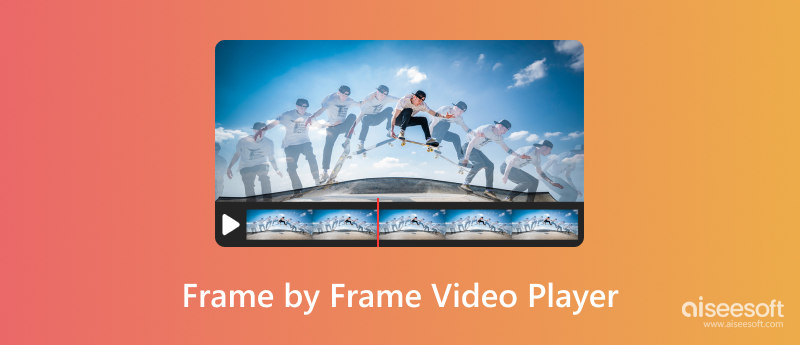
You should know that a video is typically a series of still images called frames. They are displayed in rapid succession. Playing a video frame by frame allows you to isolate each frame and view it at your own pace. However, most media players, including the default players on your devices, don’t support the frame-by-frame playback. Considering that, this part recommends four popular frame by frame video players for you to choose from.
VLC is a free and open-source player that can help you view and move a video frame by frame. It offers keyboard shortcuts for quick frame-by-frame playback. You can use it to play videos in a wide variety of formats on Windows, macOS, and Linux devices. Besides keyboard shortcuts, VLC allows you to adjust the playback speed for better control of the detailed observation.
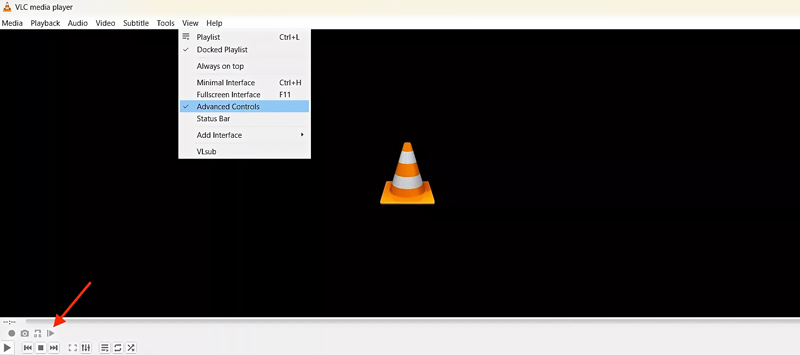
VLC can be a great option for casual frame-by-frame video-playing needs. However, it lacks advanced features, such as frame stepping speed control, zooming within frames, or annotation tools.
Media Player Classic (MPC-HC) once was a famous video player renowned for its feature-rich and lightweight design. It can be a frame-by-frame video player for you to make precise controls. It offers shortcuts for easy stepping back and forward through frames. Moreover, you are allowed to customize settings and configure additional shortcuts to fit your specific needs. While the key functionality remains stable, there are no further official updates. Compared to some dedicated frame by frame video players, Media Player Classic requires some time to access its features and settings. You can get Media Player Classic alternatives Aqui.
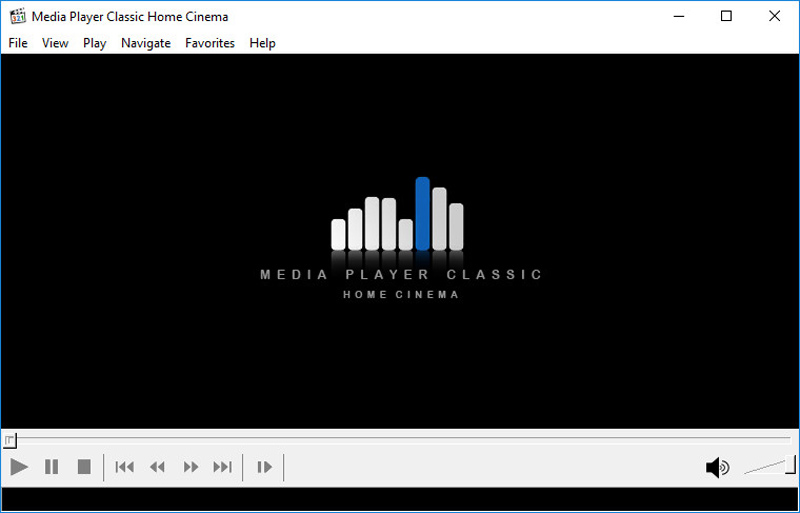
GOM Player is a compelling choice for frame-by-frame video playback. It is known for its wide codec support and powerful features. GOM Player lets you press the comma and period keys to move a video forward and backward frame by frame. You can adjust various customization options to get a better playback experience. In addition, this player allows you to control the playing speed for faster or slower viewing.
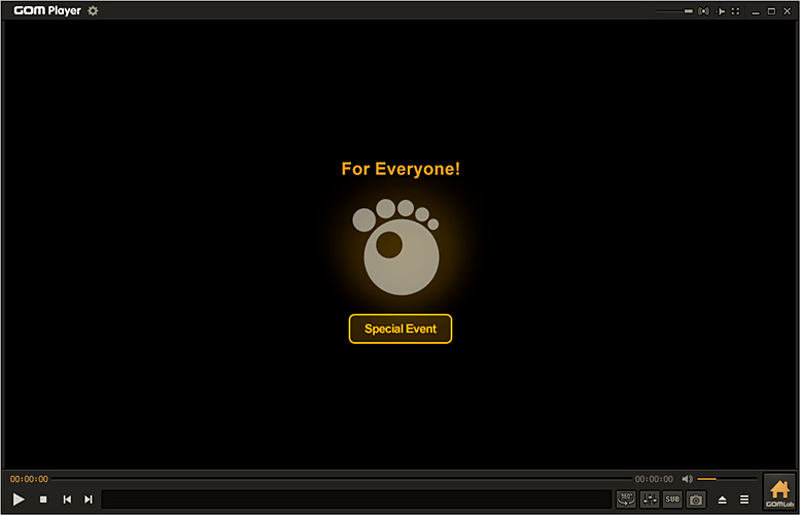
KMPlayer offers specific controls for playing videos frame by frame. It lets you use the F key to move forward and Shift + F to move backward. Moreover, this frame-to-frame video player gives more flexibility in speeding up and slowing down playback speed. KMPlayer can play all types of videos smoothly, even on old computers. However, it is only available for Windows. You can’t use KMPlayer on a macOS or Linux device. While free, some versions of KMPlayer may display ads.
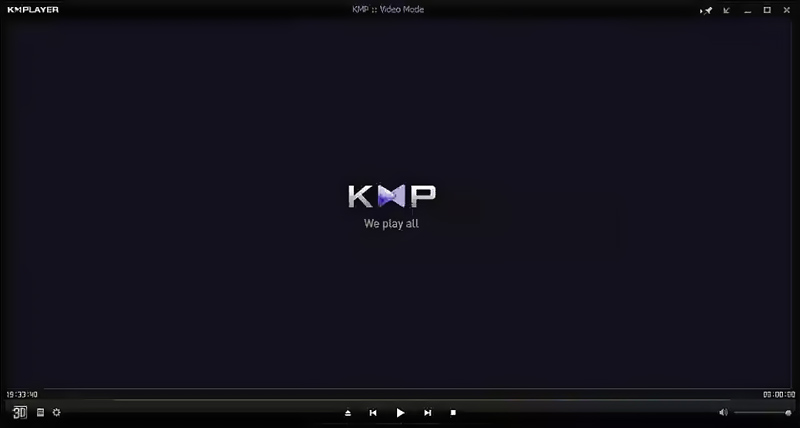
When you select a video player for your 4K viewing needs, you should consider various factors, including the specific playback functions, ease of use, cost, hardware like graphics card, and more.
Many 4K video players are available for you to enjoy 4K movies smoothly on your computer. Some may support hardware acceleration and offer customization options to ensure a comfortable viewing experience. You can try using the popular Leitor de Blu-ray Aiseesoft to watch 4K UHD, Blu-ray, and other high-definition videos.
100% seguro. Sem anúncios.
100% seguro. Sem anúncios.
All commonly used 4K formats are supported, including H.265/HEVC, TS, MKV, H.264/MPEG-4 AVC, MP4, MOV, and WebM. Aiseesoft also supports Dolby TrueHD and DTS-HD Master Audio to offer high-definition surround sound. Besides basic playback controls, it offers various settings for you to optimize the playing effects.

How do I move frame by frame in a video?
You get different methods and shortcuts for moving frame by frame in a video, depending on the player, platform, or device you are using to watch the video. When you want to move frame by frame in a video while using a video player, you can rely on its keyboard shortcut or on-screen control. Generally, you can press the Left Arrow key or Right Arrow key to jump one or several frames. If you mean to move one frame at a time through a YouTube video, you can press the Comma (,) key to move one frame backward and the Period (.) key to move one frame forward.
How do you go to the next frame in Windows Media Player?
Windows Media Player does not offer a built-in option for you to go to the next single frame. It is equipped with common playback controls for play, pause, rewind, and fast-forward. You don’t have an option to move a video frame by frame. However, when your video is paused, you can try pressing the Right Arrow key to fast-forward it by a few seconds. By tapping it repeatedly, you may get a similar frame-by-frame playing experience.
What is the shortcut for frame-by-frame in Media Player?
Depending on the different media players you are using, you may have different shortcuts for frame-by-frame moving or playing. As I mentioned above, Windows Media Player doesn’t offer a shortcut for that. If you use VLC Media Player to watch a video, you can use the comma (,) key and period (.) key to move one frame backward or forward while the video is paused. For other players, you should check the playback controls or keyboard shortcuts for this feature.
Conclusão
Whether you want to check a detail, make precise video edits, or analyze a specific scene, you need a player to move your video frame by frame. You can select a desired frame by frame video player from the four recommendations.

O Blu-ray Player é um reprodutor poderoso que pode reproduzir discos Blu-ray, pastas Blu-ray, discos DVD/pastas/arquivos ISO, atuando como reprodutor de mídia comum para qualquer arquivo de vídeo HD/SD.
100% seguro. Sem anúncios.
100% seguro. Sem anúncios.