CapCut, the popular mobile video editing app known for its user-friendly interface and robust features, has expanded its horizons to the desktop. Now, Mac users can enjoy the app's intuitive tools and powerful functionalities on their computers. Whether you are a social media enthusiast, a casual video creator, or someone aiming for professional-looking edits, Cap Cut para Mac provides a compelling option.
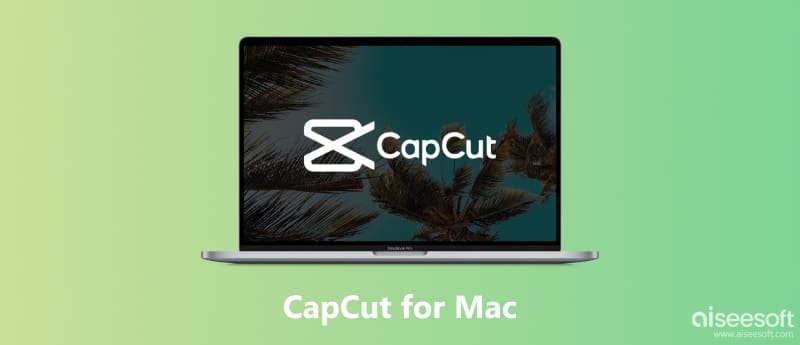
CapCut is available for Mac. You can directly get it from the official CapCut website. They offer dedicated versions for both Mac and Windows. CapCut for Mac offers various features like cutting, trimming, adding transitions, and accessing a vast library of free audio and video effects, filters, and text templates.

This part delves into everything you need to know about CapCut for Mac, guiding you through download, features, usage, and more.
Downloading CapCut for Mac is a straightforward process. Head over to the official CapCut website and navigate to the Download section. Here, you can get download links for both Windows and Mac versions. Follow the instructions to finish its installation process. Actually, as a Mac user, you can directly access the Download for Mac button.
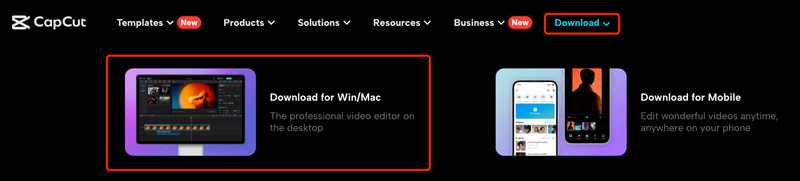
CapCut for Mac boasts a plethora of features that cater to various editing needs. The user interface closely resembles its mobile counterpart, making it familiar and accessible even for first-time users. It provides essential tools like trimming, splitting, merging, and rearranging video clips, along with the ability to adjust playback speed and volume. For more intricate editing, CapCut offers features like keyframe animation, chroma key (green screen) editing, video stabilization, text overlays, and various transition effects.
Utilize CapCut's AI capabilities for automatic captions generation, smart background removal, and smart search within your media library. Moreover, you can explore many free-to-use music tracks, sound effects, text templates, and trendy video effects to enhance your creations.
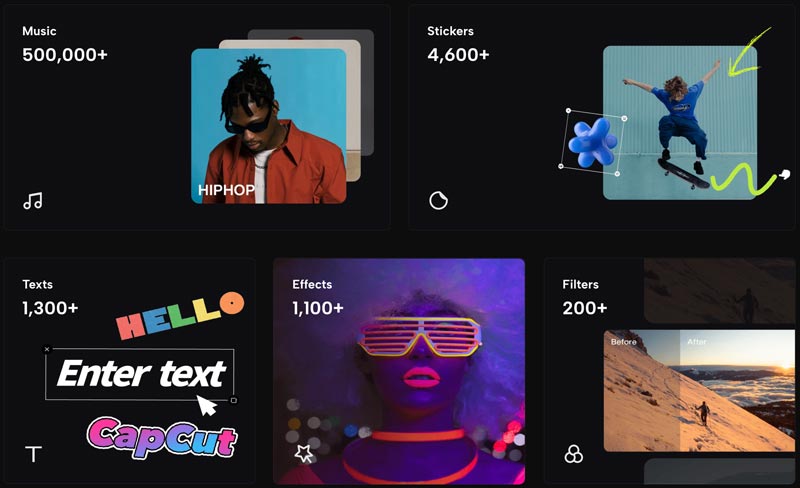
CapCut for Mac lets you easily adjust video formats to suit specific social media platforms like TikTok, YouTube, and Instagram. You are allowed to export your finished videos in various resolutions and formats.
Launch CapCut on your Mac, click the New project button, and load your video clips, images, or audio files into the project timeline. You can arrange the video and photo clips on the timeline by dragging and dropping them to the desired position.
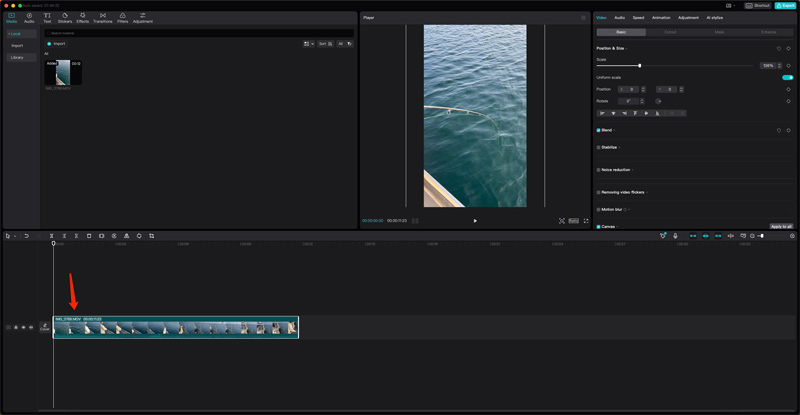
Utilize the tools provided to cut, trim, and adjust the speed of your clips. Use the handles at the beginning and end of the clip to adjust its duration. To split a clip into two separate clips, hover your mouse over the desired point on the timeline and click the Scissors button.

CapCut offers various tools to enhance your video. You can also apply new effects and add transitions to create a smooth flow. Explore the vast library of audio and video effects, filters, and text templates to personalize your project. Click the Text or Stickers button to add text overlays, titles, and various stickers to personalize your video.
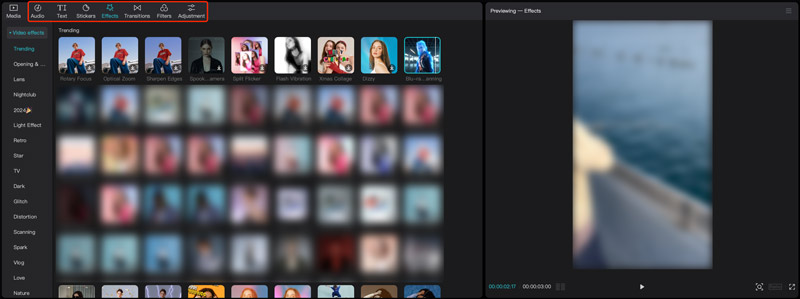
CapCut for Mac lets you control audio levels, add background music, and adjust sound effects to create a cohesive soundscape. Click on the Audio button above the timeline to access these features.
Once you're satisfied with your edits, click the Export button in the top right corner of the interface. Pick the desired resolution and frame rate for your video from the export settings. Click the Export button again to begin exporting your video.

While CapCut offers a compelling option for Mac users looking to dive into video editing, it may not cater to everyone's needs. This part explores five strong alternatives, each catering to different editing styles and skill levels.
iMovie stands as a prominent alternative to CapCut. Its free availability, intuitive interface, and basic editing features make it ideal for beginners and casual creators. Pre-installed on all Macs, it eliminates the need for downloads or additional software purchases. The interface is concise and straightforward, allowing you to navigate editing tools and functionalities with ease. Moreover, iMovie provides adequate features for making quick edits, adding basic effects, and creating engaging videos for social media or personal projects.
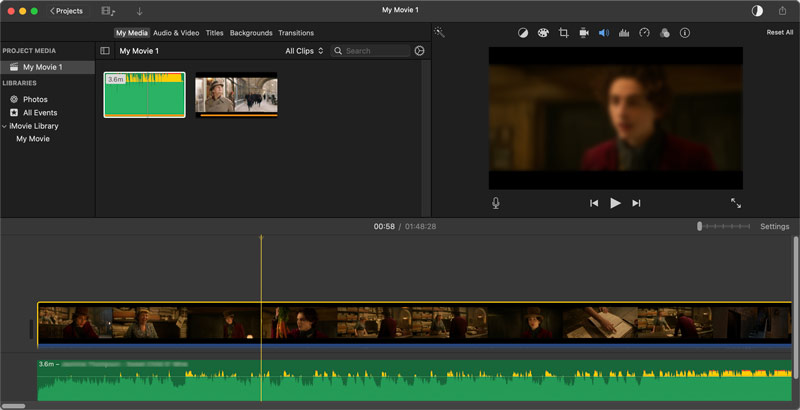
However, it's important to be aware of iMovie's limitations. Compared to professional-grade software, iMovie offers a more limited set of advanced editing functionalities. It lacks complex audio editing features like CapCut for Mac.
If you are looking for a more powerful and feature-rich CapCut alternative for your Mac, then Aiseesoft Video Converter Ultimate stands out as a compelling choice. It gives a comprehensive suite of tools to edit, convert, and create videos. It lets you perform advanced editing tasks and improve the overall quality of your videos. Like CapCut for Mac, VCU allows you to add numerous built-in effects, filters, and transitions to personalize your videos.

Downloads
Best Alternative to CapCut for Mac
100% seguro. Sem anúncios.
100% seguro. Sem anúncios.
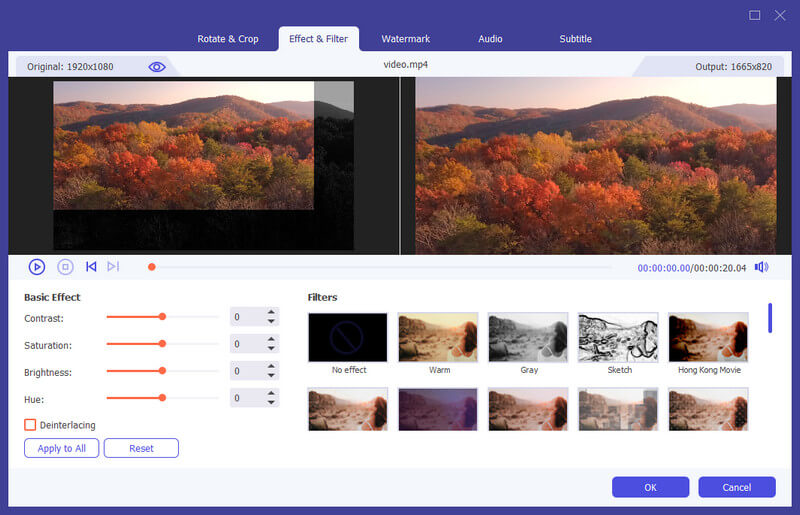
This CapCut alternative for Mac has a free trial for you to test the software before purchase. It is a paid program with a one-time purchase fee.
Final Cut Pro is a professional Video Editor that carries an array of industry-standard tools. Its Magnetic Timeline feature streamlines the editing process by automatically snapping clips together, preventing accidental overlaps and gaps. You are allowed to manage footage from multiple cameras simultaneously. Moreover, Final Cut Pro supports ProRes codec and handles complex projects. Similar to CapCut, it collects a vast collection of royalty-free sound effects, music scores, and motion graphics templates.

You can access the same tools and functionalities used by professional editing tools in the film and television industry. However, it comes with a one-time purchase price of $299.99. Due to the extensive feature set and professional-grade functionalities, mastering Final Cut Pro might require more time and effort compared to CapCut. It is not ideal for casual users or those on a budget.
DaVinci Resolve is another powerful editing tool for experienced users. It boasts industry-standard editing, color grading, and audio mixing tools. This CapCut alternative offers a free version with a surprisingly robust set of features, allowing you to explore advanced editing without initial investment. It provides advanced color grading tools, multi-track editing with audio mixing capabilities, built-in visual effects and compositing, and high-resolution codec support, catering to complex projects.

DaVinci Resolve has the most complex interface among the alternatives mentioned previously. Its extensive features and professional-grade functionalities require a significant learning investment. Due to its complexity, the free version might be overwhelming for casual users or those new to video editing. It might not be the most intuitive option for basic editing tasks.
OpenShot is entirely free to download and use. That makes it an excellent choice for budget-conscious creators or those starting their video editing journey. It has a simple interface that's easy to navigate. The drag-and-drop functionality simplifies the editing process, allowing you to focus on your creative vision. It provides essential editing tools you will need. It enables you to layer multiple video and audio tracks for complex project structures.
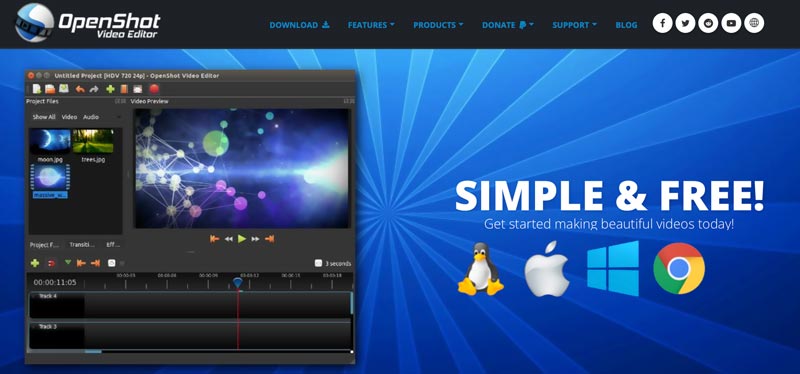
As an open-source project, OpenShot benefits from a supportive community of users and developers. You can find online resources, tutorials, and assistance if needed. However, it lacks some advanced features found in professional-grade software.
Determining the best CapCut alternative for Mac depends entirely on your individual needs and preferences. Each software has its own strengths and weaknesses, making it crucial to understand your editing requirements before making a decision.
iMovie is ideal for beginners and casual users seeking a simple interface and basic editing tools. OpenShot is good for beginners, intermediate users, and budget-conscious creators looking for a balance of features and ease of use. It lacks advanced editing functions found in professional-grade software.
Aiseesoft Video Converter Ultimate is suitable for intermediate and aspiring editors wanting more advanced features and visual effects. DaVinci Resolve and Final Cut Pro are perfect for experienced editors and professionals requiring industry-standard tools like color grading and audio mixing.
The ideal editing software depends on your individual needs, budget, and skill level. The best way to find the perfect fit is to experiment and see which software aligns best with your editing.
Can you use CapCut on your MacBook?
Yes, you can use CapCut on your MacBook. CapCut actually offers a dedicated desktop version specifically designed for Mac computers. CapCut Desktop is available for free download on the official website. Your MacBook needs to be running macOS 10.14 (Mojave) or later to install and use it. The desktop version offers all the same features as the mobile app.
Does CapCut have a desktop version?
Yes, CapCut does have a desktop version! It's called CapCut Desktop and is available for both Windows and macOS. You can download it for free from the official CapCut website.
Is CapCut mobile better than desktop?
Whether CapCut mobile is better than the desktop version depends on your specific needs. The CapCut mobile app lets you edit videos anywhere, anytime with your smartphone. It can be more intuitive and faster for some basic edits. However, due to the limited screen space, editing complex projects or adding precise details can be challenging. What’s more, editing longer or high-resolution videos might be slower compared to the desktop version. Compared to the CapCut mobile, the desktop software provides advanced features like multi-track editing, keyframe animation, and green screen effects.
Conclusão
Cap Cut para Mac serves as a user-friendly and versatile option for users seeking to create engaging and polished videos. This post gives you a CapCut review to explore its main functions, pros, cons, and how to use it. Moreover, we introduce five alternatives to CapCut. While other Mac-based editors offer unique features and functionalities, CapCut provides a strong starting point for your video editing.

O Video Converter Ultimate é um excelente conversor, editor e aprimorador de vídeo para converter, aprimorar e editar vídeos e músicas em 1000 formatos e muito mais.
100% seguro. Sem anúncios.
100% seguro. Sem anúncios.