Forgetting your Samsung tablet's password, pattern, or PIN can be incredibly annoying. These devices store important information, provide entertainment, and offer tools for work, so being unable to access them can be a big hassle. Luckily, there are several ways to get back into your tablet without taking extreme steps. This detailed guide will cover four main strategies on how to unlock Samsung tablets. We'll look into professional unlocking tools using the device's features, your Samsung account and the settings on your device, and software made to crack screen locks, which might offer a way to unlock your tablet without losing any data. When you finish this guide, you'll know all your choices and be ready to pick the best way to unlock your Samsung tablet. Let's get started!
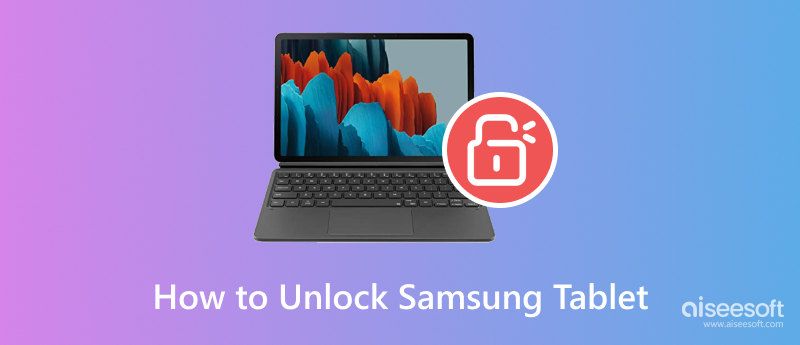
A possible way to free your Samsung tablet without losing data is to employ specialized unlocking tools. Desbloqueador Android Aiseesoft stands out among these options. It promises to eliminate different types of screen locks, such as passcodes, patterns, and fingerprints, without a factory reset, ensuring the safety of your important information.
Principais características
• Eliminates various security measures: usernames, codes, secret numbers, and unique handprints.
• Asserts the ability to unlock without losing any information.
• Fits numerous Samsung tablet models.
• Easy-to-use design.
100% seguro. Sem anúncios.
Getting into a Samsung tablet without a password can seem intimidating, particularly if you're trying to dodge a factory reset that would wipe out all your information. Here's a summary of how this tool can assist you in unlocking your Samsung tablet and a detailed guide on how to use it. These are the complete steps on how to unlock a Samsung tablet without password.
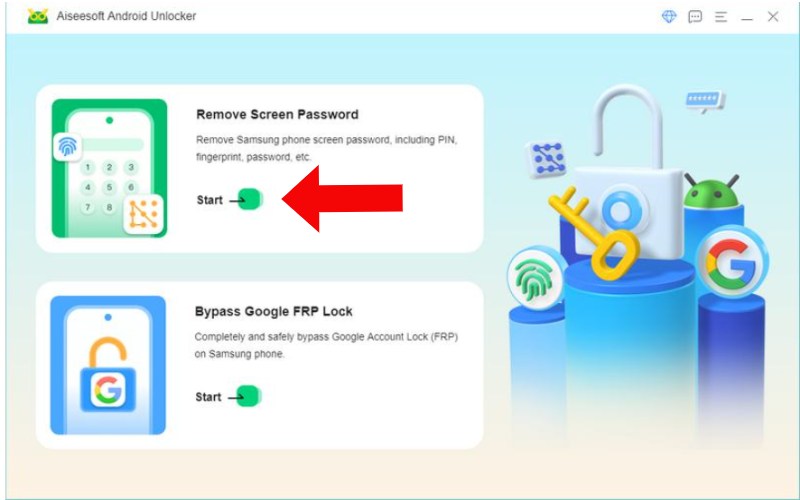
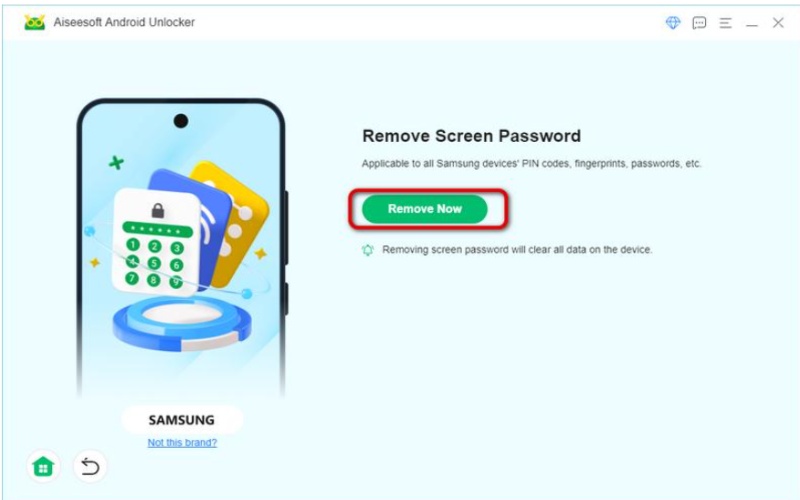
If done, It will notify you that your device is unlocked. Disconnect your Samsung tablet from the computer. You should now be able to use your tablet.
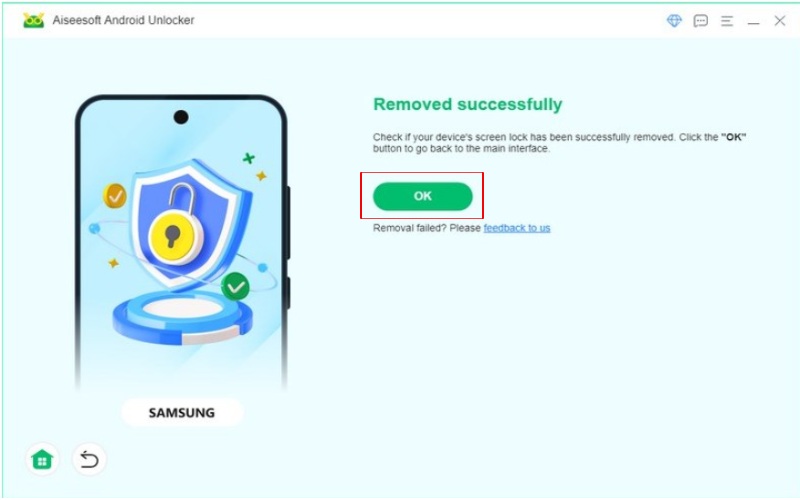
Professional unlocking tools can work, but they also come with built-in capabilities that might assist you in getting back into your Samsung tablet. This part will look into three different approaches to unlocking a Samsung tablet's forgotten password: using your Google Account, employing Samsung's Find My Mobile app, and using Smart Lock. These approaches provide possible fixes without depending on external software. Let's explore further.
A widely used technique to unlock a Samsung tablet locked due to a forgotten screen involves leveraging your Google account. This approach is generally easy to follow and can work well in specific cases. Here are the steps on how to unlock Samsung tablet's forgotten pattern.
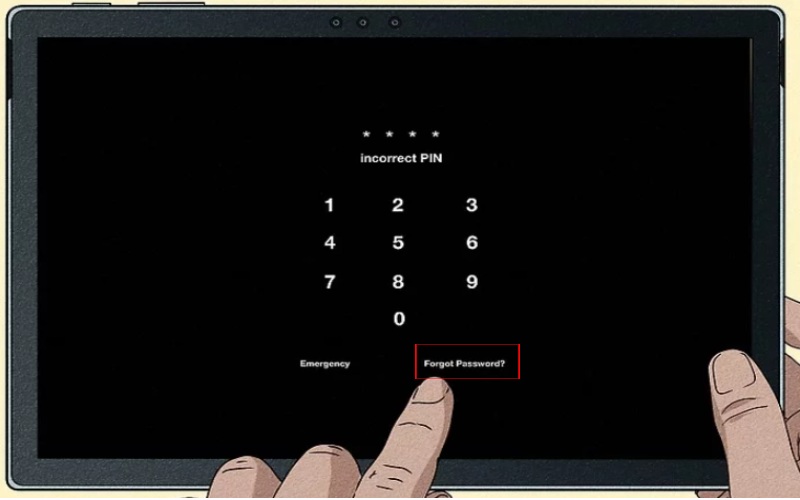
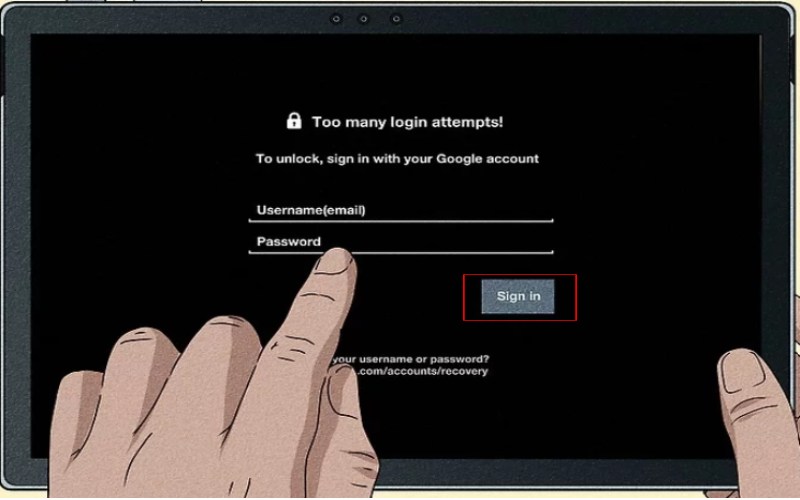
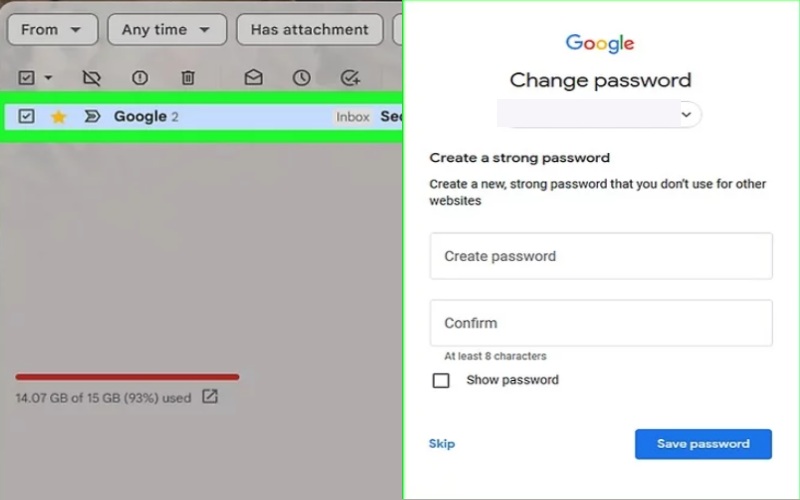
Samsung Find My Mobile is an important tool that allows you to forget to draw a pattern to unlock a Samsung tablet or remotely find, secure, or even deactivate it. If you've previously configured this feature, you might have the option to bypass your tablet's lock screen.
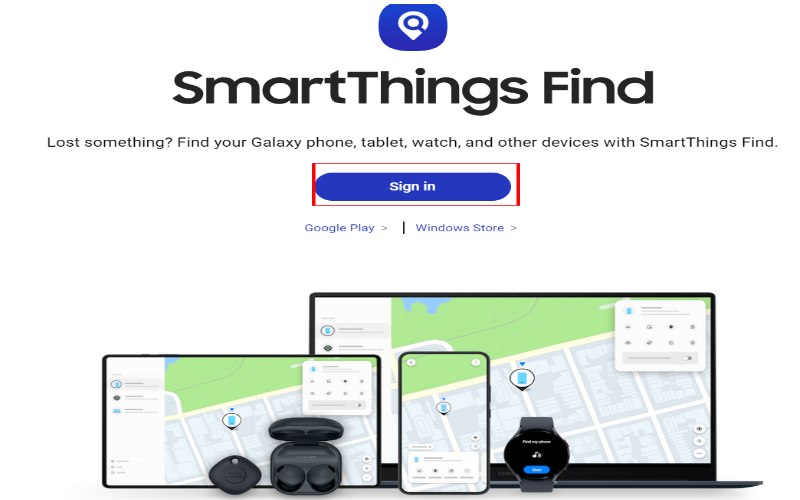
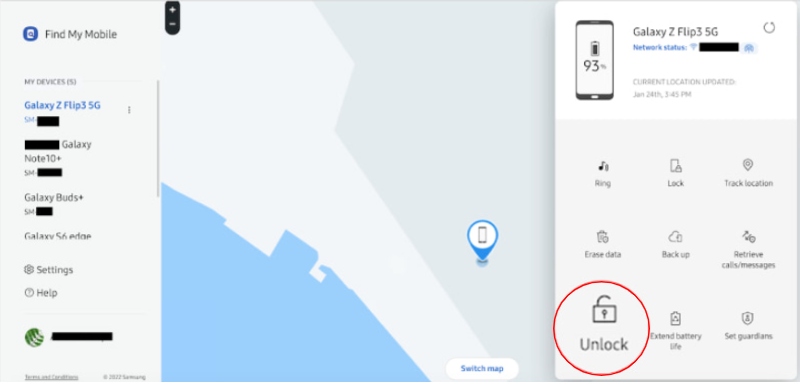
The Smart Lock is a useful function that keeps your Samsung tablet open in certain circumstances. If you've previously configured the Smart Lock, it could be beneficial for circumventing your lock screen. Here is how to unlock the Samsung tablet.
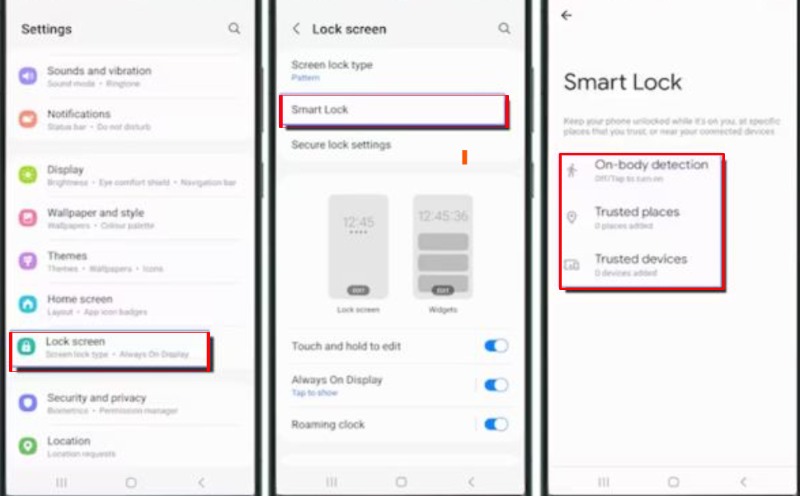
Can I unlock my Samsung tablet without losing data?
Indeed, it's feasible to unlock your Samsung tablet without losing any data, yet the outcome hinges on the unique situation and the approach you select. Here are a few techniques that could assist you in unlocking your Samsung tablet while keeping your data intact: Samsung Find My Mobile, Aiseesoft Android Unlocker, and bloqueio inteligente.
What should I do if I forget my Google account details?
To reset a lost Google account, use their recovery features. Then, follow their instructions to confirm your identity. Keep your recovery details up to date and adopt safe habits. This will reduce the chance of losing access to your account later.
Is it possible to unlock a Samsung tablet without a password?
Various techniques, such as Aiseesoft Android Unlocker, Samsung Find My Mobile, and Smart Lock, allow you to unlock your Android tablet without a password. It's vital to keep your recovery details current. Also, use security measures to avoid getting locked out again.
Conclusão
To sum up, there are several ways to desbloquear um tablet Samsung sem senha. The Aiseesoft Android Unlocker is a tool that is both easy to use and thorough, ensuring that data remains intact. Features such as Samsung Find My Mobile and Google Account are dependable if set up correctly. The Smart Lock function is a safeguard, offering safe and easy access under specific conditions. These approaches provide various solutions for Samsung tablet owners to recover access to their devices while keeping their data secure.

Compatível com todas as versões do sistema operacional Android, este desbloqueador oferece uma maneira fácil e segura de remover qualquer tipo de bloqueio de tela e ignorar o FRP rapidamente.
100% seguro. Sem anúncios.