O bloqueio de padrão é uma medida de segurança comumente usada em telefones Samsung ou outros dispositivos Android. Pode impedir o acesso não autorizado ao seu telefone Samsung para proteger suas informações pessoais. No entanto, será frustrante quando você esquecer o padrão e tentar o padrão errado repetidas vezes. Parece que a redefinição de fábrica é a única maneira de resolver isso. Mas a maior desvantagem deste método é a perda total de dados do seu dispositivo Samsung. Então o que nós podemos fazer?
Aqui, concluímos as seguintes quatro soluções eficazes de como desbloquear o bloqueio de padrão do telefone Samsung sem redefinir os padrões de fábrica. Esses métodos são eficientes e bons para todos os dados do seu dispositivo. Basta seguir para desbloquear o telefone Samsung sozinho!



Como você pode ver, todos os métodos acima podem bloquear o padrão da tela do seu telefone Samsung. No entanto, eles também apresentam desvantagens óbvias nas versões Samsung, na facilidade de operação ou nas ferramentas de assistência. Qual é o melhor método para lidar com o bloqueio de tela no Samsung? Bem, nós escolhemos Desbloqueador Android Aiseesoft para você tentar. Este software de desbloqueio Samsung é uma ferramenta profissional para ajudá-lo a ignorar todos os dispositivos Samsung. Não importa se o padrão, as impressões digitais, a senha ou o ID facial bloqueiam você. O Android Unlocker pode consertar todos eles. Você só precisa de um computador para contorná-lo em alguns segundos. Não consigo lembrar o padrão no telefone Samsung? Nunca é um problema.
100% seguro. Sem anúncios.
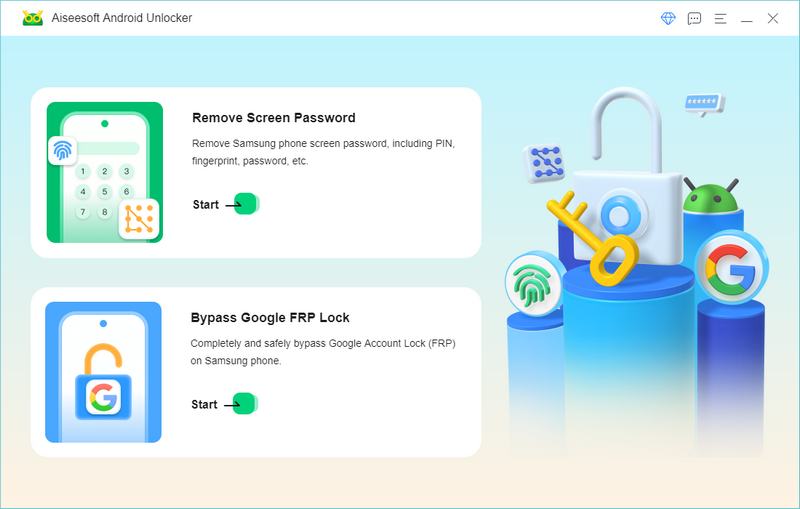
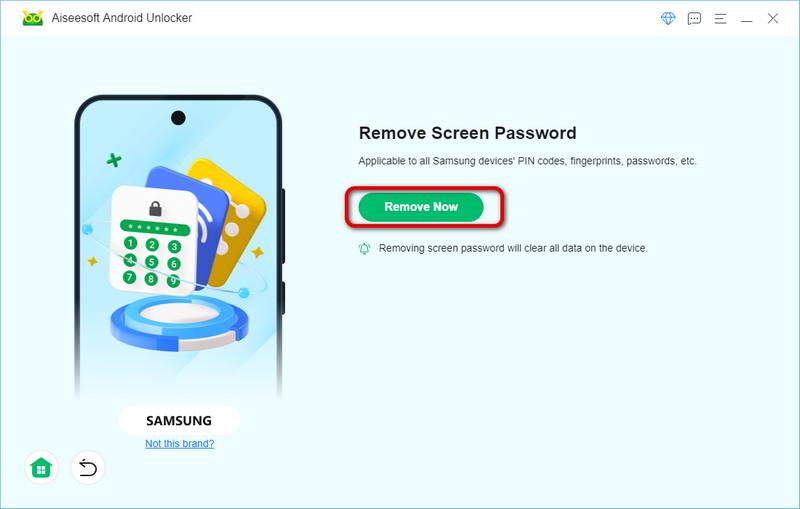
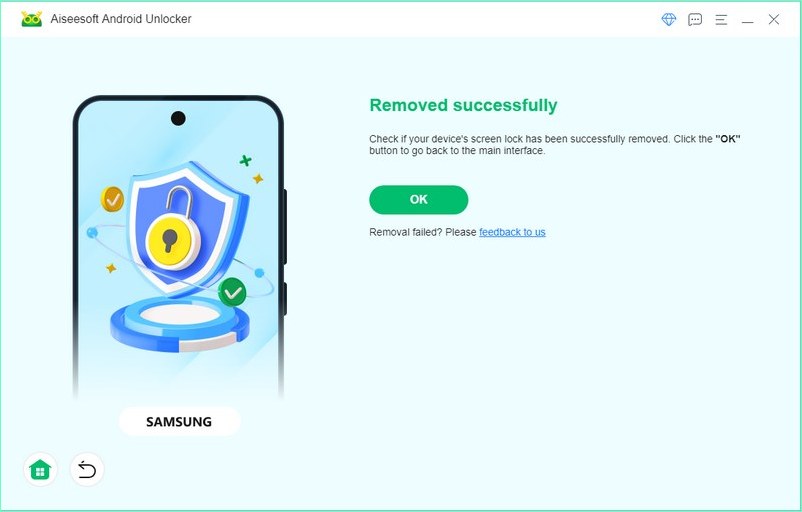
SmartThings Find pode funcionar bem com vários produtos Samsung. Mas não é adequado para o desbloqueio de emergência, pois este método precisa de um computador para funcionar (o SmartThings Find possui uma versão de aplicativo para telefones Samsung). Enquanto isso, você precisa processar as informações da sua conta Samsung, que também é um tipo de informação fácil de esquecer.
PRÓS
CONTRAS
Funciona para dispositivos
Telefone, tablet, fones de ouvido e relógio Samsung.
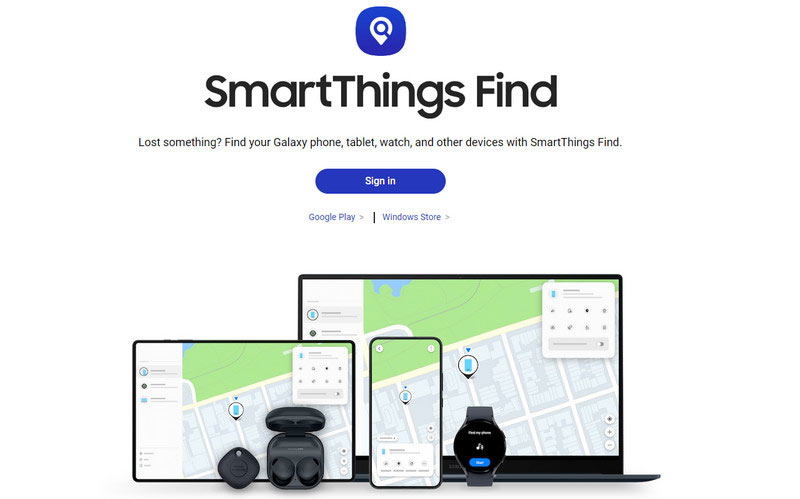
Parte do Android Studio, o modo ADB significa modo Android Debug Bridge, é um método popular para desbloquear o bloqueio de padrão Samsung que pode funcionar na maioria dos casos. No entanto, são necessárias mais condições prévias sobre as configurações do computador ou telefone conectado para ir mais longe. Se você é iniciante, este pode não ser o método ideal.
PRÓS
CONTRAS
Funciona para dispositivos
Todos os dispositivos Samsung Galaxy, mas não na versão Android 5.
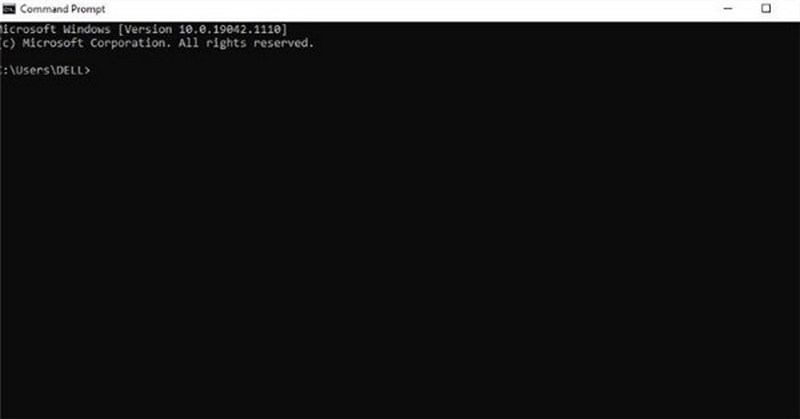
Os modelos Samsung Galaxy possuem funções de modo de reinicialização, mas poucas pessoas sabem. Isso significa que você pode digitar determinados botões em ordens específicas durante os ciclos de energia para remover travas de segurança. É um método seguro que fornece um menu de opções para você decidir se deseja limpar os dados.
PRÓS
CONTRAS
Funciona para dispositivos
Todos os dispositivos Samsung Galaxy
Adotamos uma combinação de teclas comum nas etapas abaixo como exemplo.
Os modelos Samsung Galaxy possuem funções de modo de reinicialização, mas poucas pessoas sabem. Isso significa que você pode digitar determinados botões em ordens específicas durante os ciclos de energia para remover travas de segurança. É um método seguro que fornece um menu de opções para você decidir se deseja limpar os dados.
PRÓS
CONTRAS
Funciona para dispositivos
Todos os dispositivos Samsung Galaxy
Adotamos uma combinação de teclas comum nas etapas abaixo como exemplo.
After having 5 attempts at unlocking the Samsung phone with the wrong passcode, the Samsung phone will prompt “You have incorrectly drawn your unlocker pattern 5 times. Try again in 30 seconds.” For Android 4.4 or lower Samsung users who have faced a similar situation, you can try to use this method to unlock the Samsung Lock.
PRÓS
CONTRAS
Funciona para dispositivos
Android 4.4 or lower version.
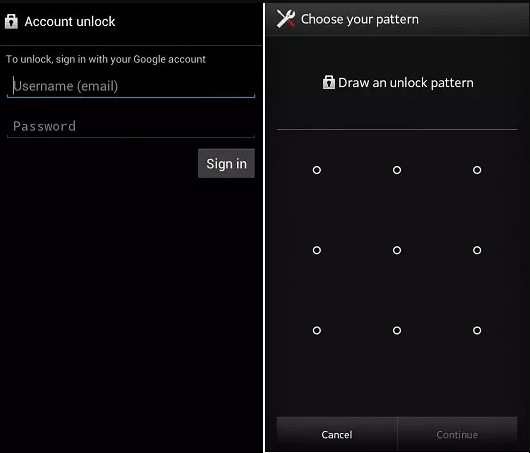
Adotamos uma combinação de teclas comum nas etapas abaixo como exemplo.
Como faço para forçar a redefinição de um telefone Samsung bloqueado?
Desligue seu dispositivo Samsung. Pressione os botões Liga / Desliga, Início e Aumentar volume simultaneamente para iniciar o modo de recuperação do sistema. Escolha Wipe Data ou Factory Reset e confirme para reinicie seu telefone Samsung.
A redefinição de fábrica é igual à reinicialização total?
Geralmente, a redefinição de fábrica limpará todas as informações do seu dispositivo, enquanto a reinicialização forçada apenas reinicia o telefone.
Qual é o código mestre para desbloqueio padrão Samsung?
É uma série de números para contornar o bloqueio de tela do telefone e fornecer acesso ao telefone. Por exemplo, os códigos mestres da Samsung são 2767*2878#, 2767*3855# e ##7780##.
Conclusão
Introduzimos quatro métodos eficazes de como desbloquear o bloqueio de padrão do telefone Samsung sem redefinir os padrões de fábrica. Qual você acha que é o mais eficiente? Recomendamos fortemente o Android Unlocker, é um software de desbloqueio poderoso e fácil para todos.

Compatível com todas as versões do sistema operacional Android, este desbloqueador oferece uma maneira fácil e segura de remover qualquer tipo de bloqueio de tela e ignorar o FRP rapidamente.
100% seguro. Sem anúncios.