Many of us set a PIN to protect our Android devices from being illegally used. However, if we leave an Android phone unused for a long time, it's easy to forget its PIN. In this case, we need to find a way to unlock it to access the Android device. In this tutorial, we will introduce you to six methods to unlock an Android phone if you forget your PIN. Read through the article, and you will find the way that suits you most, no matter whether you are using a Samsung, Motorola, or other Android models.
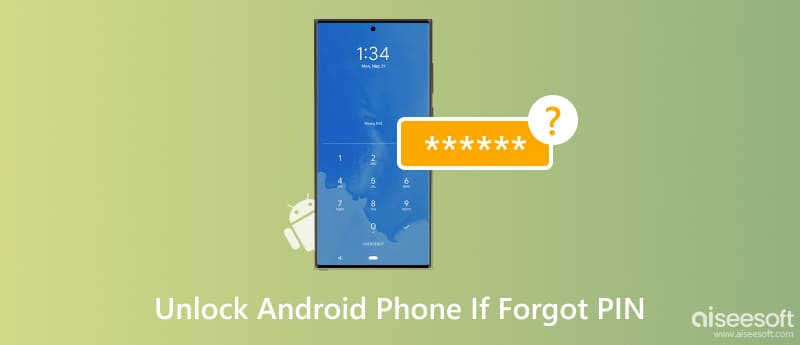
Desbloqueador Android Aiseesoft is your top choice for unlocking an Android phone when you forget the PIN. It can easily remove the screen PIN lock on Android within only a few clicks. It's suitable for beginners since it doesn't require any expert knowledge or complicated operations. More importantly, the Android Unlocker can unlock nearly all Android phones, including Samsung, Google, OnePlus, Huawei, Motorola, etc. In addition, you can use it to bypass FRP or Google Lock on your Android phone if needed.
How to unlock an Android phone if forgot the PIN?
Unlocking your Android phone will delete the device data permanently.
100% seguro. Sem anúncios.
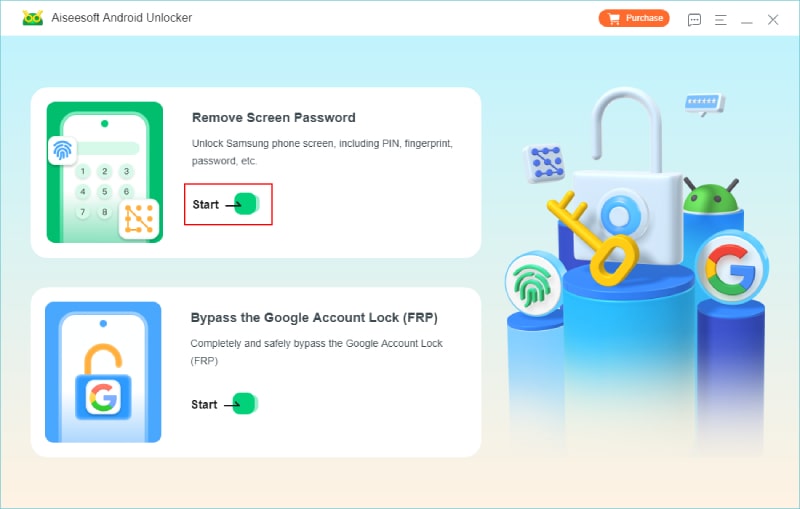
If your Android device is an old Samsung, your data won't get lost during the removal process.
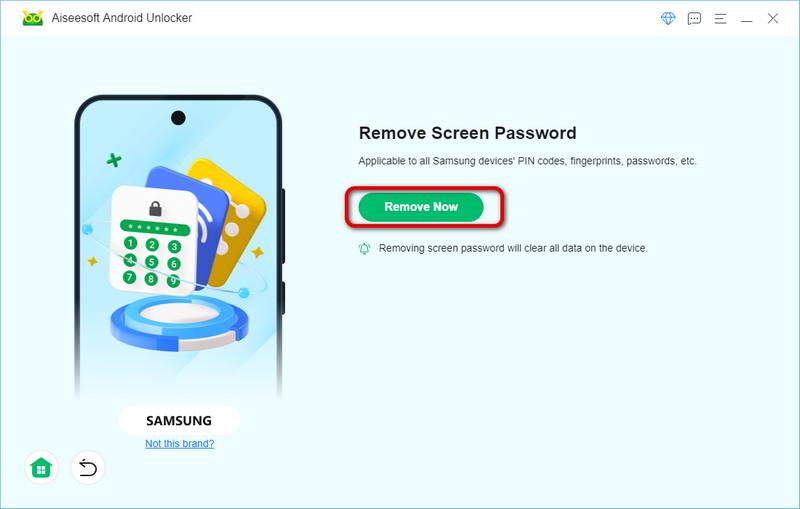
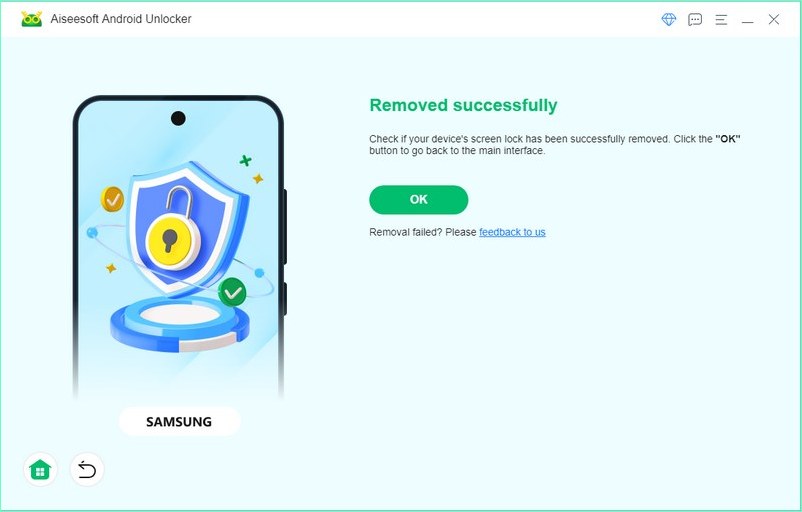
PROS
CONS
Factory reset in Modo de recuperação do Android is another 100% workable way to unlock an Android phone when you forget your PIN. This method doesn't need any extra app or computer. Anyone with an Android phone can perform a factory reset even if they do not know the PIN. However, different Android brands or systems usually apply different methods, which may take you more time to learn. Here, we take the Samsung Galaxy S8 as an example.
Before getting started, you should know that after a factory reset, all data on your Android device will be erased.
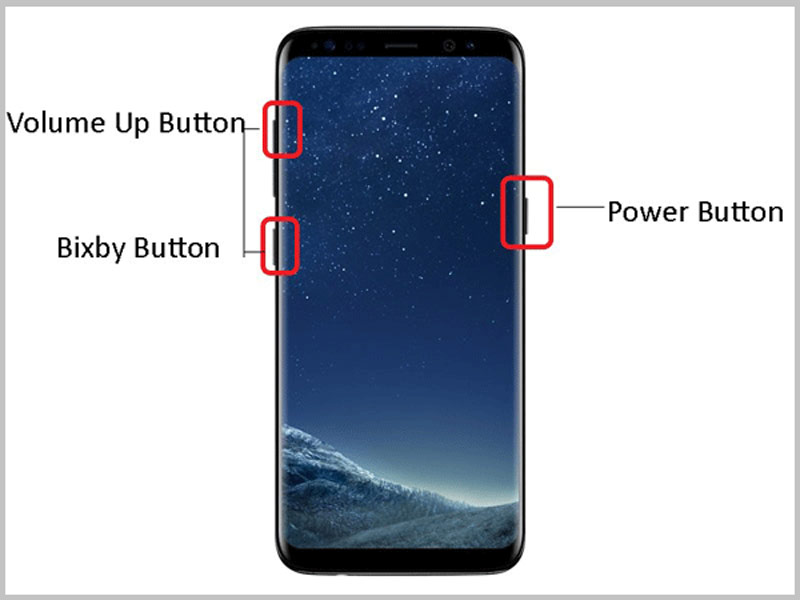
The Android photo will restart automatically. Next, you need to follow the instructions to log in to your Google account.
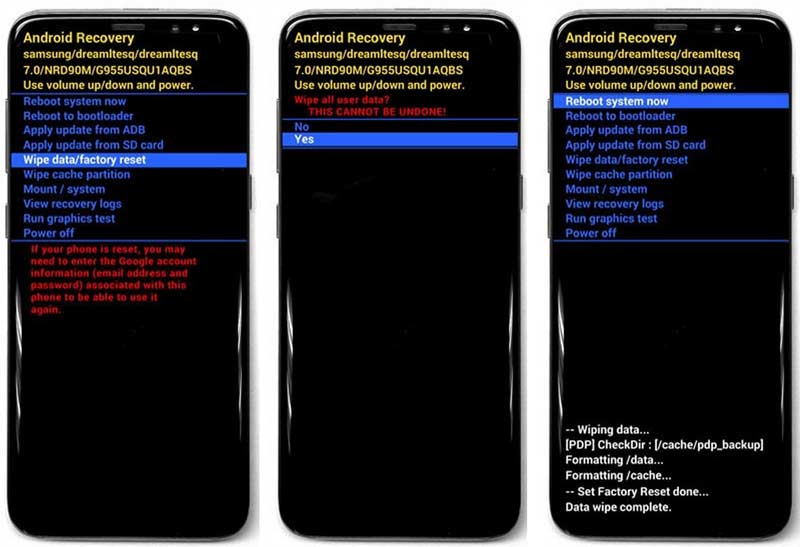
PROS
CONS
You can also use Google's Find My Device to reset your Android remotely and remove the PIN lock. However, it does not apply to all Android users. You have to make sure the Android device is logged in with your Google account and you have turned on the Find My Device feature. This method is easy to learn and needs only a browser.

PROS
CONS
Aside from Google's Find My Device, Samsung users have one more way to unlock Samsung via its Find My Mobile. The process is similar to the one with Google's Find My Device. The main difference is that you need a Samsung account and password.
If you have turned on two-step verification, you need to enter the verification code that is sent via a text message.
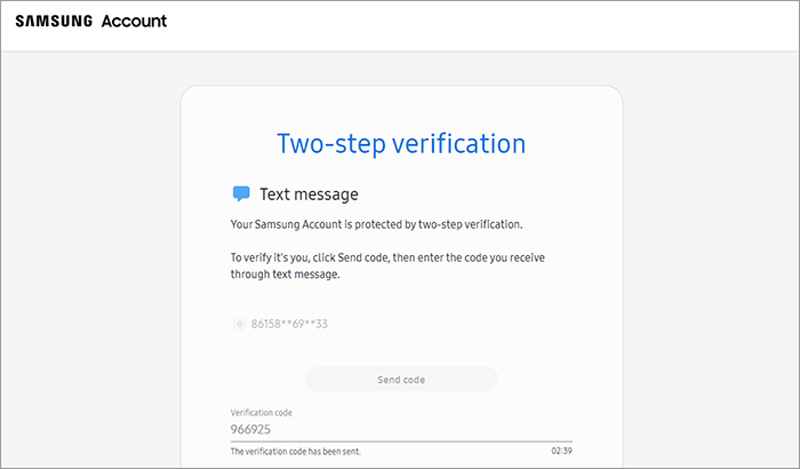
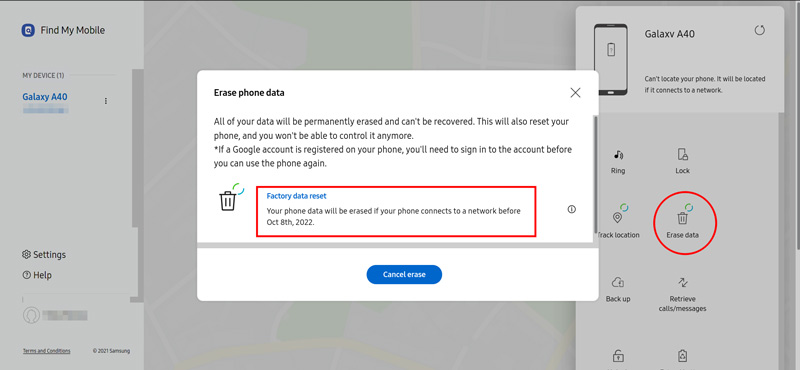
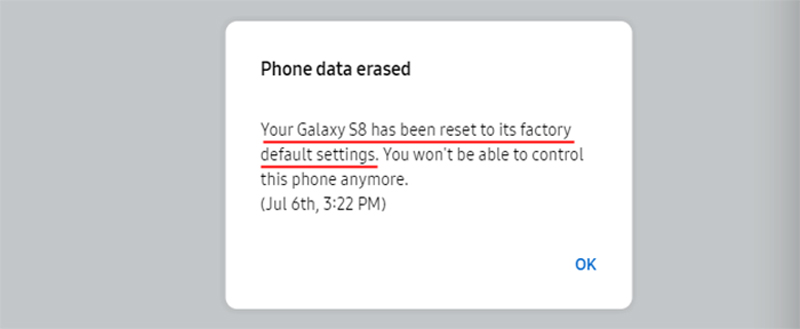
PROS
CONS
The Smart Lock is a smart and easy way to unlock your Android if you forget your PIN. After you enable the feature, you can unlock your Android when it's on you, connected to a trusted device, or in a trusted place you have added. However, to unlock your Android in this way, you have to set up the Smart Lock before you forget the PIN.
If you are lucky enough and have enabled the Smart Lock before, simply take your Android to a trusted place or connect it to a trusted device, and your Android will be unlocked easily.
To prevent your Android from being locked if you forget your PIN someday, you can follow the steps to set up the Smart Lock.
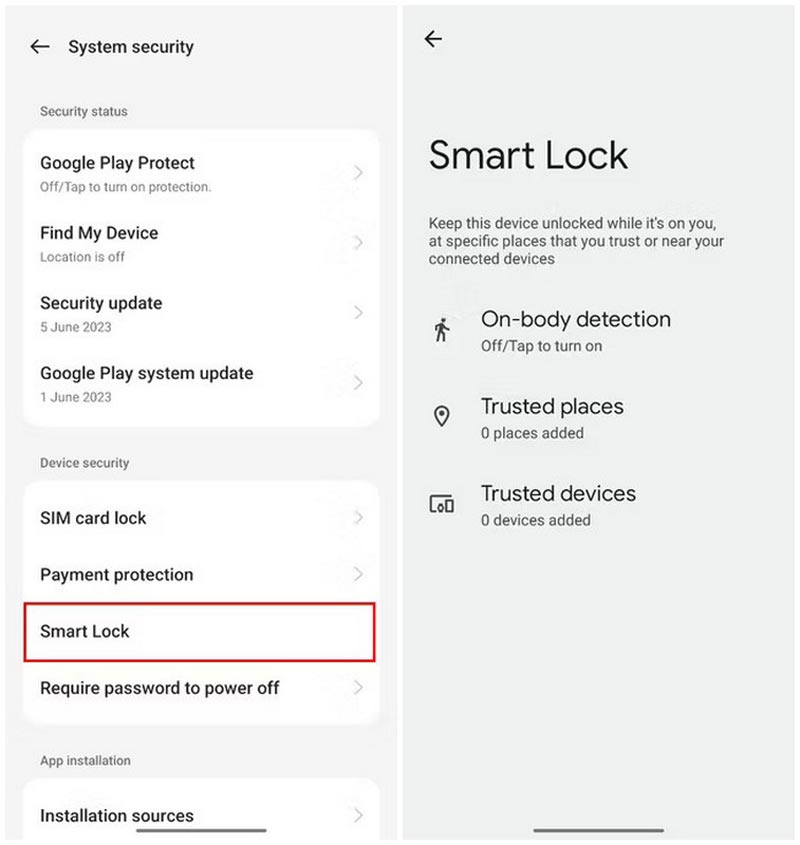
PROS
CONS
If you are using older Android versions (Android 4.4 or earlier), you can use the Forgot PIN feature to unlock the Android. It allows you to enter your Google account and password or answer security questions to set up a new PIN.
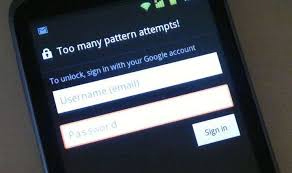
PROS
CONS
What is Motorola's default PIN code?
The default PIN code for Motorola is 1234. If it's incorrect, you can try to unlock the Motorola with the Android Unlocker or a factory rest.
Does resetting an Android phone remove the forgotten PIN?
Yes, resetting an Android phone will remove all data on the device, including the forgotten PIN, and the resetting can't be undone. Therefore, you'd better keep a backup of your Android before resetting.
What happens after you enter the wrong PIN code too many times?
If you enter the wrong PIN code several times on your Android, it will be locked unless you perform a factory reset in Recovery Mode.
Conclusão
The post shares six workable methods to unlock your Android if you forget your PIN. To unlock your Android with one click, use the powerful Android Unlocker. If you don't have a computer, try factory setting your Android in Recovery Mode. Find My Device or Smart Lock is also a convenient way to unlock an Android as long as you have enabled the feature. With all these methods provided, we believe you can regain access to your Android easily.

Compatível com todas as versões do sistema operacional Android, este desbloqueador oferece uma maneira fácil e segura de remover qualquer tipo de bloqueio de tela e ignorar o FRP rapidamente.
100% seguro. Sem anúncios.