Encountering a disabled iPhone can be incredibly frustrating. It typically happens due to repeated failed passcode attempts, unexpected software glitches, or hardware malfunctions. Losing access to your personal data and vital functions can be stressful and time-consuming. This guide is here to help you know how to unlock a disabled iPhone with Android phone. While unlocking a disabled iPhone using only an Android device might be difficult, we'll explore effective strategies to recover and potentially unlock your data. By following the steps outlined in this article, you'll armed with the knowledge needed to regain control of your iPhone. Let's work together to solve this problem and restore access to your device.
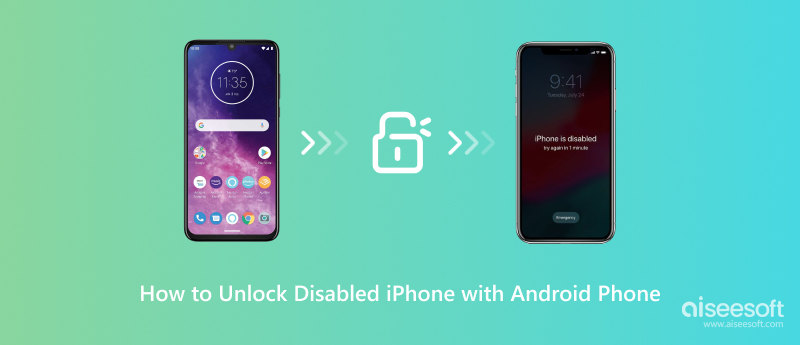
If you've accidentally locked out your iPhone disabled after many failed password tries, there's a way to get back in. You can use iCloud on another device, like an Android, to reset your iPhone. Even though Apple devices work well together, iCloud's web services help you manage them from anywhere. By visiting iCloud.com on an Android, you can use Find My iPhone to eliminate and unlock disabled iPhone using Android. It will bypass the password and get your device working again. But remember, erasing your phone will delete all its data. So, ensure you have a backup of your information before doing this.
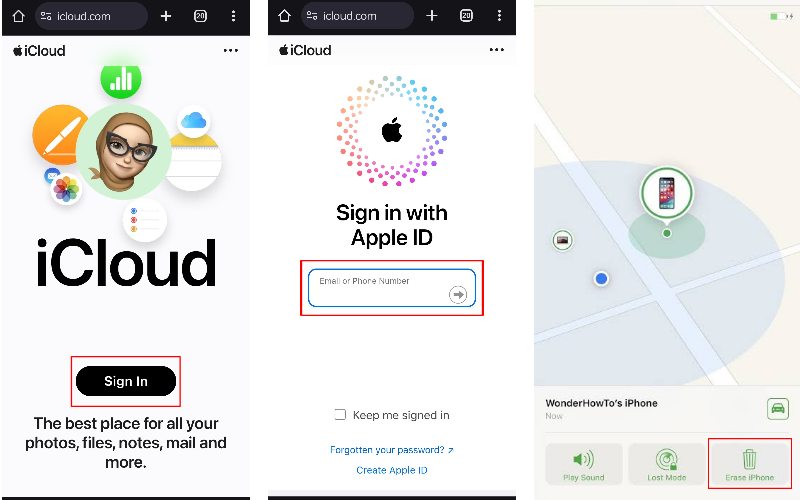
If the iPhone disabled bypass with Android was unsuccessful, iTunes makes it simple to get into a locked iPhone, whether because you forgot your passcode or tried too many times. This step-by-step part will show you how to unlock your iPhone using iTunes. Remember that unlocking your iPhone with iTunes will wipe out all your data because the process will reset your phone to how it was when you first got it like it was brand new. But if you're ready to figure out how to fix a phone that's not working, check out the instructions below.
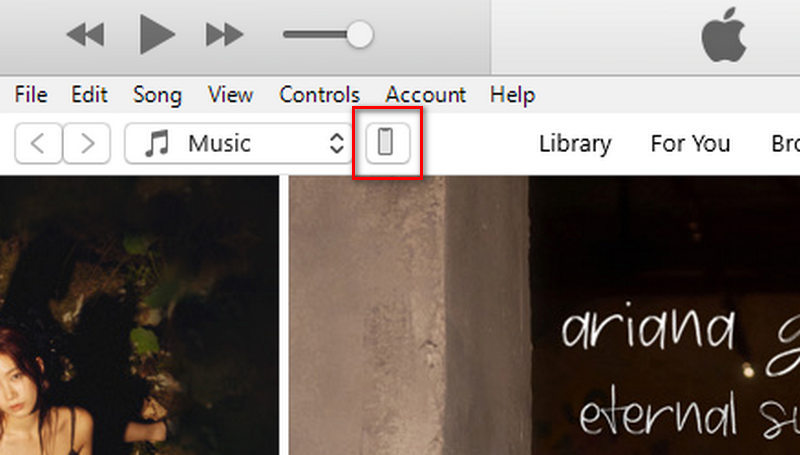

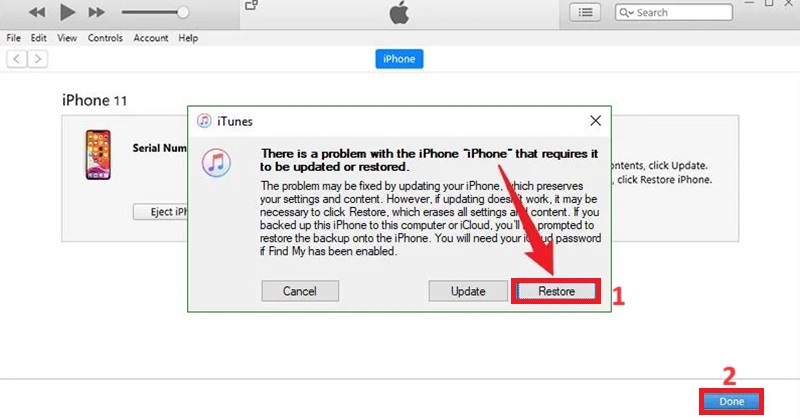
Desbloqueador de iPhone Aiseesoft is an invaluable tool designed to assist you in unlocking your iPhone if it has been locked or disabled. It proves particularly useful when you've forgotten your passcode, your phone keeps locking due to excessive attempts, or you need to remove a screen time passcode. This app features a user-friendly and straightforward interface, simplifying unlocking your phone. It supports many iPhone models and versions, making it a versatile choice for many users. Aiseesoft iPhone Unlocker is dependable and effective, requiring minimal technical knowledge. Additionally, it unlocks your phone securely, alleviating concerns about data loss or exacerbating the issue.
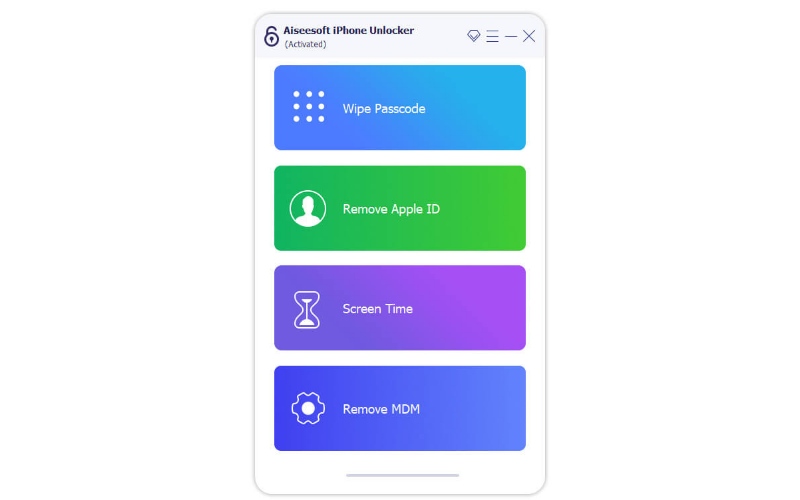
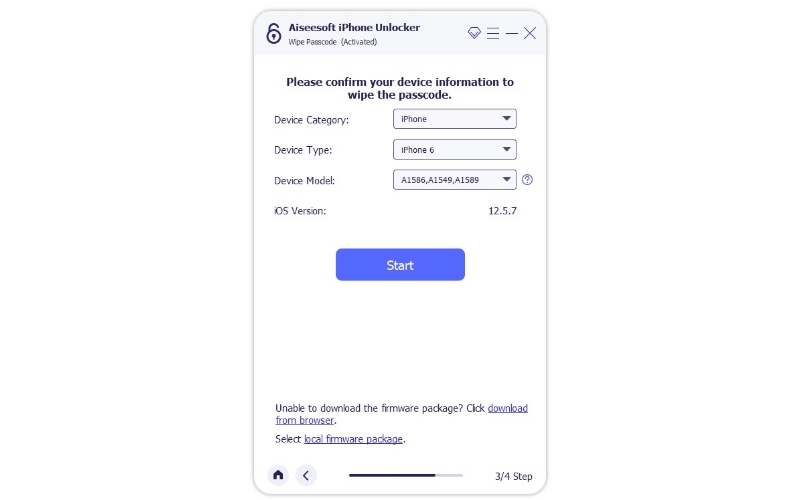
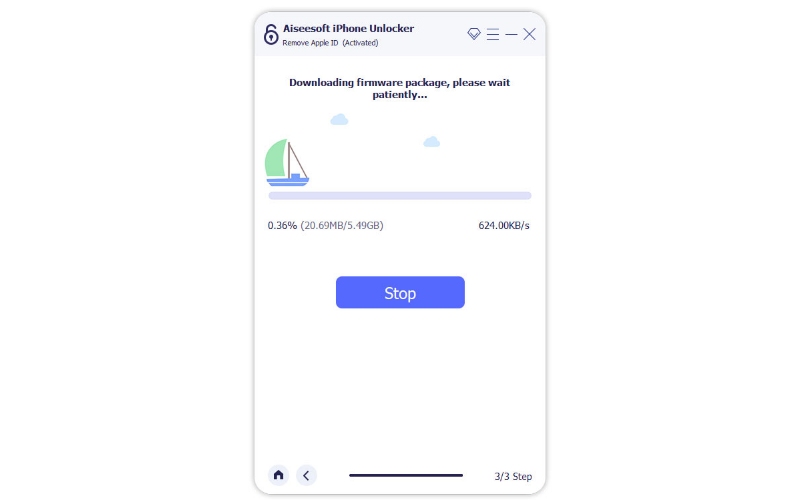
Can a Disabled iPhone be Unlocked Without an Apple ID?
Você não pode unlock a disabled iPhone without an Apple ID because Apple has strong security, like the Activation Lock, that needs the right ID and password to unlock. It is to keep your info safe if you lose or steal your phone. Using other tools might be dangerous and could harm your phone or cause you to lose your data. It's safer to use Apple's official help or support for help getting your phone back.
Is it Possible to Bypass a Disabled iPhone?
To unlock a disabled iPhone and restore data, you usually need to reset it, which deletes all information unless you have a recent backup. Locking the phone becomes more complicated if you don't have a backup or use a linked Apple ID. Third-party software promises to bypass the lock without data loss, but it's risky and might be illegal.
Can You Unlock an iPhone with a Chromebook?
You can't directly desbloquear um iPhone using a Chromebook because Chromebooks use Chrome OS, which isn't built for iOS and lacks the tools needed. Cloud services for iPhone unlocking usually need extra software or hardware and might not work well or be safe. The best way to unlock an iPhone is with a Windows or macOS computer or by getting help from Apple support.
Conclusão
Unlock disabled iPhone using Android without the right permission is hard and impossible. Apple makes it tough to keep personal information safe. If your iPhone is locked, resetting it or using outside tools might cause data loss or dangers. It's very important to regularly back up your iPhone and know your Apple ID and password. If you're locked out, the best way to get into it is by calling Apple for help. Unlocking it without permission could damage your phone or lead to legal trouble. The best way to avoid these problems is to use the right passcode sparingly and ensure your password is strong and easy to remember.

Compatível com todas as versões do sistema operacional Android, este desbloqueador oferece uma maneira fácil e segura de remover qualquer tipo de bloqueio de tela e ignorar o FRP rapidamente.
100% seguro. Sem anúncios.