Making a good first impression is key, especially regarding LinkedIn! Your profile picture usually catches the eye of anyone considering connecting with you first. So, it must be both professional and noticeable. But what about the aspect ratio? Images that are too small might look blurry, and those that are too large could look cut off. That's where knowing how to resize comes into play! This article will provide you with the necessary know-how to resize photo for LinkedIn perfectly. We'll cover three easy-to-use methods: PicResize, Aiseesoft Image Upscaler Online, and LightX. When you finish this guide, you'll feel confident in resizing your picture. This will ensure a memorable first impression on your LinkedIn contacts!
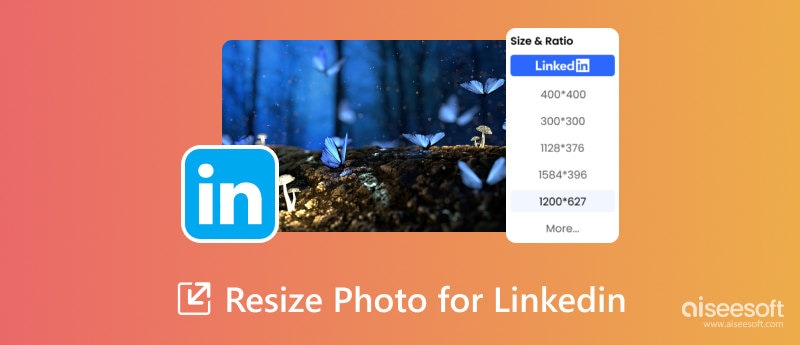
On LinkedIn, your profile picture is like your virtual greeting card. It's the initial thing people see when they connect with you, look you up for a job, or spot you among their peers. But more than an eye-catching photo is required. The prominence of your picture hinges on its dimensions. This guide will teach you to resize image for LinkedIn profile pictures. We'll reveal the golden ratio, examine the dangers of getting sizing wrong, and provide you with the insight needed to select the ideal dimensions for your photo confidently.
Maximum Photo Size for LinkedIn Profile
8 Megabytes (MB) is the maximum photo size for a LinkedIn profile. LinkedIn sets this as the upper limit for your profile picture file size. You should only upload something larger, as it could lower quality and cause problems.
Tamanho do Pixel
Recommended Dimensions: 400 x 400 pixels (square shape)
Required Dimensions: At least 200 x 200 pixels (square shape)
Reasons for Pixel Size:
• Choosing a picture near the 400 x 400-pixel mark will guarantee that it looks clear and sharp across various devices.
• Images that are too big or too small could be cropped. This could remove important parts of your face.
• A good-resolution photo within the given file size range enhances the professional look.
Making a good first impression is essential on LinkedIn, and your profile picture is key. However, it's important to consider the size. A photo that's too small might look out of focus, and an excessively large one could look cramped. This guide provides you with three easy-to-follow steps on how to resize a photo for LinkedIn profile.
PicResize is an amazing online service designed for those looking to swiftly and effortlessly adjust the size of their photos for LinkedIn. Its easy-to-use design encourages even novices to navigate smoothly. Let's try PicResize and discover how to resize an image for LinkedIn background or profile.
Principais características
• Simple to use, helping you locate the resize options you need without hassle.
• Choose the exact size for a photo to guarantee a precise adjustment.
• You're able to post pictures in JPEG, PNG, and BMP formats.
• It provides key resize features for free. This is perfect for quickly changing your LinkedIn picture.
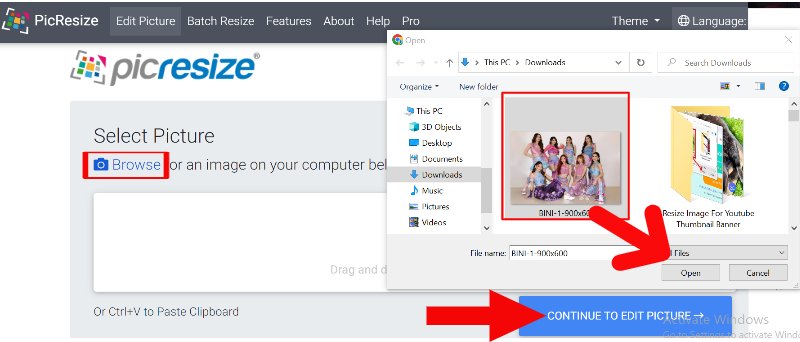
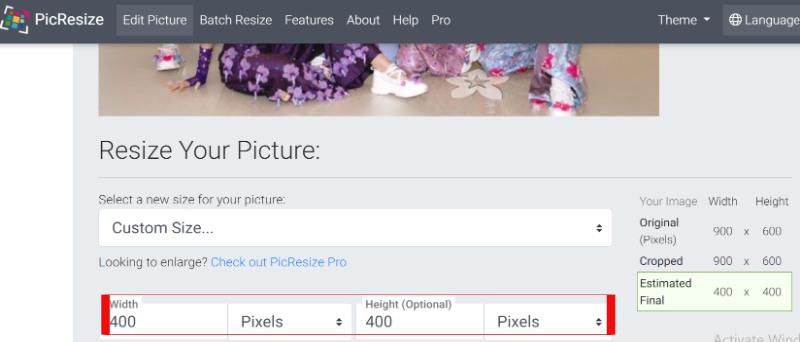
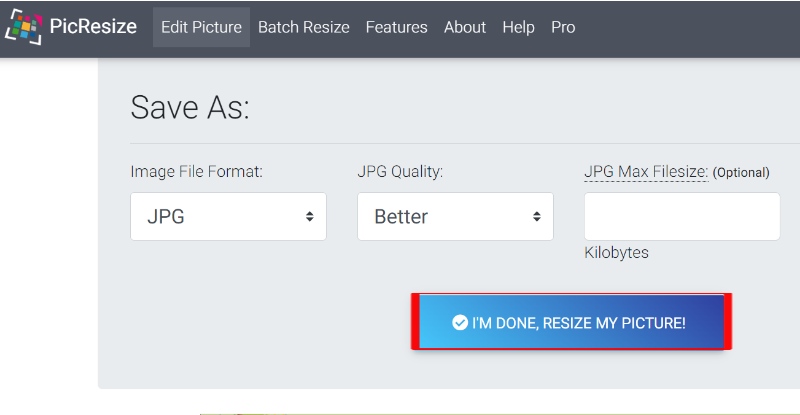
A great photo is essential for your LinkedIn profile, but low resolution can sometimes hinder this. Aiseesoft Image Upscaling Online is the solution you need! This web-based application resizes your photo and employs AI technology for enhanced upscaling, ensuring your LinkedIn profile photo exudes a professional vibe. Here is how to resize image for LinkedIn cover photo.
Principais características
• Improve your photo's clarity before resizing it. Remove any blur to guarantee a professional look.
• Select the desired upscaling percentage (up to 800%) to find the perfect balance between quality and size.
• Intuitive interface, simplifying the process of resizing and upscaling your image.
• Enjoy the fundamental tools, including resizing and upscaling up to 400%, at no cost.
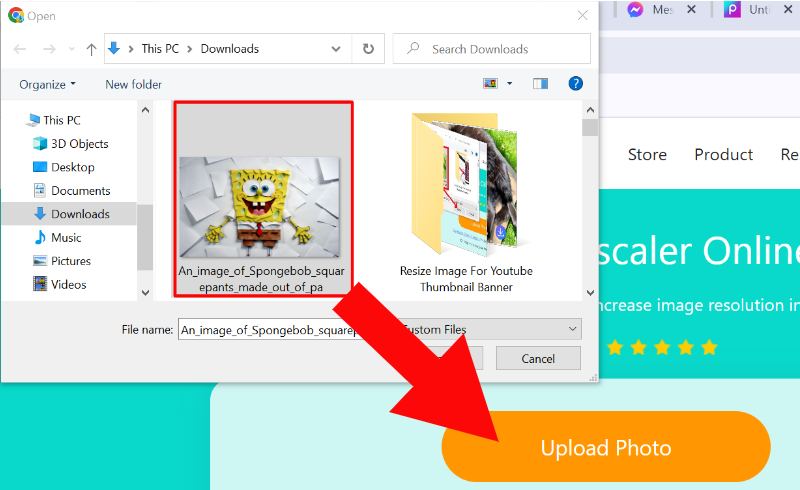
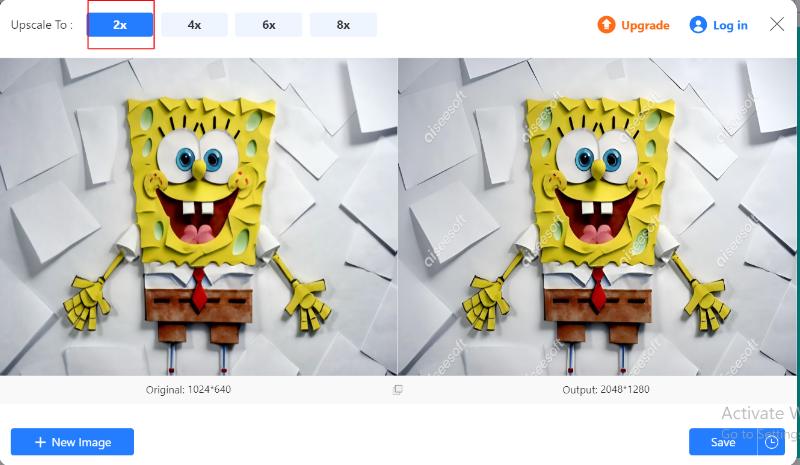
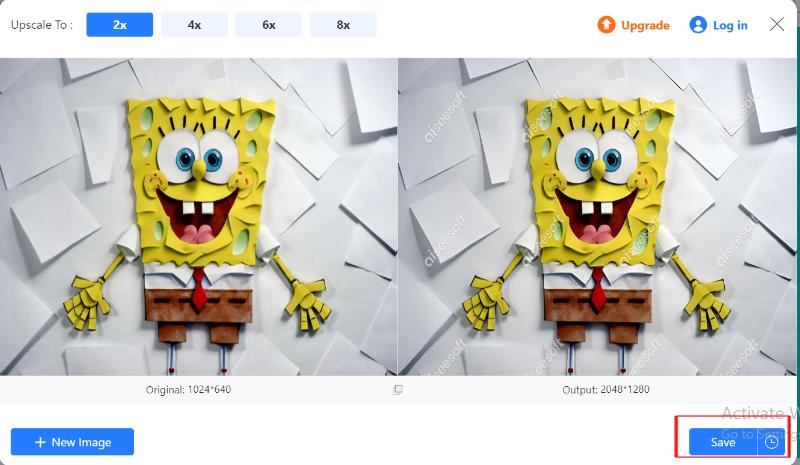
LightX provides more than just basic resizing. It offers a complete photo editing platform. It's perfect for people who want more customization options for their LinkedIn headshots. This tool is both a mobile application and a website that enables users not just to alter the size of their image but also refine and improve it, ensuring it makes a memorable first impact. Here is how to redimensionar a imagem for LinkedIn post.
Principais características
• Transform your photo to match LinkedIn's size (400 x 400 pixels) with the precise crop function.
• It adds editing options. They adjust lighting, contrast, and colors.
• Enhance your portrait by smoothing skin, removing blemishes, and refining your eyes.
• Edit your image anywhere that is compatible with iOS and Android.
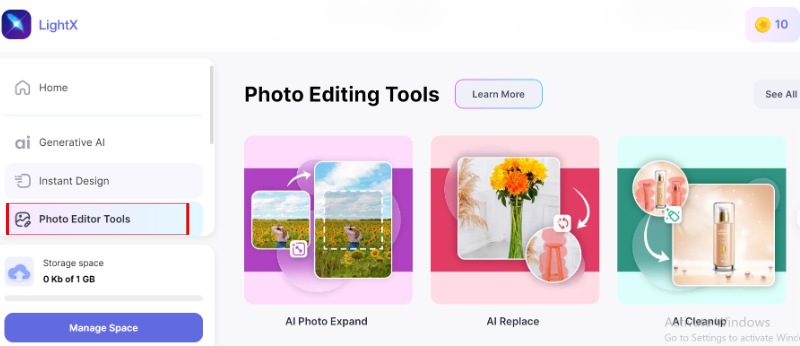
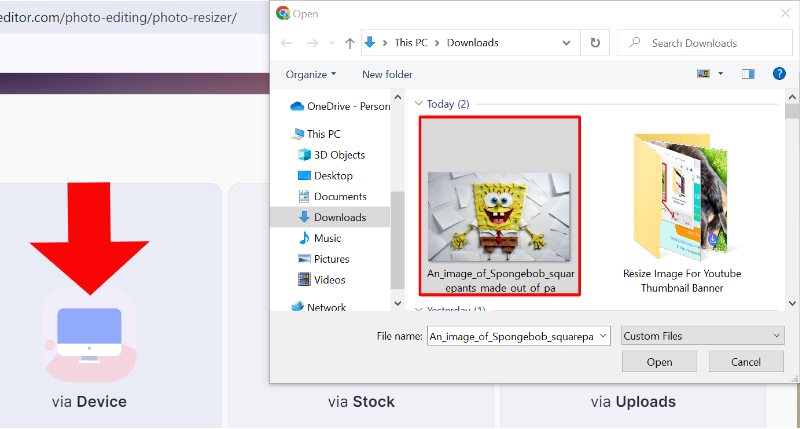
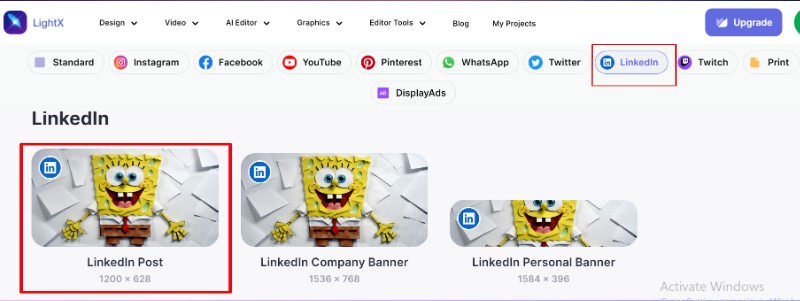
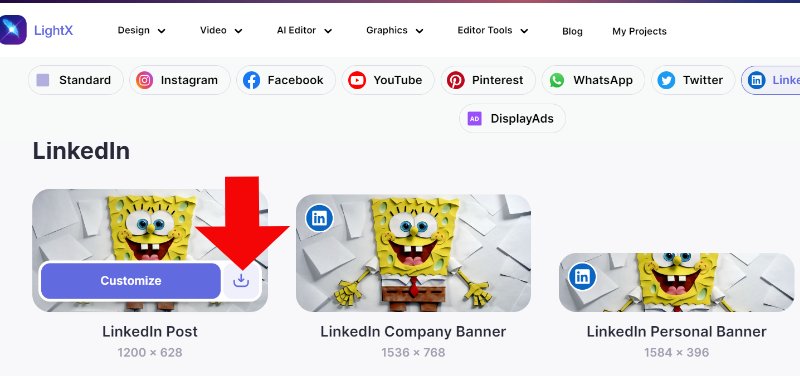
Why won't the photo be uploaded to your profile?
If your image doesn't upload onto LinkedIn, here are some possible reasons: File Limit: Keep it less than 8MB. Image Type: Select JPG, PNG, or GIF. Image Size: Aim for a 400x400 pixel square; the largest it can be is 7680x4320 pixels. Browser Problems: Consider switching to a different or newer browser. Internet Speed: Make sure it's working smoothly. Removing Cache and Cookies: Doing this might fix the uploading problem. LinkedIn Rules: Adhere to LinkedIn's photo standards. Software Errors: Give it a try again or contact technical assistance.
How do I add a picture to LinkedIn without cropping it?
Adding a photo to LinkedIn without losing parts: Ensure it's square using editing tools like Aiseesoft Image Upscaler Online, PicResizer, and LightX. Sign into LinkedIn and move to your personal page. Hover over your profile picture, click the camera symbol, select Upload photo, and pick your square image. If necessary, use a redimensionador de fotos and finalize the adjustment.
What is the ratio for a LinkedIn cover photo?
A suggested balance for a LinkedIn profile picture is 4:1. The perfect size for this photo is 1584x396 pixels. Adopting these sizes guarantees that your profile picture looks right on every device.
Why is my LinkedIn banner not fitting?
If your LinkedIn profile picture won't work, think about it: It must be exactly 1584x396 pixels. Viewport Ratio: The ratio should be 4:1. Size Limit: Make sure it's smaller than 8MB. Image Type: It should be in JPG, PNG, or GIF format. Position: Place the key parts in the middle, not too close to the borders. Platforms: Test the picture on various devices and internet browsers.
Conclusão
Regardless of your skill level, an ideal tool exists to resize image for LinkedIn. Remember that a polished business photo, when the dimensions are just right, and you opt for minimal adjustments, can significantly improve your LinkedIn profile and assist you in forming connections with important contacts. So, grab your ideal business photograph, select the best resizing tool PicResize, Aiseesoft, or LightX, and be prepared to display your best professional self on LinkedIn!

Amplie e aprimore imagens em até 4K em lotes rapidamente com amplo suporte para vários formatos de imagem.
100% seguro. Sem anúncios.
100% seguro. Sem anúncios.