In today's digital world, our smartphones hold many personal and important information like bank details, emails, photos, and contacts. It's crucial to keep this data safe from unauthorized access. One important way to do this is through remote wipe Android. This feature lets you erase all your data remotely if your phone is lost, stolen, or compromised, keeping your sensitive information safe. It's also useful for businesses to protect their corporate data from employee-owned devices. In this guide, we'll explore why remote wipe is important, how it works, and how to use it on your Android phone. We'll help you understand how to control your digital security and protect your valuable information.
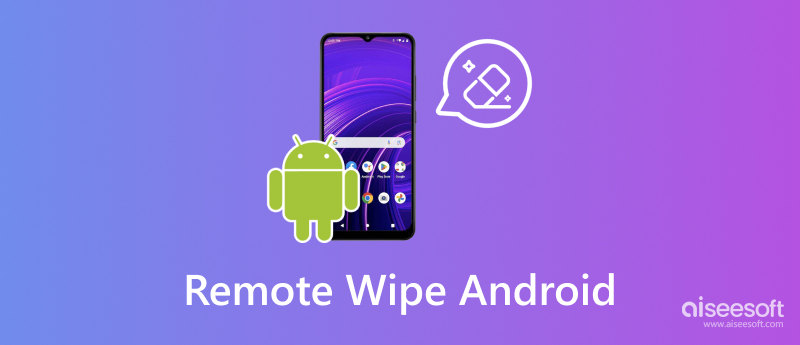
Losing your Android phone can stress you out, especially if it has private information like photos or messages. The best way to keep your information safe in this case is to use Google's Find My Device feature. It's a built-in tool in Google that lets you find, lock, or wipe your phone from anywhere, keeping your private information safe. In this part, you will learn how to wipe a locked Android phone via the Find My tool.
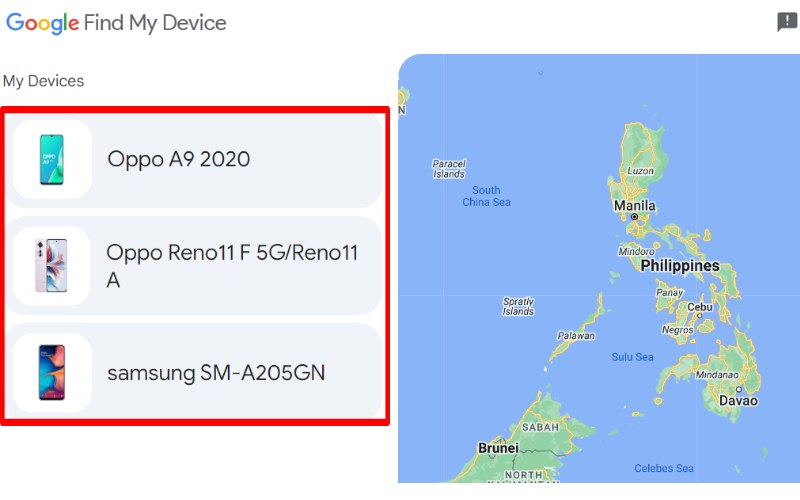
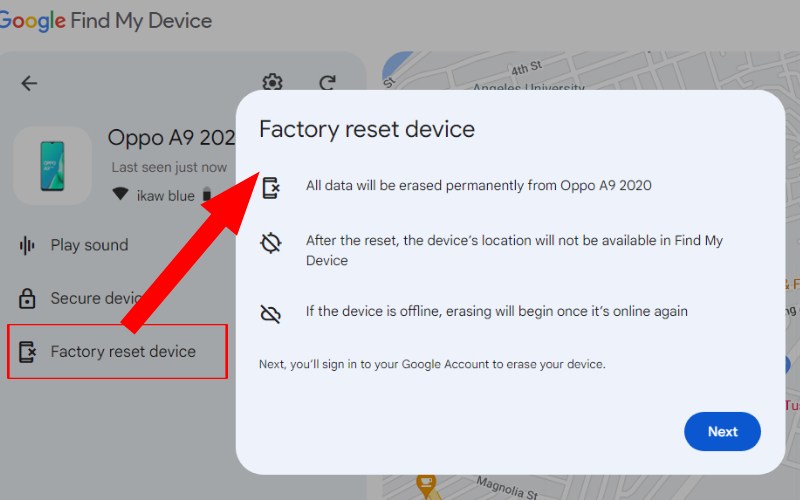
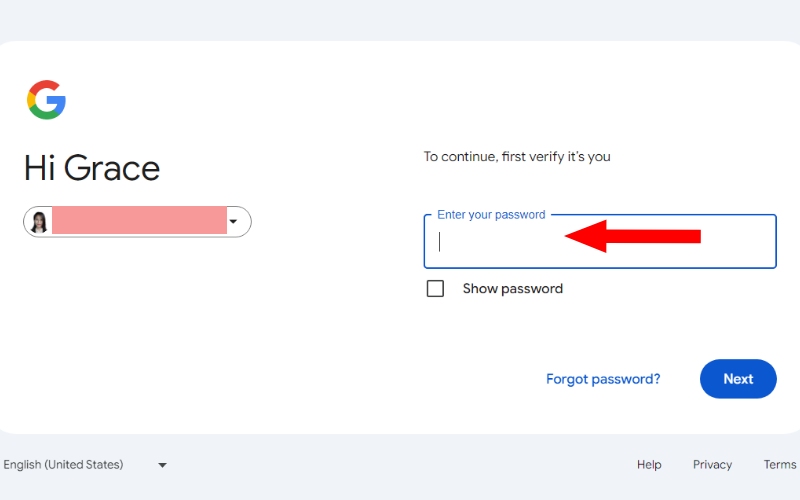
Another tool to lock and erase Android phone is MDM Admin, also called Android Device Manager, another handy tool to keep your Android phone safe. It works like Encontrar My Device, letting you find, lock, or wipe your phone from afar. Even though Find My Device is the go-to for most people, it's still good to know about Android Device Manager, especially if you're okay with older versions of Android. Now, let's dive into how to use Android Device Manager to keep your data secure.
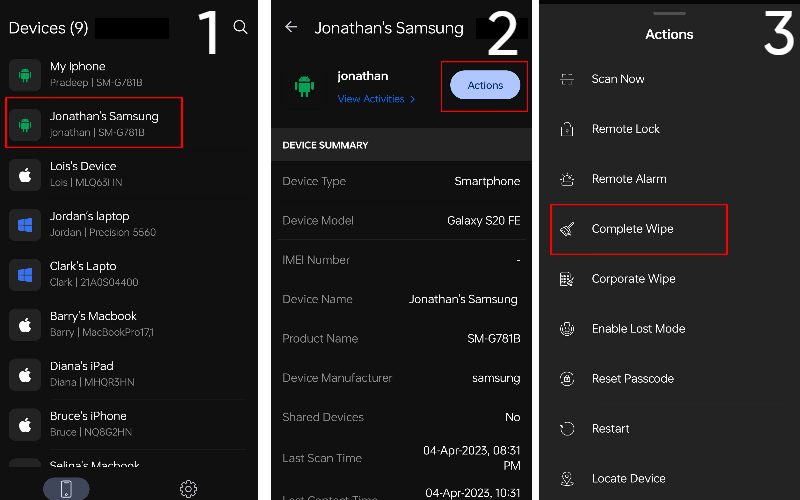
Desbloqueador Android Aiseesoft is a special app that helps people unlock different screen locks on their Android phones. Whether you've forgotten your PIN, pattern, or password, or your phone is locked for other security reasons, Aiseesoft Android Unlocker offers a dependable and effective way to resolve these issues. It works with many Android brands and models, so it's a handy app for unlocking any phone. In short, Aiseesoft Android Unlocker is a powerful tool for unlocking your Android phone. If other tools, such as Android wipe data/factory reset, are not working, this can get you back to your phone fast, safely, and without losing any data.
Principais características
• Supports a broad array of Android devices from major brands such as Samsung, Huawei, LG, Sony, and more. Compatible with various Android versions, ensuring wide applicability.
• It can remove screen locks: PIN, pattern, password, and fingerprint.
• It prevents data loss during unlocking. Your important info stays intact.
• User-friendly and straightforward layout that leads you through the detailed unlocking procedure.
• Proven effectiveness in bypassing screen locks, with a high success rate in unlocking devices.
Steps in Removing Your Forgotten Smartphone PIN.
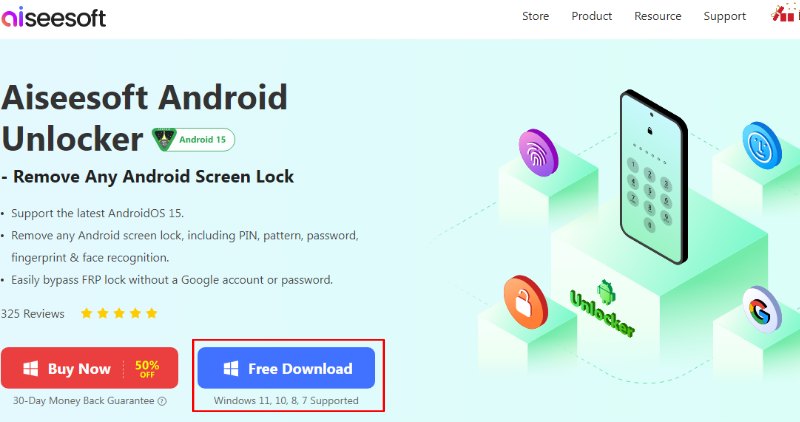
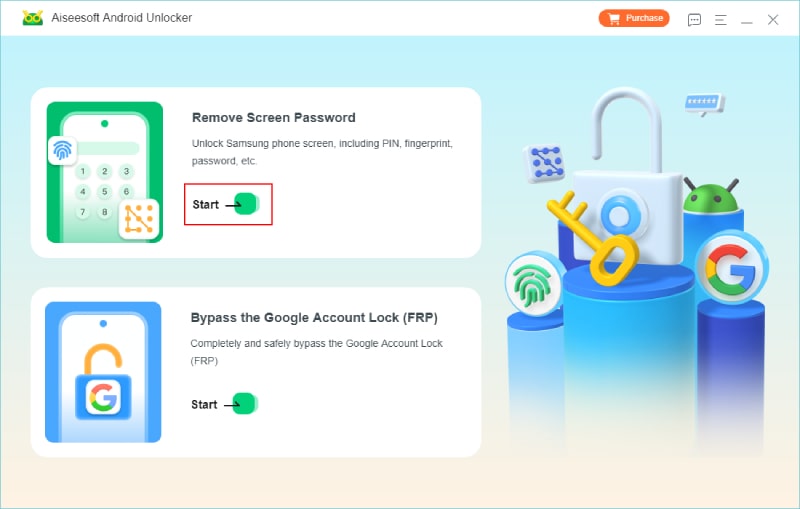
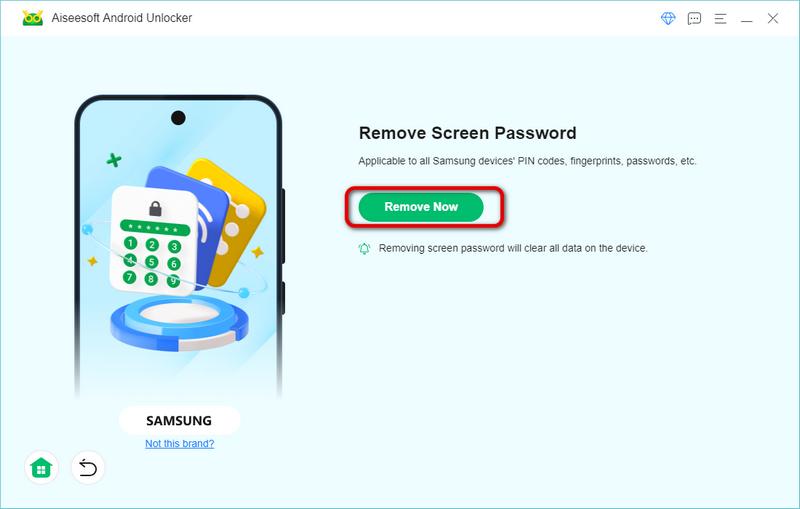
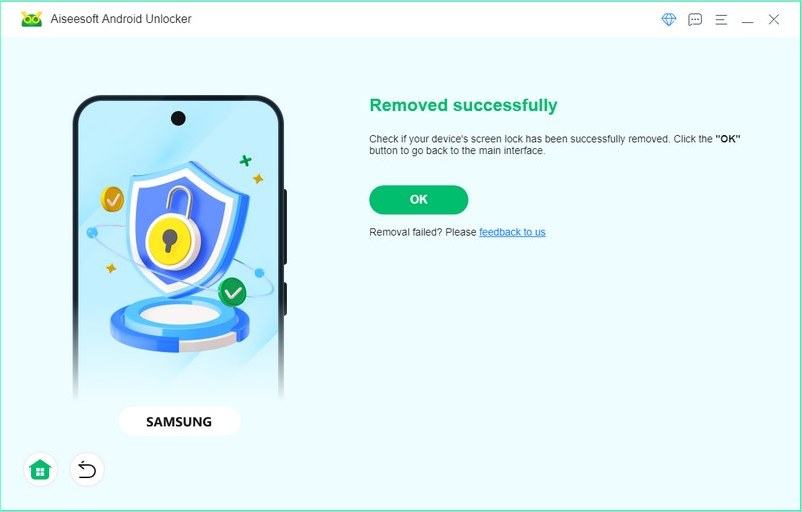
How do I turn off the remote wipe on Android?
You can't fully turn off the remote wipe feature on Android, but you can tweak it. This feature safeguards your data if your device is lost or stolen. Although it's not completely disabled, you can adjust settings. To change your device's security, navigate to your phone's Settings, find Security, Biometrics, and Security, or Lock screen and Security, and there, you can organize your screen locks, manage admin access, and adjust other security options. These adjustments won't stop remote wipes but can improve your device's security.
How do you permanently erase data so it won’t recover on Android?
Erasing all data from an Android device permanently and effectively requires specific tools and methods, unlike a factory reset, which only removes most data but doesn't ensure full removal. For stronger security, you can choose from professional data wiping services that often overwrite data, making a recovery hard or physically destroying the device, though this is permanent. However, both methods have limitations, and the choice depends on how sensitive the data is.
Why didn't the factory reset delete everything?
A reset de fábrica removes most personal data from your Android, but not all. It depends on encrypted data, system files, recovery partitions, and recovery software. To completely wipe the device for security, look into the advanced methods described in question 2.
Conclusão
Additional steps are necessary for those seeking the utmost data security, especially when dealing with sensitive information or getting a device ready for resale. Knowing how to wipe a locked Android phone or physically destroy the storage device offers more reliable methods for ensuring data is irrecoverable. Given your unique security needs, we must weigh the costs and benefits of these options. In the end, protecting your data requires a full strategy. It must include regular backups, strong passwords, and a check on your device's sensitivity.

Compatível com todas as versões do sistema operacional Android, este desbloqueador oferece uma maneira fácil e segura de remover qualquer tipo de bloqueio de tela e ignorar o FRP rapidamente.
100% seguro. Sem anúncios.