Need more time with the usual Pokemon GO routes? Want to spice up your gaming? Making your routes is great for finding new, cool, hidden places and meeting other players. This guide will show you how to create your routes, step by step. This also help you make routes that fit your needs. We'll cover everything from the basics to the more advanced stuff. You'll learn how to create routes in Pokemon GO, work better, fix common problems, and share your routes. So, let's get started on this fun journey and take Pokemon GO to the next level with custom routes. Get ready to explore, find new things, and take your gaming to the next level!
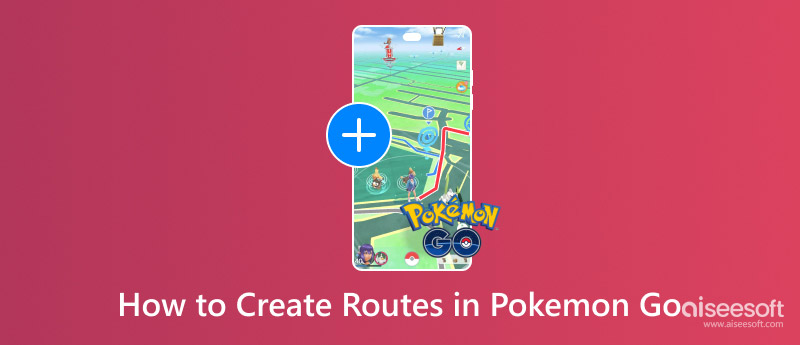
In Pokemon GO how to start a route lets players come up with their paths around where they live, showing off their favorite spots and helping others find cool new places. Here's the scoop:
Who Can Create Routes in Pokemon GO?
You can now make routes in Pokemon GO if you're a pro player or Niantic has picked you. To make routes, you usually need to be a seasoned player or level 37 or higher, but this could change depending on where you are and when Niantic decides to roll out in your area.
How to make a Pokemon GO route
1º Passo. Launch Pokemon GO on your device and tap the Poke Ball.
2º Passo. Under the Routes section, click on Create Route to start making your route.
3º Passo. Pick a spot to start your route. This is usually a nearby PokeStop or gym. Pick one you like.
4º Passo. Start walking and add more PokeStops or Gyms to your route. The game will monitor your route and highlight key areas.
5º Passo. After you've laid out your route, give it a cool name and a short description. You can also say what kind of route it is.
6º Passo. When you're happy with your route, save it and send it to Niantic for a check. Before letting others see it, Niantic will ensure it follows the game's rules and is safe.
7º Passo. After you get the thumbs up, your route will be open for other players to follow. They can follow your lead and find cool spots or stops you should have shown them.
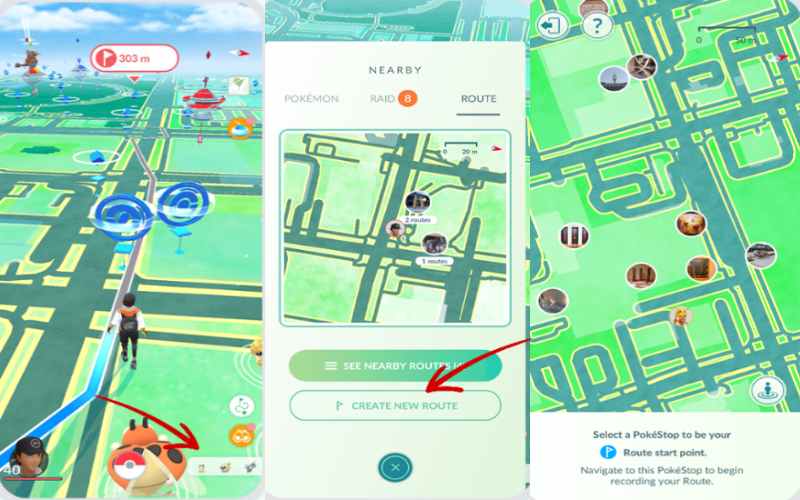
If you need help making a route in Pokemon GO and moving in Pokemon Go without moving, there could be a few reasons. Here are some common problems and how to fix them to help you figure it out:
1. Need to Level Up
Razão: You can only make routes once at level 37 or higher. If you're not there yet, you won't see the option to create a route.
Solução: Catch Pokemon, join raids, do daily tasks, and participate in special events to level up faster. Once you hit level 37, you'll be able to make routes.
2. Route Creation Not Available in Your Area
Razão: Niantic is slowly adding the feature to different places, so it might still need to be there.
Solução: Keep an eye on updates in the game or check the Pokemon GO blog for news. You could also make routes nearby where it's already available.
3. Old Version of Pokemon GO
Razão: Old versions might need the feature to make routes.
Solução: Update your Pokemon GO app to the latest version. Updates often bring new features, fixes, and improvements.
4. Problemas de Internet
Razão: If your internet is bad or not working right, it can mess with your game and make it easier to create routes.
Solução: Ensure you have a good internet connection, Wi-Fi, or mobile data. If the problem still happens, try restarting your device or resetting your internet.
5. GPS Issues
Razão: The game needs to know your exact location to make routes. If your GPS is off or not working well, the feature might not work.
Solução: Make sure location services are on and set to High Accuracy. In the settings, enable location access for Pokemon GO. If your GPS is still off, try restarting the app or fixing your phone’s GPS.
6. Bugs in the App
Razão: TSometimes, bugs or glitches in the app can stop you from making routes.
Solução: Restart the app or device to fix temporary issues. If the problem still happens, reinstall the app, which can fix many bugs. If that doesn't work, contact Niantic support for more help.
7. Route Doesn't Meet Requirements
Razão: Your route must have at least two PokeStops or Gyms and meet other distance or checkpoint requirements. If it's longer or needs more landmarks, it might not qualify.
Solução: Make sure your route includes at least two PokeStops or Gyms and meets any other distance or checkpoint requirements in the app.
8. Route Waiting for Review
Razão: After you submit a route, you might have to wait for approval.
Solução: Be patient and wait for Niantic to review and approve your route. Check your app notifications or email for updates on its status. If it gets rejected, review any feedback, make changes, and try again.
Utilizando Aiseesoft AnyCoord can be an excellent choice for planning routes in Pokemon GO, particularly for those eager to discover new territories without physical movement. AnyCoord enables you to mimic movement along a predetermined path, making it especially beneficial for hatching eggs, encountering new Pokemon, or accessing PokeStops and Gyms in various locations. But what is Aiseesoft AnyCoord? It is a location spoofing tool designed for GPS-based games like Pokemon GO. It lets users alter their location and craft personalized routes on their mobile devices. With AnyCoord, you can dictate your character's movements within the game while enjoying the comfort of your home. This tool offers various functions like planning routes, changing speed, and making paths with multiple stops.
How to set routes in Pokemon GO Using Aiseesoft AnyCoord
1º Passo. Install and launch Aiseesoft AnyCoord, then click the Start button.
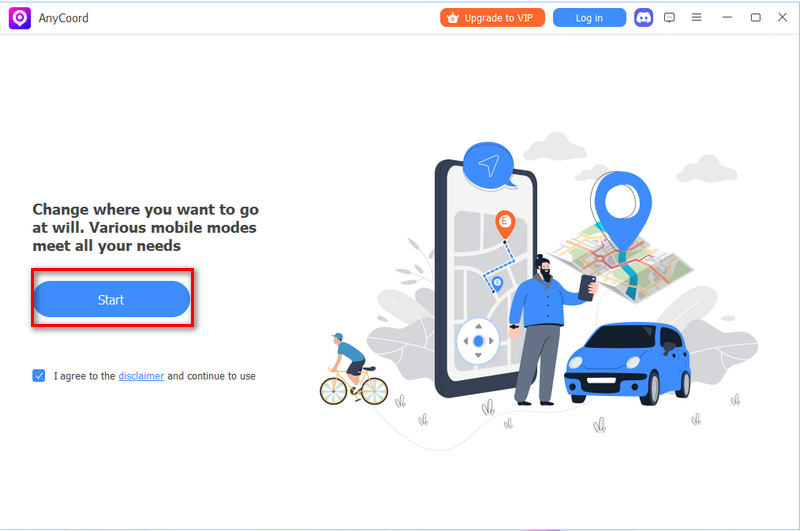
2º Passo. Attach your mobile device to your PC using USB or Wi-Fi. Make sure that you follow the other instructions to proceed.
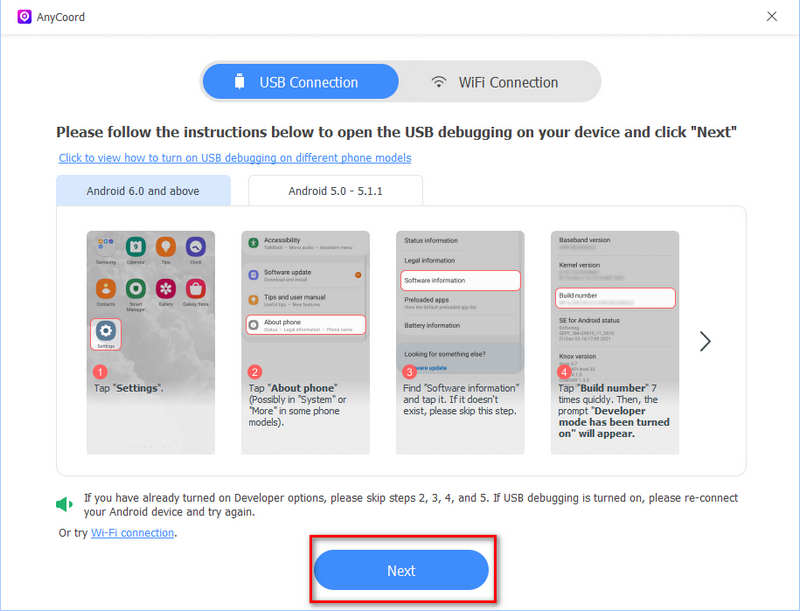
3º Passo. In the menu, select Multi-stop mode for your Pokemon GO, which allows you to create a custom route with multiple stops.
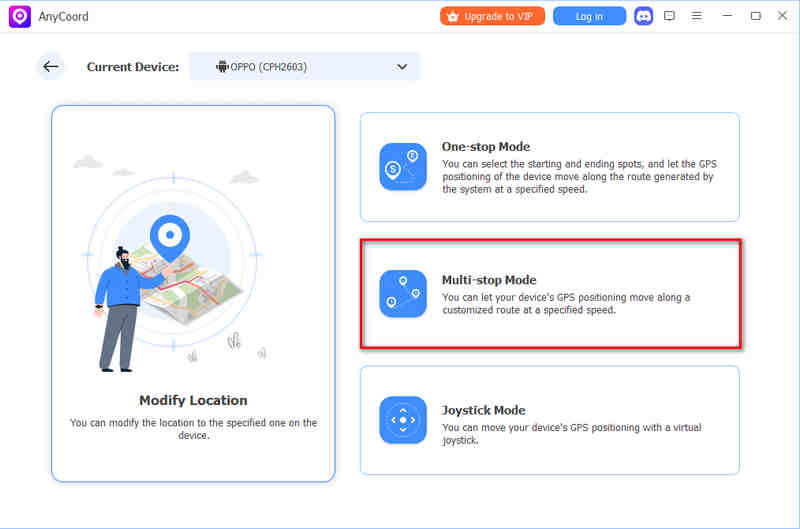
4º Passo. Later, you'll need to select the sites that meet your needs by clicking on them on the map with your mouse. You can adjust the movement speed to simulate walking, biking, or driving. Using walking speeds for a more natural experience in Pokemon GO is recommended. Then select Use this site to confirm.
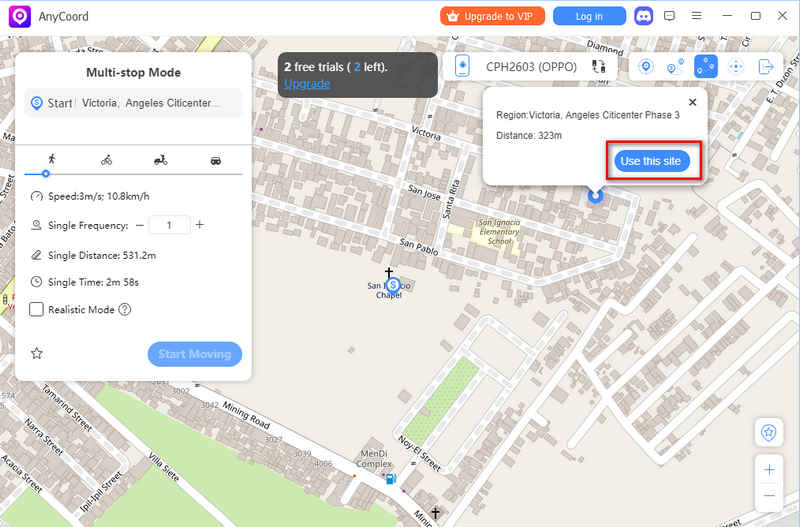
5º Passo. Then, click the Start Moving button to move the GPS location. Your character in Pokemon GO will start moving along the route you've designed, making stops at each waypoint.
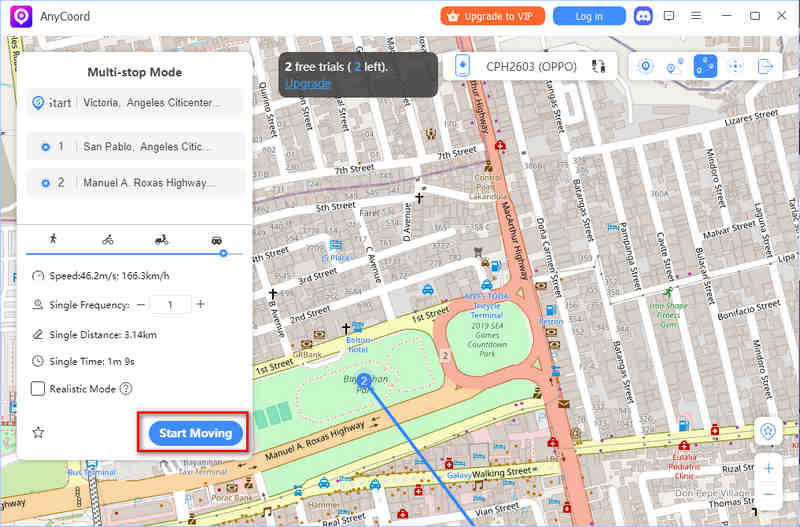
Now, with this powerful Pokemon Go spoofer, you can start to launch the game and play it to get more Pokemons right now!
Ending a route in Pokemon GO is straightforward, especially if you want to conclude your journey or finish a route you've been following. Here's a step-by-step guide on how to end a route:
Steps to End a Route in Pokemon GO
1º Passo. As you navigate a route in Pokemon GO, you'll notice a route tracker displaying your progress at the top of your screen. To terminate your route before reaching the final destination, tap the Route Progress Bar and look for an End Route.
2º Passo. To complete your route more naturally, follow the path to its end. Upon reaching the designated endpoint, Pokemon GO automatically marks the route as complete.
3º Passo. Tap the button to exit the route summary screen and return to the main game map. It will conclude your current route session.
Who can create routes in Pokemon GO?
Only players at least level 37 can now make routes in Pokemon GO. Also, Niantic might limit this feature to certain places or accounts and then expand it to more areas later..
Can I change my route after?
No, you can't edit a route after Niantic approves it. You must create a new route to make changes.
What benefits can I receive from making or following routes?
Niantic sometimes gives out rewards for making and finishing routes, like experience points, rare Pokemon sightings, or items in the game. The rewards change depending on the event or route details.
Conclusão
Para descobrir caminhos no Pokémon GO, use o mapa do jogo para encontrar PokeStops, Ginásios e localizações de Pokémon. O recurso Perto mostra os Pokémon próximos e os Localizador de rotas do Pokemon GO aplicativos como PogoMap e PokeMap, que oferecem mais informações de rotas e detalhes de eventos. As rotas geralmente ficam em lugares movimentados, como parques e centros urbanos, especialmente durante eventos como Community Days. Se precisar de ajuda para encontrar rotas, verifique seu GPS e internet, ou use ferramentas de falsificação de localização como Aiseesoft AnyCoord para encontrar novas áreas. Fique de olho nos eventos da Niantic para novas rotas e atualizações.

O Aiseesoft AnyCoord pode ajudá-lo a ocultar, falsificar ou alterar sua localização GPS para qualquer outro lugar com facilidade. Você pode até planejar uma rota em movimento, se necessário.
100% seguro. Sem anúncios.
100% seguro. Sem anúncios.